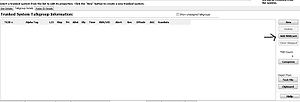Difference between revisions of "GRE/RS PC Object Oriented FAQ"
From The RadioReference Wiki
| Line 234: | Line 234: | ||
[[Category:Object Oriented Scanners]] | [[Category:Object Oriented Scanners]] | ||
[[Category:Scanners FAQ]] | [[Category:Scanners FAQ]] | ||
| + | [[Category:Software for GRE Scanners]] | ||
| + | [[Category:Software for Whistler Scanners]] | ||
| + | [[Category:Software for Radio Shack Scanners]] | ||
Revision as of 13:04, 27 October 2016
Welcome to the GRE/RS PC Object Oriented FAQ. The scanners this FAQ will cover include:
| GRE | Radio Shack | Whistler |
|---|---|---|
| PSR-700 | Pro-18 | WS1080 |
| PSR-800 | Pro-107 | WS1088 |
| Pro-668 | WS1095 | |
| WS1098 | ||
| TRX-1 | ||
| TRX-2 |
These scanners lack a conventional keyboard; you use proprietary software to write data to a SD card.
Please put all tips, problems and solutions as well as anything GRE or RS did not include in their manuals here. This includes tips for the PSR Software Utility Manager (EZ-Scan) or IScan.
Contents
Software
- NOTE: You can't load GRE firmware to a Whistler or RS scanner (or any combination) - doing so will render the scanner inoperative. GRE firmware is for GRE Scanners only, as is Whistler.
- RS Pro-18, Pro-107, Pro-668
- iScanPro18 zip file via MediaFire
- GRE Scanners
- GRECom home page
- has links for firmware, drivers for the PC/IF cable and versions of EZ-Scan
- Whistler Scanners
- Whistler's versions of EZ-Scan, drivers and scanner firmware can be found here
- Whistler Remote Control Software
- Also functions on Pro-668 and Pro-18 - see thread discussion linked below
- Remote Control Software (Whistler)
- EZ Scan Utility
- WhistlerQ Import tool for EZ-Scan
Technical Issues
- Do you have Connection Issues Under Win 10.x?
- Converting AU files to MP3 (RR Thread)
- Go to the Working with Scanners with Secure Digital (SD) Cards article to learn how to work with the SD cards in these scanners
- PSR-800, Pro-668 and WS1080 Error Codes
Operational Tips
- What is Object Oriented Scanning and how does it work in the GRE/RS/Whistler Scanners?
- Please see the Object Oriented Scanning Described article
- Do the PSR-800 and PRO-18 work the same way and have the same functions?
- As of the current understanding, not precisely; see the Pro-18 article to see the functional differences
- Can these scanners handle the new Phase II systems that are coming online?
- These systems are identified by Project 25 Phase II in the System Type in the database. Such systems cannot be received by the PSR-700, Pro-107 or Pro-18, but can be heard by the PSR-800 with a firmware upgrade. The Radio Shack Pro-668, Whistler WS1080, WS1095, TRX-1, and TRX-2 can also receive these systems without a firmware fix.
- How do I import a system from the library?
- Importing an entire system requires these steps:
- Press MENU key to display main menu
- Select "Browse Library". You're presented with a list of states.
- Scroll down to and select state. You're presented with the 3-item "Agencies / Counties / Systems" menu.
- Scroll down to and select Systems (this shows all statewide systems).
- Press SEL key to select the system.
- Press MENU and select "Import Selected"
- Select target playlists for talkgroups
- Press MENU and select "Import Now"
- Wait while scanner parses DB files and builds its run-time data files/structures.
- Note: If you only wanted a few Sites / Talkgroups, you wouldn't select the entire system in step 5. Instead, you'd drill into the system and select individual sites, categories, and/or talkgroups.
- How do I properly install EZ-Scan? What do I do if my PC already has a driver for the cable?
- Before Connecting Scanner to PC, You should Install & Update EZ SCAN™ from the download link (found in the Proprietary Software section above) or mini-SD card first, prior to connecting scanner to PC. Use of a mini-SD card reader is a user-best-practice, for all applicable updates & programming, ensuring fastest connection rate possible.
- If scanner was connected to PC prior to installation of app, the driver initially installed by Windows may need to be manually replaced with the Whistler (unsigned) driver. This driver is stored in a Zip format and will need to be unzipped with WinZip or a third party tool (such as 7-Zip), prior to use. The link for the driver can be found in the Proprietary Software section above.
- Since the RRDB currently doesn't support DMR / MOTOTRBO or NXDN data properly, how can I download this data to EZ-SCAN?
- Use the Digital Frequency Search webtool. It is compatible with Whistler's version of EZ-SCAN.
- Note that the TRX-1 and the TRX-2 will be compatible with NXDN with a future firmware update (release date not known)
- How do you work with playlists?
- Please see the Working with Playlists article for more information
- How can I improve the performance on decoding LSM CQPSK systems?
- In the trunked radio systems tab on the radio software click on your system; then below click on the system in the site information area that highlites the error correction adjustment----change it to around low 70 high 98. These adjustments should be made with multi-site systems, not ones that are single-site.
- You can also adjust the noise threshold from 20 down to 5. You will need to play around with these settings for the best results in your area ( Thanks to IowaGuy1603 and Mancow for these)
- PSR-800 and WS1080 Related
- What are Scan Sets and how do I use them?
- The Scan Sets feature is geared toward people who have lots of different things (where "different" is based on geography, agency, usage, etc.) they want to monitor, and want a somewhat easier method of choosing what to monitor than the default toggling of individual Scan Lists.
- There are 200 Scan Lists. Each talkgroup and conventional channel belongs to no, any, or all of those Scan Lists. Scan Lists are toggled on/off via a "Scan Lists" menu (all 200 lists are in that menu).
- There are 20 Scan Sets. Each Scan Set contains a list of 200 flags, one for each Scan List. Scan Sets are edited (their member Scan Lists toggled) by menus that looks just like the one mentioned in the previous paragraph. Scan Sets themselves are enabled/disabled via another menu (20 Scan Sets with a check box for each).
- In order to be "scanned," an object (talkgroup or conventional channel) must:
- be a member of at least one enabled Scan List, where that Scan List
- is a member of at least one enabled Scan Set
- By default:
- Scan List 001 is enabled, all others are disabled
- Scan Set 01 contains all 200 Scan Lists, all other Scan Sets are empty
- Scan Set 01 is enabled, all other Scan Sets are disabled
- These defaults effectively make the Scan Sets feature transparent. Since Scan Set 01 is enabled and contains all 200 Scan Lists, condition (b) above is always satisfied: you can completely ignore the Scan Sets feature, and just use Scan Lists like you might on a PSR-500, PSR-310, PSR-700.
- The default settings are geared toward the [presumed] majority of users, who will only have a few Scan Lists they want to monitor or toggle. Those users can control what they hear by just toggling a few Scan Lists on or off.
- For more "advanced" users, who might have many areas or agencies they want to split among many Scan Lists but who might have a few "common listening setups" (certain unique groups of Scan Lists they commonly monitor), toggling 200 Scan Lists might be cumbersome. The Scan Sets are intended to help with that.
- Example:
- City PD and FD, county Sheriff, and CHP. A generic example, though, might be something like this:
- O 10 cities, each with their own PD and FD
- O specific channels/talkgroups for PD and FD dispatch
- O 40 Scan Lists: <10 cities> x <PD vs. FD> x <dispatch vs. "everything else">
- O All 40 Scan Lists enabled
- O Scan Sets for things like:
- + All cities' PD dispatch
- + City #1 Fire (both dispatch and "everything else")
- + City #2 PD (both dispatch and "everything else")
- + City #1 and City #2 PD, dispatch only
- + City #1, City #3, and City #4, all PD and all Fire
- O Toggling Scan Sets on/off can enable/disable such "groupings" much more easily than going through 40 Scan Lists
- Why is the 796-806 Mhz range locked out?
- According to a GRE representative, it's because there are intermod issues with these scanners at this range. Please see the first posting of this thread.
- How do I clean out dirt that gets into the LCD display?
- See the Cleaning the PSR-800 LCD Display article
- How do I manually reband a system?
- NOTE: This procedure was discovered using EZ-Scan.
- Select the system
- Select the site
- Bring up the trunking tables for the system
- Set it from Auto-fill to Custom
- Hit the Set Reband button
- Load the new configuration to the scanner
Thanks to Troymail for the procedure
Firmware and Software
- Are there any hints for working with and installing the IScan Software?
- Please go to the IScan Installation and Tips article
- What do I do to fix an error code 740 from the EZ-Scan software?
- Make sure you mark this software run as administrator
- What is the hierarchy of the database?
- The scanner has a menu-driven version of the RR DB's hierarchy:
Code: States
Agencies
Categories
Subcategories
Frequencies
Counties / Independent Cities
Agencies
Categories
Subcategories
Frequencies
Categories
Subcategories
Frequencies
Systems
Sites
Talkgroup Categories
Talkgroups
Systems
Sites
Talkgroup Categories
- How do I activate a wildcard on the PSR-800 using EZ-Scan?
- Look at the Trunked Radio Systems tab on the far right hand side. Click on the image to view it
Additional Resources
- Easier to Read Manuals - GRE / RS
- Pro-18 and iScan Manual
- Pro-107 / iScan Manual
- Pro-668 / PSR800 EZScan / iScan Manual
- PSR-700 and EZScan Manual
- Easier to Read Manuals - Whistler
Categories:
- Programming FAQs and Tips for GRE Scanners
- Programming FAQs and Tips for Radio Shack Scanners
- Programming FAQs and Tips for Whistler Scanners
- Digital Scanners with DMR
- Digital Scanners with MOTOTRBO
- Digital Scanners without DMR
- Digital Scanners without MOTOTRBO
- Digital Scanners without NXDN
- Digital Scanners without ProVoice
- Analog Trunktrackers
- Object Oriented Scanners
- Scanners FAQ
- Software for GRE Scanners
- Software for Whistler Scanners
- Software for Radio Shack Scanners