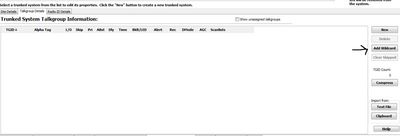GRE/RS PC Object Oriented FAQ
From The RadioReference Wiki
Welcome, here we'll start from scratch, and take you through some of the most basic of questions, in many cases what things mean and how to find information. A word of explanation; if a word or phrase appears in blue then it's a link, clicking it should take you to another article in our wiki or another part of our website, or perhaps a different website altogether.
Please put all Tips, Problems and Solutions here, in this FAQ page, with anything GRE, Radio Shack (RS) or Whistler did not include in their manuals or software: EZ-Scan or iScan.
- What Does This FAQ Cover?
- GRE/RS/Whistler PC based, scanners with microSD cards, apart from Whistler's WS1088 & WS1098 and TRX1 & TRX2, the others in the table lack a conventional keypad. All use their respetive, proprietary software to read/write data. They use Object Oriented (OO) technology: which allows "Channels": whether conventional frequencies or digital talkgroups (TGIDs), both of which are Objects, to be "Grabbed and Shared" across many ScanLists. Using Scanlists allows the Scanner "to scan" any of the "Objects" simultaneously and/or consecutively - no matter the kind, style or type (as long as the scanner can reliably receive and decodes that mode). The table represents those (OOS) and are model specific, direct links to our wiki articles:
| GRE | Radio Shack | Whistler |
|---|---|---|
| PSR-700 | Pro-107 | |
| Pro-18 | ||
| PSR-800 | Pro-668 | WS1080 |
| WS1088 | ||
| TRX-1 | ||
| PSR-900 | WS1095 | |
| WS1098 | ||
| TRX-2 |
Frequently Asked Questions
Common Questions
- What is Object Oriented Scanning (OOS) and how does it work in the GRE/RS/Whistler Scanners?
- Please see the Object Oriented Scanning Described article
- Do the standard GRE PSR-800 and standard RS Pro-18 work the same way and have the same functions?
- They are not precisely the same, see the RS Pro-18 article to see the functional differences between the two.
- Can these scanners handle the newest APCO P25 Phase II TDMA systems that are coming online?
These systems are identified by Project 25 Phase II in the System Type in the database.
- These cannot be received by the PSR-700, Pro-107 or standard Pro-18.
- Can be heard by the standard PSR-800 with GRE's last (beta) firmware.
- The Radio Shack Pro-668, Whistler WS1080, WS1088, WS1095, WS1098, TRX-1, and TRX-2 can also receive these systems out-of-the-box without a firmware update,
- Notes: Newer firmwares do have improved algorithm (and default settings) to decode these newer system types.
- Whistler Official Upgraded (WOU) firmwares have vastly-improved decode-performance (see below)
- Can these scanners handle DMR systems?
- Out of the box
- Whistler Firmware upgrade required
- Requires the WOU upgrade
- These scanners can't be upgraded due to hardware and memory limitations
- How do I make the TRX-1 / TRX-2 work on NXDN Trunked Systems?
- These scanners track NXDN systems when programmed as Conventional Objects. Please, see our How to improve NXDN Scanning Thread and our NXDN Update Now Available Thread for info.
- Why is the 796-806 Mhz range locked out?
- According to a GRE representative, it's because there are intermod issues with these scanners at this range. Please see the first posting of our Info on Missing 796 to 806 Mhz for Pro-106 Thread.
- How do I clean out dirt that gets into the LCD display?
- See our Cleaning the PSR-800 LCD Display article.
- I want to get a another or Replacement SD card, what does 'the siz'e impact, does speed class make any difference?
- See our Working with Scanners with Secure Digital (SD) Cards article.
- Why does may scanner reboots or turn itself off when I disconnect power but have batteries installed?
- It's most likely related to the USB power device you are using; is it over the recommended voltage of the USB 2.0 standard - 5v DC and amperage of 500mA, the scanners do NOT seem to like when either is too much above spec. 5v at 850mA seems to be the limit before scanner falsely senses an abrupt powerloss as total power removal. It's also more likely to happen when using low capacitance batteries (of any kind).
Common PSR-700, Pro-668, Pro-107, or Pro-18 Questions
- Are there any hints for working with and installing the iScan Software?
- See our iScan Installation and Tips article.
- What are Playlists and how do I use them?
- Playlist are the same as Scanlist continue to follow below and interchange Playlist for Scanlist, ignore ScanSet as your scanner is a single ScanSet or see out Working with Playlists article.
EZ-Scan Questions:
- How do I properly install EZ-Scan? What do I do if my PC already has a Driver for the cable?
- Before Connecting Scanner to PC, You should Install & Update EZ-SCAN™ or IScan from their respective download link or MicroSD card 1st, Prior to Connecting Scanner via USB to a PC.
- Use of a microSD card reader is a "User Best Practice", for all applicable Updates & Programming, ensuring the fastest transfer rate, for a less, error prone, connection and writes to SD card.
- If scanner was connected to PC prior to installation of Application, the Driver initially/automatically installed by Windows Device Manager, may need to be manually replaced with the Whistler driver (unsigned). Their driver is stored in a Zip format and will need to be unzipped with Windows Explorer or another third party tool, like "WinZip" or "7Zip". The link for the drivers can be found on there respective wiki page or below for manufacturer direct links.
- What do I do to fix an error code 740 from the EZ-Scan software?
- Enable Run as Administrator in PC, Right Click Icon, Select Properties, Select Compatibility TAB, Select check box.
- EZ-Scan term definitions and tips
- Object Oriented Scanning tips not all apply.
ScanList and ScanSet Questions
For all GRE PSR-800 based scanners
Objects basics:
- In order to be scanned, any Object - Conventional "Analog" Frequency must be:
- be a member of at least one ScanSet and that is Enabled,
- be a member of at least one ScanList and that's also Enabled.
OR
- In order to be scanned, any Object - TGRP/TGID must be:
- be a member of at least one ScanSet and that is Enabled,
- be a member of at least one ScanList and that is, also, Enabled,
- be a member of at least the "correct" Trunk Radio System (TSYS), place in Talkgroup Details TAB.
ScanList and ScanSet basics:
- What are Scanlist and how do I use them?
- There are 100/200 ScanLists. Every "Channel" whether it be a TGRP/TGID or a Conventional is an Object and can be programmed into: Any, All, some, many or none of the ScanLists in a singular ScanSet. ScanLists are toggled On/Off via the "ScanLists" Menu, all of that one ScanSet's 100/200 Scanlists are in that menu.
- What are ScanSets and how do I use them?
- ScanSets are total of 20 (if applicable), with a check box for each. Each ScanSet contains a Scanlist of 100/200 Check boxes: 1 for each of the 200 Scanlists. Each ScanSet is edited (and their member Scanlists Toggled between Enabled/Disabled) by a Menu, that looks just like the one mentioned in the previous paragraph. ScanSets themselves, are Enabled/Disabled via the "ScanSets Menu".
- By DEFAULT
- ScanList 001 is Enabled, All others are Disabled,
- ScanSet 01 is Enabled, contains all ScanLists 100/200 members, All other are, also, Disabled.
These DEFAULT SETTINGS, are geared toward the presumed majority of Users, effectively making the ScanSets feature transparent, since ScanSet 01 is already Enabled: it contains and displays all of its' 200 ScanLists members. If conditioned, you can completely ignore the ScanSets feature, and use a ScanSet. Those User, whom may be: Beginner, Intermediate or Advanced, whom will only have a few ScanLists they want to monitor at a time, can control what they hear by just toggling "a few Scanlists On and a few others Scanlists Off," at any time, may be fine, with these Defaults. For the Intermediate and Advanced User, they may want to follow along, if not scroll down to "Programming Tips and How To's."
The "Intermediate & Advanced" Users, who might have many areas of interest, they'll want to split among, many ScanLists, but might have a few 'Common' listening setups, with certain 'Unique' groups of ScanList - they want to commonly monitor, where "Toggling 30 or 40 of the 200 ScanLists" might be cumbersome. The ScanSets are intended to help with that. Going onto say, the ScanSets feature is geared toward people who have lots of different things; where "different" is based on geography, agency, usage, etc; they may want to monitor different way at different times or places, rather than just Toggling ON/OFF of Individualistic ScanLists. They may have multiple different kinds ScanSets of with different ScanList All READY (and checked), just waiting for the ScanSet to be Enable.
*EXAMPLES: 10 City PD's and FD's each with their own, County Sheriff, and State PD. With 4 Different ScanSets and mulitple different kinds of ScanList, each having their Unique Set-Ups, with commonality amongst their ScanList (for human memory), but really sorted for ease of changing 'what type' the user, wants-to-listen-to, fairly quickly
ScanSet01
- Scanlist 1-10
-
- All cities' PD (All)
- Scanlist 11-20
-
- All cities' Fire (All)
- Scanlist 21-30
-
- County PD (All)
- Scanlist 31-32
-
- State PD (All)
- State PD (All)
ScanSet02
- Scanlist 1-10
-
- All cities' PD (Dispatch)
- Scanlist 11-20
-
- All cities' Fire (Dispatch)
- Scanlist 21-30
-
- County PD (Dispatch)
- Scanlist 31-32
-
- State PD (Dispatch)
- State PD (Dispatch)
ScanSet03
- Scanlist 1-10
-
- All cities' PD (Tactical)
- Scanlist 11-20
- All cities' Fire (Tactical)
- Scanlist 21-30
- County PD (Tactical)
- Scanlist 31-32
- State PD (Tactical)
- State PD (Tactical)
- Scanlist 31-32
- ScanSet04
- Scanlist 1-10
-
- All cities' PD (Everything but dispatch)
- Scanlist 11-20
-
- All cities' Fire (Everything but dispatch)
- Scanlist 21-30
-
- County PD (Everything but dispatch)
- Scanlist 31-32
-
- State PD (Everything but dispatch)
- State PD (Everything but dispatch)
- Note: Different ScanSets can help, quickly, Enable/Disable such 'groupings,' which is much easier than toggling and going through 50 Scanlists. It's easier to have them pre-programmed - breaking the TGIDs out into different ScanSets. While, as in ScanSet 01, you can see, has "All", all already combined, into a typical Default ScanSet like the one mentioned above: the User would have to Skip,L/O or toggle a lot, just to narrow down to a couple types of TGIDs, in lieu of having to Hold/Pause on only one Object(which would waste the efficiency of the "Scan"ner). There are many ways to accomplish or use Scansets, but can allow you to toggle things with a lot fewer key-presses than the single ScanSet - multi Scanlist option.
Programming Tips and How-To's
ALL the next step are "exact", though the listings precludes that you've already Installed & Started the software. Also, don't for get to archive, back-up and etc... As well, when your are finished any tasks:
Don't forget to "Copy Configuration to the Scanner\SD card."
#START EZ-SCAN SOFTWARE
- How do I activate a Wildcard?
- Look at the Trunked Radio Systems TAB on the far right hand side.
- How do I manually Reband a (800MHZ) system i.e Motorola Type I or Type II or make a non-standard Custom Band Plan table?
- Select your System in the "'Trunked Radio Systems"' TAB.
- Select the System.
- Select the Site.
- Select the '"Site Options"' TAB.
- Under '"Trunking tables'" and beside "'Type"' Click the down arrow '"Custom"' is selected.
- Select '"Edit"'.
- Select "'Set Reband"'.
- Select "OK" to close pop-up window.
- Note See GRE\RS\Whistler Rebanding Software Support Page, for more info
- How can I improve the performance on decoding LSM systems?
- These adjustments could be made with "Multi-Site" systems, not ones that are a Single Site. These adjustments could be made as well GRE/RS/Whistler based DSP ADC/DAC Adjustments, view the Simulcast digital distortion
- What must I do to hear a Phase II system?
- Select your System in the "Trunked Radio Systems" "TAB"
- Go to "Trunked System Site Information" area, below to the left
- Select the "a "Site" in the "Site Details tab
- Select "Site Frequencies" tab to the right, and enter Frequencies(at lease 4 for Motorola, or all for a Harris Site)
- Then Select "Site Options" tab to the far right
- Under "Trunking tables" and beside "Type" Click the down arrow and insure that "Auto Fill" is selected.
- Notes: Make sure the Band Plan Table is, at least, set to Auto Fill.
- If the System uses non-standard frequency-steps, you must turn on "Flex Step"
- How do I turn on "Flex Step"
- Go to '"General Settings"' TAB on the top bar, then select Flexible Frequency Entry
- How do I import a System from the Library?
- Importing an entire Statewide System requires these steps:
- Press "MENU" key to display main menu
- Select "Browse Library". You're presented with a list of States.
- Scroll down to and select "State". You're presented with 3 parameters "Agencies / Counties / Systems" to chose from.
- Scroll down to and select "Systems" (this will show all State-Wide Systems).
- Press "SEL" key to select the System.
- Press "MENU" and select "Import Selected"
- Select target Scanlist/Playlists for Talkgroups (TGIDs)
- Press "MENU" and select "Import Now"
- Wait while scanner parses DB files and builds its data.
- Note: If you only wanted a few Sites and/or TGIDs, you wouldn't select the entire System in step 5. Instead, you'd drill into the System and select individual Sites, Categories, and/or TGIDs.
- What is the hierarchy of the database?
- In the scanner or in the software has a Menu-driven version of the Radio Reference Database layout:
Code:
- States
- Agencies
- Categories
- Subcategories
- Frequencies
- Subcategories
- Categories
- Agencies
- Counties / Independent Cities
- Agencies
- Categories
- Subcategories
- Frequencies
- Subcategories
- Categories
- Agencies
- Categories
- Subcategories
- Frequencies
- Subcategories
- Systems
- Sites
- Talkgroup Categories
- Talkgroups
- Systems
- Sites
- Talkgroup Categories
- EZ-Scan term definitions and tips, not all applicable
Heap error messages
- I am getting a Heap Error message. What is causing this?
- You have some TGRP objects that are not associated with any TSYS. Associate or delete these TGRP objects and reload.
- To correct the HEAP ERROR condition, look for any TGRPs that have "NEW" as their TSYS, and delete them (press FUNC CL) or associate them with a new or existing trunking system.
- This can be caused by having duplicate TGRPs in a TSYS.
- This was the "knowledge based article" that previously appeared on GRE's webpage ->
- Heap Errors are most often caused by one or more talkgroup (TGRP) objects that are programmed into the radio, but not associated with any trunking system (TSYS). When programming an OOUI scanner by hand, this can happen when a new TGRP is saved without mapping it to a new or existing trunking system, e.g., pressing the Save softkey when "NEW" is displayed in the TSYS field of the TGRP object menu. Specifying "NEW" in the TSYS field tells the radio that a new trunking system is needed. If SEL is pressed while NEW is displayed in the TSYS field of the TGRP menu, the radio will present a blank TSYS menu that can configured with the parameters for the new system, named, and saved. Once the new TSYS is saved, it can be used over and over again for more talkgroups on the same system by scrolling through saved TSYS(ystems) using the left/right arrow keys at the TSYS field.
- To correct the HEAP ERROR condition, look for any TGRPs that have "NEW" as their TSYS, and delete them (press FUNC CL) or associate them with a new or existing trunking system. To review programmed objects, press PGM, then use the left/right arrow keys to browse through the Scan Lists, and the up/down arrow keys to scroll through objects mapped to the selected Scan List. Third party programming software can also be used to find unassigned talkgroups. For example, the Win500 application has a feature that displays only TGRPs that are not mapped to a TSYS.
- In rare cases it may be necessary to restore the radio to factory defaults to clear a Heap Error. To reset the radio to factory defaults, turn the radio on, wait for the Welcome screen to appear, then immediately press 0, then 1, and follow the instructions on the LCD display to reset the radio. This will result in the loss of programming data, so use this as a last resort.
Technical Issues
- Windows 10 installation of GRE PSR-800 Software and Driver
- Do you have Connection Issues Under Win 10.x? See the article above for the PSR-800
- Converting AU files to MP3 (RR Thread)
- Go to the Working with Scanners with Secure Digital (SD) Cards article to learn how to work with the SD cards in these scanners
- PSR-800, Pro-668 and WS1080 Error Codes
Firmware and Software Sources
GRE
- GRECom home page has links for Firmware, Drivers for USB and Device with varied versions of EZ-Scan applicable to the PSR-700 and PSR-800
Radio Shack
Whistler
- Whistler's versions of EZ-Scan, drivers and CPU firmware updater can be found HERE
- All User have to fictitiously "Purchase" for free, then "item" will be available to download, after all info is entered or will be e-mailed (w updates sent to that e-mail) with a time sensitive download hyperlink.
Utilities
- Whistler Remote Control Software Also functions on PSR-800 and PRO-668 and PRO-18
- WhistlerQ Import tool for EZ-Scan
- Digital Frequency Search Quick Import Tool to import DMR, NXDN, and P25 into EZ Scan (as conventional objects)
Official vs Hacked
Officially Upgraded Scanners
Officially sanctioned, endorsed and supported by Whistler. The Whistler Offical Upgrade adds the ability to enable DMR decode to the GRE PSR-800, Radio Shack Pro-668 & 18, and bring their Fimware's current, with the additional features added to the WS1080. For the PRO-18 addsProject 25's Phase II decode. Whistler noted, adding extra modes beyond DMR, was deemed not feasible, due to memory constraints. Once, upgraded, continued programming and repair support will be via Whistler and their EZ-Scan Handheld Software for the WS1080/WS1088. See the WOU article for Whistler quoted postings.
Unofficial Hacked Scanner Firmware
This process gives the GRE PSR-800, Pro-18 and Pro-668 the ability to decode DMR. Released before the 'Whistler Official Upgrade' was announced, it was to give owners, of the mentioned scanners, a path to decode DMR. Both GRE and Radio Shack ceased to be in the scanner market. If the 'Unofficial Hack' was applied and resulted in the DMR decode to be "CANCELED" and the scanner to be "LOCKED" - without the ability to revert to OEM and/or other WS1080 Firmware versions, even by Whistler, there's an added fee to the cost of WOU, to additionally replace the corrupted bootloader in hacked owner's daughter board.
Additional Resources
Easier to Read Manuals - GRE / RS / Whistler
- Pro-18 and iScan Manual
- Pro-107 / iScan Manual
- Pro-668 / PSR800 EZScan / iScan Manual
- PSR-700 and EZScan Manual
- Easier to Read PSR700, 800, Pro-18 and 107 Manual printed via Scanner Master
ALL WOU except CPU Loader for legacy WOU models PSR-800, Pro-18 Pro-668 now regarded as WS1080
- Other websites
- Programming FAQs and Tips for GRE Scanners
- Programming FAQs and Tips for Radio Shack Scanners
- Programming FAQs and Tips for Whistler Scanners
- Digital Scanners with DMR
- Digital Scanners with MOTOTRBO
- Digital Scanners without DMR
- Digital Scanners without MOTOTRBO
- Digital Scanners without NXDN
- Digital Scanners without ProVoice
- Analog Trunktrackers
- Object Oriented Scanners
- Scanners FAQ
- Software for GRE Scanners
- Software for Whistler Scanners
- Software for Radio Shack Scanners
- Scanners Error Messages