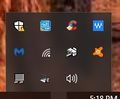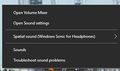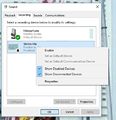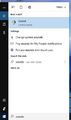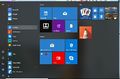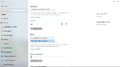Ka3jjz
From The RadioReference Wiki
Revision as of 22:19, 6 July 2019 by Ka3jjz (talk | contribs) (→Access Sound Device Properties in Windows 10)
Revision as of 22:19, 6 July 2019 by Ka3jjz (talk | contribs) (→Access Sound Device Properties in Windows 10)
Access Sound Device Properties in Windows 10
- First find the speaker icon in the system tray. If you don't see it, click on the upward pointing arrowhead and it will appear in a menu of other applications (figure 1)
- Right Click on the speaker. Click on Sounds (figure 2)
- This brings up the Sound Device properties (figure 3)
- Click on Recording. In this case, this PC has both a microphone and the Stereo Mix app, which is disabled
- Right click on the Stereo Mix application. Make sure both Show Disabled Devices and Show Disconbected Devices are both checked.
- Click on Enable. Make sure you Disable the Microphone using the similar technique to prevent echoing or outside noises interfering with your audio
How Do I Change The Levels?
There are 3 basic ways to accomplish this;
- Click on Open Sound Settings when you right click on your speaker in the System Tray (figure 1)
- In the search box, enter Sounds. Select Sound Control Panel (Figure 5)
- Look at the bottom left for the Windows icon. Click on it, then search for Settings (figure 6)
- The Windows Settings Menu appears. Select System from the top left (figure 7)
- Select Sound from the left menu. This is where you can set your levels. Make sure that all your inputs are shown in the pulldown (figure 8)
- Another way to get to the properties of the Stereo Mix is to select it from the menu, then click the Device Properties link.