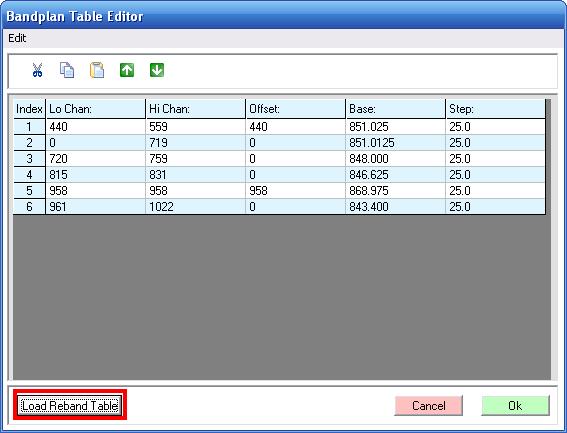Difference between revisions of "ARC96"
From The RadioReference Wiki
m (updated categories) |
|||
| (3 intermediate revisions by 2 users not shown) | |||
| Line 1: | Line 1: | ||
==Purchasing== | ==Purchasing== | ||
* [https://www.scannermaster.com/ARC96_PRO96_2096_s/372.htm ARC96 on ScannerMaster] | * [https://www.scannermaster.com/ARC96_PRO96_2096_s/372.htm ARC96 on ScannerMaster] | ||
| + | * [http://www.radioreference.com/radioshack/?a=order Radio Shack Scanner Programming Software Licensing] | ||
| + | ** [[Radio Shack Programming Software Free Trial]] | ||
| + | ** See the [[Radio Shack Scanner Programming Software Support]] article for instructions on installation and registering the software | ||
== Setting Custom Tables for rebanded 800MHz systems == | == Setting Custom Tables for rebanded 800MHz systems == | ||
| Line 19: | Line 22: | ||
[[Category:BuTel Software]] | [[Category:BuTel Software]] | ||
| − | [[Category:Programming FAQs and Tips]] | + | [[Category:Programming FAQs and Tips for Radio Shack Scanners]] |
Latest revision as of 07:52, 21 March 2016
Purchasing
- ARC96 on ScannerMaster
- Radio Shack Scanner Programming Software Licensing
- Radio Shack Programming Software Free Trial
- See the Radio Shack Scanner Programming Software Support article for instructions on installation and registering the software
Setting Custom Tables for rebanded 800MHz systems
- If you have a premium subscription, ARC96 will download the correct custom tables automatically, as long as the rebanded flag has been set in the database.
- Start ARC96 and click on the bank that you want to modify
- In the bank setup window set the 'Mot3600 Systems Bandplan' to 'Multi Tables'
- Click the 'Edit Multi Tables' button to open the bandplan editor
- Click the 'Load Reband Table' button
- Click Ok
- Upload data to scanner and scanner will now track rebanded systems