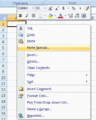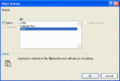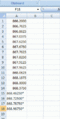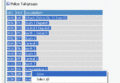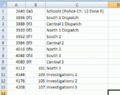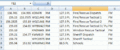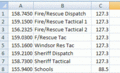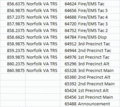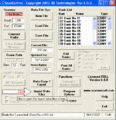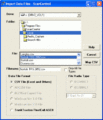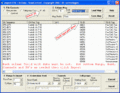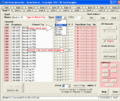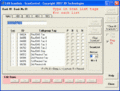Excel Copy/Paste Special to Software
From The RadioReference Wiki
Revision as of 14:05, 13 October 2007 by Frank (talk | contribs) (→Saving Excel file to CSV format for importing to ScanControl Software)
Revision as of 14:05, 13 October 2007 by Frank (talk | contribs) (→Saving Excel file to CSV format for importing to ScanControl Software)
Using Microsoft Excel Paste Special feature for building data to paste into Windows based Scanner Software. Open Office and other spread sheets may also have this type of operation.
Generic for all Windows based scanner programming software
These 8 steps are for copying data from either trunking or conventional dabebase pages and pasting into Excel for manipulation to ready for pasting into Software.
- Highlight, copy select freqs from database page.
- Click in Excel Cell A1 and select Paste Special.
- Click Text and Ok.
- Re-structure freqs vertically and format to number with 4 decimals. Note the controls are still marked. Unmark these prior to copy/paste to software. EDACS or LTR freqs will need to be spaced in cells as listed in the DB LCN order.
- Highlight and copy section/agency of talkgroups.
- TG's after Paste Special to Excel. Delete unneeded column B.
- Highlight and copy selected sections from conventional page similar to step 5 screenshot and Paste Special into Excel.
- Excel unneeded columns deleted and restructured for copy to software. Note: Input, License, Type and Mode columns deleted. Freq column formatted to number with 4 dec and Descriptions shortened, then column is cut and inserted before tones. PL/DPL removed from tones and reformatted to number with 1 dec.
Saving Excel file to CSV format for importing to ScanControl Software
- Saved Excel trunked system in CSV format for Import to Software.
- In ScanControl main page click on Import Data Files button.
- Navigate to and select CSV file then click Map CSV on right of dialog.
- Map according to needs. Note: this is a trunking system so should be Mapped accordingly. Conventional freqs. tags and tones will have Field Type options also. When this step is complete, you will be back at main SC dialog.
- Click Edit Banks button and make settings as in screenshot in Step 5.
- Tagging Scan List.
Structuring Excel file for pasting to ARC250D
continued