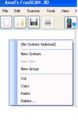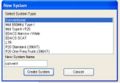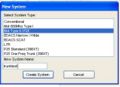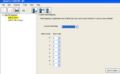Freescan Create Systems
From The RadioReference Wiki
This screen defines a system, which is the highest level in the Dynamic Memory Architecture data structure. It can be created automatically, using the UASD Import, BuTel ARC imports, RadioReference Conventional Import, or the RadioReference Trunked Import functions, or by right clicking in the tree view for all the systems. It can also be accessed by placing the cursor on a system name in the System View (the white shaded area to the left)
Editing a Conventional System
- FS conven system v.8.JPG
Result
- FS GPS settings v8.JPG
GPS Settings
Click on the image to expand it
- Name - The name of this system. The phrase can be justified using the symbol bars in the upper right of the field, or by using the Justify Channel Names function
- Quick Key - The System Quick Key (SQK) attached to this definition. The Find Free button will attempt to identify the next available SQK; however you can use the pulldown to define your own selection
- Startup Key - BCD996, BCT15, BCD396XT and BC346XT only. Enables the scanner to power up using only systems defined with this key. To enable this function, press the appropriate keys for the desired system when powering up. Can apply to systems, sites or searches.
- Locked Out - If checked this system, and all its components are locked out of scanning
- Data Skip - If checked the scanner ignores conventional data transmissions and some birdies.
- Hold Time - The number of seconds the scanner will wait while scanning a system. The default is 2 seconds
- Delay Time - The number of seconds the scanner will wait on each frequency in the system. This cannot be set on a per-channel basis.
- Tape Out - BCD996 and BCT15 only. OFF indicates no audio from any component in this system will be sent to the tape out jacks, MARKED sends only those so indicated on the Create/Edit Group screen and ALL is self explanatory
- GPS - BCD996, BCT15, BCD396XT and BC346XT only Indicates use of the GPS function. Be sure to click on the Enabled box. Pressing Edit GPS Settings displays the GPS Settings screen, where locations and ranges may be defined. .
- Quick Key Enable/Disable - Enables/Disables Group Quick Keys (GQK). Those that are checked are enabled and should match those listed in the System View
- These controls are specific to the BCD396XT and BC346XT:
- Enable Analog AGC
- Enable Digital AGC (BCD396XT only)
- Number Tag
- P25 Wait Time (BCD396XT only)
Editing a Trunked System
- FS define type2 v.8.JPG
Type 2/P25 created
- FS define type1 v.8.JPG
Type 1 system
All fields defined in the Conventional section are found here with these additions;
- Type - If you allocated this system manually, the system type should appear here. Importing from the UASD or RR will define this for you. This sets the type of trunked system being defined.
- Note that there is a bug in defining an EDACS system. It will default the system type to EDACS Narrow. This might not be correct for your area. It's advisable to define this as EDACS standard/wide unless the RR Database tells you otherwise.
- Use Motorola Status Bit - This function defines how the scanner will display talkgroups that indicate various functions are being used on the system, such as system patches. See the Motorola Talkgroups article for a discussion of status bits
- Use Motorola End Code - Sets how the scanner will process the code sent by many Motorola systems at the end of a conversation. Checking this box will send the scanner back to scanning or searching (dependent on what mode the system is set). If the system is noisy or weak, the end code might be mistaken for a noise burst or other interference. If this is the case, leave it unchecked.
- Use Digital Motorola End Code - Similar to the analog end code, but for P25 systems
- Enable I-Call - To enable monitoring of I-Call.
- EDACS ID Format - used to define the display/use of talkgroups in EDACS systems only. AFS is an abbreviation for 'Agency Fleet Subfleet' and is always written xx-yyy. The 'dash' is usually entered with the period key.
- ID Mode - ID Search will display all talkgroups encountered, without referring to the list of talkgroups defined to the group. ID Scan will display only those talkgroups in the list.
- Edit Fleet Map - Only applicable to Motorola Type I and Motorola Type IIi Hybrid systems. If you had chosen to create a type 1 system, the result would be as shown. Notice that this button is now available. You will need to define a series of Fleet maps on the appropriate screen so the system will be properly tracked. See the type 1 article for a discussion of fleet maps and their components. Most often the RadioReference database already has this information; you will need to add this manually as the web service cannot import this data.
- In addition to the controls above, 2 other controls are also added for the BCD396XT and BC346XT:
- Emergency Alert Light Pattern
- Emergency Alert Light Colour
Proceed to the Create/Edit Site article
Return to the FreeScan User Guide