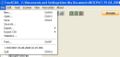Difference between revisions of "Freescan Print Screen"
From The RadioReference Wiki
| Line 1: | Line 1: | ||
<gallery> | <gallery> | ||
| − | Image:Freescan | + | Image:Freescan file justp.JPG|Figure 1 |
Image:Freescan Print1.JPG|Figure 2 | Image:Freescan Print1.JPG|Figure 2 | ||
Image:Freescan Print2.JPG|Figure 3 | Image:Freescan Print2.JPG|Figure 3 | ||
| Line 23: | Line 23: | ||
[[Category:Software Applications]] | [[Category:Software Applications]] | ||
| + | [[Link title]] | ||
Revision as of 19:03, 10 September 2008
- Freescan Print1.JPG
Figure 2
- Freescan Print2.JPG
Figure 3
- Freescan Print summary only.JPG
Figure 4
- Freescan Print detail only.JPG
Figure 5
- Freescan Print both.JPG
Figure 6
Click on the image to expand
To print contents of your file....
- First bring up your file in FreeScan. Then select Print from the pulldown, or use the Control-P shortcut (figure 1)
- Figures 2 and 3 show the various options. Be sure to select those system(s) you wish to print.
- Like Word, there is a preview function that allows you to see the results of your selections before printing. There are 3 different kinds of printing;
- Figure 4 shows the summary only print. It prints only the system and group quick keys
- Figure 5 shows the detail only print. This prints the system characteristics, but not the system or group quick keys
- Figure 6 shows the summary and detail print, which combines the 2 types above
Return to the FreeScan User Guide
Link title