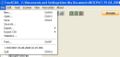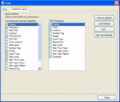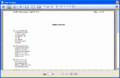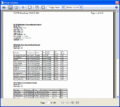Difference between revisions of "Freescan Print Screen"
From The RadioReference Wiki
| Line 1: | Line 1: | ||
| − | |||
| − | |||
<gallery> | <gallery> | ||
Image:Freescan file justp.JPG|Figure 1 | Image:Freescan file justp.JPG|Figure 1 | ||
| − | Image: | + | Image:FS Print1.gif|Figure 2 |
| − | Image: | + | Image:FS Print2.gif|Figure 3 |
| − | Image: | + | Image:FS_Print3.gif|Figure 4 |
| − | Image: | + | Image:FS_Print4.gif|Figure 5 |
| − | |||
</gallery> | </gallery> | ||
| Line 19: | Line 16: | ||
#Figure 4 shows the summary only print. It prints only the system and group quick keys | #Figure 4 shows the summary only print. It prints only the system and group quick keys | ||
#Figure 5 shows the detail only print. This prints the system characteristics, but not the system or group quick keys | #Figure 5 shows the detail only print. This prints the system characteristics, but not the system or group quick keys | ||
| − | + | ||
Revision as of 21:54, 17 May 2009
- FS Print1.gif
Figure 2
Click on the image to expand
To print contents of your file....
- First bring up your file in FreeScan. Then select Print from the pulldown, or use the Control-P shortcut (figure 1)
- Figures 2 and 3 show the various options. Be sure to select those system(s) you wish to print.
- Like Word, there is a preview function that allows you to see the results of your selections before printing. There are 3 different kinds of printing;
- Figure 4 shows the summary only print. It prints only the system and group quick keys
- Figure 5 shows the detail only print. This prints the system characteristics, but not the system or group quick keys
Return to the FreeScan User Guide