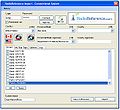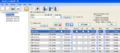Freescan RR Conv Import
From The RadioReference Wiki
- FS File1 v8.JPG
Figure 1
- FS RR conv preview v8.JPG
Figure 5
Click on the image to expand
- From the file pulldown select Import then RadioReference Conventional (figure 1)
- On the RadioReference screen, enter your RadioReference Userid and Password. Click on the Options tab (figure 2)
- If you are programming a 246, 330 or BCT15 clicking on 'skip channels marked as digital' will prevent the download from grabbing P25 conventional frequencies (figure 3)
- Click the 'Connect' button. In the lower left corner, you should eventually see a 'Download OK' message. Select your country (the flags can be used for the US and Canada). Wait until all systems have been downloaded. A number will appear near each pulldown box. Select the agency, state and other information as needed (figure 4). Groups and Frequencies will be loaded into the screen.
- You can set up a home location once you have selected your options by clicking the blue button with the house near it
- To preview the setup for the group (figure 5), highlight the desired group by clicking on it, then click on the 'Preview Group' button.
- Be sure to click on the box next to the group if you wish to import it. A check mark will appear. The 'none' button clears all the groups import selections. If you need to view the RR database entry, click on the 'View in Browser' button at the bottom
- Click on the Import button. Figure 6 shows the results of the import. Be sure to edit the various functions such as name, quick keys and other items. Make sure the system or groups are not locked out.
- When available, coordinates from RR Web service are imported as well. Be sure to enable the use of this function on the system screen
- See the Limitations article for important information on limits and known issues
Return to the FreeScan User Guide