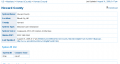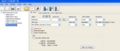Difference between revisions of "Freescan RR Trunk Import"
From The RadioReference Wiki
m |
|||
| Line 17: | Line 17: | ||
#You can set up a home location once you have selected your options by clicking the blue button with the house near it | #You can set up a home location once you have selected your options by clicking the blue button with the house near it | ||
#As you select state, county and available systems, a number will show up in the upper right corner. Wait for the sites, groups and selections in both boxes to be populated. (figure 4) | #As you select state, county and available systems, a number will show up in the upper right corner. Wait for the sites, groups and selections in both boxes to be populated. (figure 4) | ||
| − | #You can cause the import to ignore talkgroups with specific tags. Place a checkmark in the desired box, and these talkgroups won't be imported (figure 5) | + | #You can cause the import to ignore talkgroups with specific tags. Place a checkmark in the desired box, and these talkgroups won't be imported (figure 5). Note that if you are using the RR CD Import, this function is not available {{color|red| NEW 2.02}} |
#If you wish to view the entry on the RadioReference database, click the 'View in Browser' button. An example of the result is shown in figure 6 | #If you wish to view the entry on the RadioReference database, click the 'View in Browser' button. An example of the result is shown in figure 6 | ||
#When you are satisfied, click on 'Import'. The system, along with all available frequencies and talkgroups will be imported. You can select "Only Download control channels" to skip any non-control channel. FreeSCAN will ignore this option if downloading a system (such as an EDACS system) that the scanner does not support [[Control Channel Only]] mode on. Be sure to edit the entries for options, quick keys, ect. (figure 7). In particular, be sure to check - and change - the '''site type''' as it does not necessarily import correctly. Use the pulldown to change it if needed. | #When you are satisfied, click on 'Import'. The system, along with all available frequencies and talkgroups will be imported. You can select "Only Download control channels" to skip any non-control channel. FreeSCAN will ignore this option if downloading a system (such as an EDACS system) that the scanner does not support [[Control Channel Only]] mode on. Be sure to edit the entries for options, quick keys, ect. (figure 7). In particular, be sure to check - and change - the '''site type''' as it does not necessarily import correctly. Use the pulldown to change it if needed. | ||
Revision as of 20:00, 14 October 2010
Click on the image to expand
- From the file pulldown select Import then RadioReference Trunked (figure 1). For a moment, your subscription expiration date will flash on the left lower corner of the form
- On the RadioReference screen, enter your RadioReference Userid and Password. Click on the Options tab (figure 2). Once you are signed on, you can use the History pulldown to return to a previously-utilized RR site. Note the hotkeys are accessed with ALT and a number
- There are no scanners currently available that can handle encrypted systems; so it's advisable to turn that option on (figure 3). You may also pre allocate a quick key for your site - if you forget, it's still available if you edit the site afterward.
- You can set up a home location once you have selected your options by clicking the blue button with the house near it
- As you select state, county and available systems, a number will show up in the upper right corner. Wait for the sites, groups and selections in both boxes to be populated. (figure 4)
- You can cause the import to ignore talkgroups with specific tags. Place a checkmark in the desired box, and these talkgroups won't be imported (figure 5). Note that if you are using the RR CD Import, this function is not available NEW 2.02
- If you wish to view the entry on the RadioReference database, click the 'View in Browser' button. An example of the result is shown in figure 6
- When you are satisfied, click on 'Import'. The system, along with all available frequencies and talkgroups will be imported. You can select "Only Download control channels" to skip any non-control channel. FreeSCAN will ignore this option if downloading a system (such as an EDACS system) that the scanner does not support Control Channel Only mode on. Be sure to edit the entries for options, quick keys, ect. (figure 7). In particular, be sure to check - and change - the site type as it does not necessarily import correctly. Use the pulldown to change it if needed.
- When available, coordinates from RR Web service are imported as well. Be sure to enable the use of this function on the system screen
- Site notes from the RR Web service are now imported along with the system. When you click on a site, the associated note will appear under the site settings.
- Bandplans for trunk sites importing from RR are now handled on a per-site basis versus a per system basis. This is to accommodate the new systems that have different bandplans for different towers.
- All RR Web service messages are now logged. See Figure 8
- See the Tips article for important information on limits and known issues
TGID Expander
FreeScan also has a function called TG Expander. This works in the following manner; FreeScan stores all the talkgroup information in memory, even if there are more talkgroups than the scanner can actually store. Even if you run the scanner in ID SEARCH mode, FreeScan will examine memory to find the alpha tag for the appropriate talkgroup.
Return to the FreeScan User Guide