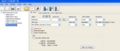Freescan RR Trunk Import
From The RadioReference Wiki
- FS File1 v8.JPG
Figure 1
Click on the image to expand
- From the file pulldown select Import then RadioReference Trunked (figure 1)
- On the RadioReference screen, enter your RadioReference Userid and Password. Click on the Options tab (figure 2).
- There are no scanners currently available that can handle encrypted systems; so it's advisable to turn that option on (figure 3). You may also pre allocate a quick key for your site - if you forget, it's still available if you edit the site afterward.
- You can set up a home location once you have selected your options by clicking the blue button with the house near it
- As you select state, county and avaiable systems, a number will show up in the upper right corner. Wait for the sites, groups and selections in both boxes to be populated. (figure 4)
- If you wish to view the entry on the RadioReference database, click the 'View in Browser' button
- When you are satisfied, click on 'Import'. The system, along with all available frequencies and talkgroups will be imported. Note that you must delete the non-control channel frequencies if you wish to conserve space and use the Control Channel Only mode. Be sure to edit the entries for options, quick keys, ect. (figure 5). In particular, be sure to check - and change - the site type as it does not necessarily import correctly. Use the pulldown to change it if needed.
- See the Limitations article for important information on limits and known issues
TGID Expander
FreeScan also has a function called TG Expander. This works in the following manner; FreeScan stores all the talkgroup information in memory, even if there are more talkgroups than the scanner can actually store. Even if you run the scanner in ID SEARCH mode, FreeScan will examine memory to find the alpha tag for the appropriate talkgroup.
Return to the FreeScan User Guide