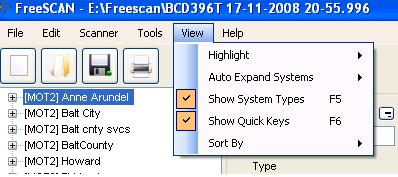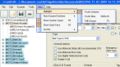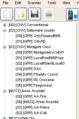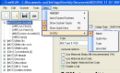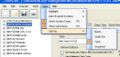Difference between revisions of "Freescan View functions"
From The RadioReference Wiki
(new article for view functions in FreeScan) |
m |
||
| (8 intermediate revisions by 2 users not shown) | |||
| Line 1: | Line 1: | ||
| − | [[Image: | + | [[Image:FS view menu1 v8.JPG]] |
Welcome to the view pulldown article. The '''system view''' is defined as the area on the left of the screen with a white background. It shows the current systems, sites and groups in a tree structure. <br> | Welcome to the view pulldown article. The '''system view''' is defined as the area on the left of the screen with a white background. It shows the current systems, sites and groups in a tree structure. <br> | ||
| Line 5: | Line 5: | ||
==Highlight== | ==Highlight== | ||
<gallery> | <gallery> | ||
| − | Image: | + | Image:Hilite trunk systems.JPG|Trunk systems hilited |
| − | Image: | + | Image:Highlite trunk sites.JPG|Trunk sites hilited |
| + | Image:Hilite trunk groups.JPG|Talkgroups hilited | ||
</gallery> | </gallery> | ||
''Click to expand images'' | ''Click to expand images'' | ||
| − | This function changes the color for displaying sites and groups with talkgroups. This makes it a bit easier to spot the difference between | + | This function changes the color for displaying systems, sites and groups with talkgroups. This makes it a bit easier to spot the difference between them, particularly if you have a large number of sites and systems defined. |
| − | == | + | ==Auto Expand Systems== |
<gallery> | <gallery> | ||
| − | Image: | + | Image:FS view menu2 v8.JPG |
</gallery> | </gallery> | ||
| − | if you have a large amount of systems, by default when FreeScan draws them in the system view it will expand to show the groups. However, this can take a lot of time to draw with a huge number of system, so with Autoexpand on, it only displays the system and doesnt automatically expand them to show the groups and sites. On Auto mode it just chooses for you. | + | if you have a large amount of systems, by default when FreeScan draws them in the system view it will expand to show the groups. However, this can take a lot of time to draw with a huge number of system, so with Autoexpand on, it only displays the system and doesnt automatically expand them to show the groups and sites. On Auto mode it just chooses for you. (How?) |
| − | == | + | ==Show System Types== |
<gallery> | <gallery> | ||
| − | Image: | + | Image:FS system types v8.JPG|show system types |
</gallery> | </gallery> | ||
This function shows all the system types for those in the system view. | This function shows all the system types for those in the system view. | ||
| − | == | + | ==Show Quick Keys== |
<gallery> | <gallery> | ||
| − | Image: | + | Image:FS quick keys v8.JPG|show QK |
</gallery> | </gallery> | ||
This function shows all the quick keys (group, site and system) in the system view. | This function shows all the quick keys (group, site and system) in the system view. | ||
| − | ==Sort== | + | ==Sort System List== |
<gallery> | <gallery> | ||
| − | Image: | + | Image:Sort by name.JPG|Sorted by Name |
| − | Image: | + | Image:Sort by qk.JPG|Sorted by quick key |
| + | Image:Sort by type.JPG|Sorted by system type | ||
</gallery> | </gallery> | ||
| − | The sort function is context sensitive. If the system view shows only site names (as in the example), then the sort will alphabetize the list of names. The | + | The sort function is context sensitive. If the system view shows only site names (as in the example), then the sort will alphabetize the list of names. The quick key sort now works with trunked and conventional systems; this works by sorting the site with the lowest QK. |
Return to the [[FreeScan User Guide]] | Return to the [[FreeScan User Guide]] | ||
| − | [[Category: | + | [[Category:FreeSCAN]] |
Latest revision as of 10:37, 3 July 2012
Welcome to the view pulldown article. The system view is defined as the area on the left of the screen with a white background. It shows the current systems, sites and groups in a tree structure.
Highlight
Click to expand images
This function changes the color for displaying systems, sites and groups with talkgroups. This makes it a bit easier to spot the difference between them, particularly if you have a large number of sites and systems defined.
Auto Expand Systems
if you have a large amount of systems, by default when FreeScan draws them in the system view it will expand to show the groups. However, this can take a lot of time to draw with a huge number of system, so with Autoexpand on, it only displays the system and doesnt automatically expand them to show the groups and sites. On Auto mode it just chooses for you. (How?)
Show System Types
This function shows all the system types for those in the system view.
Show Quick Keys
This function shows all the quick keys (group, site and system) in the system view.
Sort System List
The sort function is context sensitive. If the system view shows only site names (as in the example), then the sort will alphabetize the list of names. The quick key sort now works with trunked and conventional systems; this works by sorting the site with the lowest QK.
Return to the FreeScan User Guide