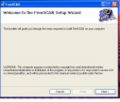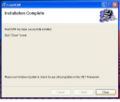Difference between revisions of "Freescan Windows Installs"
From The RadioReference Wiki
| Line 4: | Line 4: | ||
<gallery> | <gallery> | ||
| − | Image: | + | Image:Install v8 screen1.JPG |
| − | Image: | + | Image:Install v8 screen2.JPG |
| − | Image: | + | Image:Install v8 screen3.JPG |
| + | Image:Install v8 screen4.JPG | ||
</gallery> | </gallery> | ||
| Line 13: | Line 14: | ||
After you see the confirmation screen, click the '''Next''' button and the installer | After you see the confirmation screen, click the '''Next''' button and the installer | ||
will copy files and write registry entries. When the process is finished, create a | will copy files and write registry entries. When the process is finished, create a | ||
| − | shortcut to put on your desktop through Explorer, the Start menu, etc. | + | shortcut to put on your desktop through Explorer, the Start menu, etc.<br> |
| + | |||
| + | Note that the .Net framework is required for FreeScan. If you are using XP or 2000, and you don't have this installed, the installer will attempt to download it from the Microsoft website, or you can download it via the link on the download page on the FreeScan website. | ||
== Installing the Hotfix == | == Installing the Hotfix == | ||
Revision as of 12:24, 22 March 2009
Full Install
Installing FreeScan is quite easy, just follow the prompts;
Click on the image to expand
After you see the confirmation screen, click the Next button and the installer
will copy files and write registry entries. When the process is finished, create a
shortcut to put on your desktop through Explorer, the Start menu, etc.
Note that the .Net framework is required for FreeScan. If you are using XP or 2000, and you don't have this installed, the installer will attempt to download it from the Microsoft website, or you can download it via the link on the download page on the FreeScan website.
Installing the Hotfix
This process assumes you already have a previous version of FreeScan on your machine
- FreeScan Install Fix1.JPG
- FreeScan Install Fix2.JPG
After the process completes, insure that the new version number shows at the top of the screen when you bring the program up, or look in 'Help/About' for more information
Vista Installation Notes
- If you get messages that .ocx files are missing when you try to execute after installation, download the bat file that is linked in the downloads section (where you got the software) and execute.
- If you are using Vista x64, it extracts to c:\program files; but it has to go to c:\program files(x86)
Thanks to cell21633 and zzdiesel for the Vista notes
Return to the FreeScan User Guide