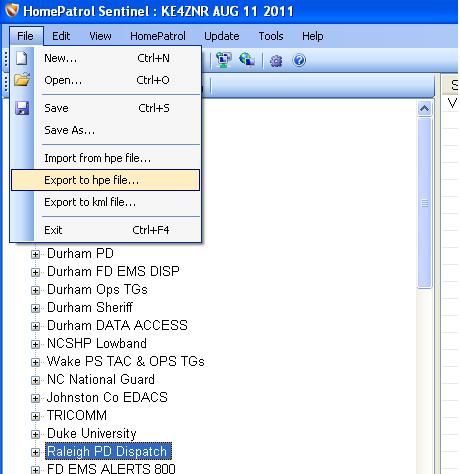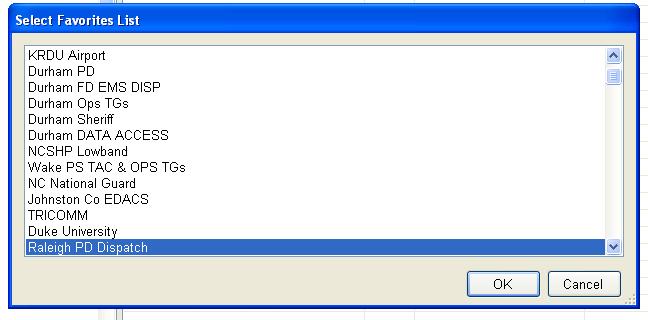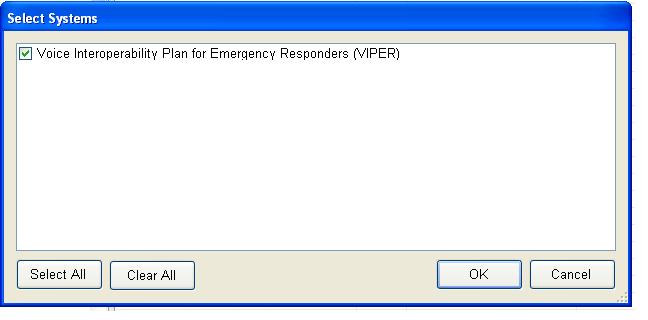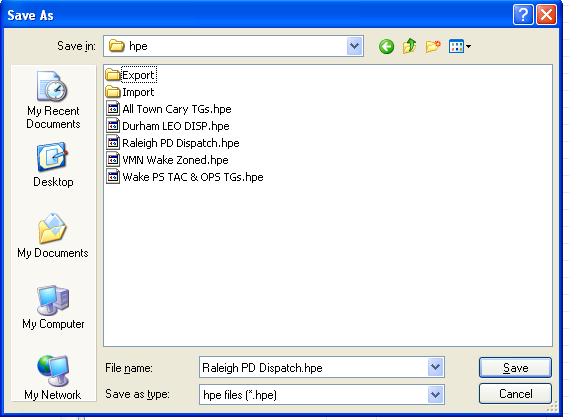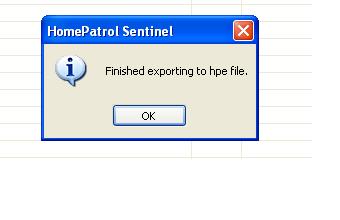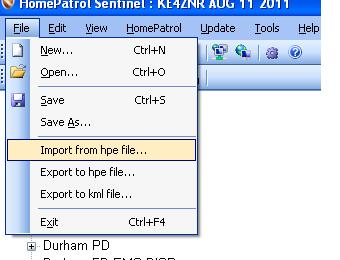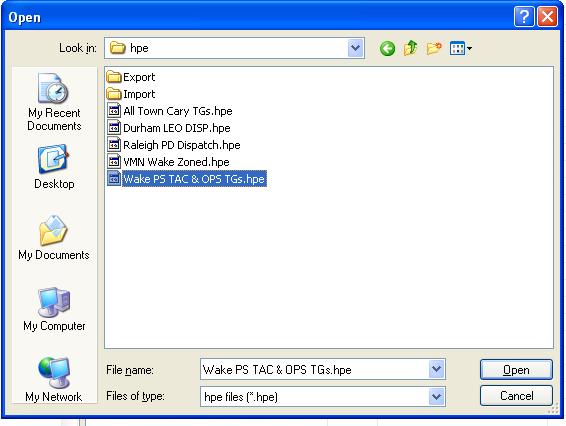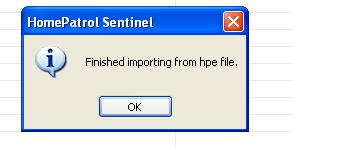Difference between revisions of "Importing and Exporting Sentinel .hpe Files"
From The RadioReference Wiki
m (Updated Categories added essential crosslinks) |
|||
| (One intermediate revision by one other user not shown) | |||
| Line 34: | Line 34: | ||
;Sentinel-related articles | ;Sentinel-related articles | ||
*[[Sentinel .hpe Files Library]] | *[[Sentinel .hpe Files Library]] | ||
| + | *[[Updating the Master Database in Sentinel]] | ||
*[[Editing Conventional Favorites List in Sentinel]] | *[[Editing Conventional Favorites List in Sentinel]] | ||
*[[Adding a Rebanded System Manually via Sentinel]] | *[[Adding a Rebanded System Manually via Sentinel]] | ||
| Line 42: | Line 43: | ||
[[Category:DMA Radios Hints and Kinks]] | [[Category:DMA Radios Hints and Kinks]] | ||
[[Category:Software FAQ]] | [[Category:Software FAQ]] | ||
| − | |||
| − | |||
[[Category:Uniden Scanners]] | [[Category:Uniden Scanners]] | ||
Revision as of 10:36, 21 September 2016
- How do I import and export "hpe" favorites lists within Sentinel?
- For a list of available files, please see the Sentinel .hpe Files Library
Using Sentinel to Export hpe files
- In Sentinel select "File" then "Export to hpe File":
- Select the Desired Favorites List you wish to Export:
- Select the System(s) to be Exported:
- Select the Location on your computer where you wish to store the hpe file:
- If everything went ok you should see the following successful export message:
Using Sentinel to Import hpe files
- In Sentinel select "File" then "Import from hpe file"
- Select which existing Favorites List into which you wish to import the new
hpe file or select "New Favorites List"
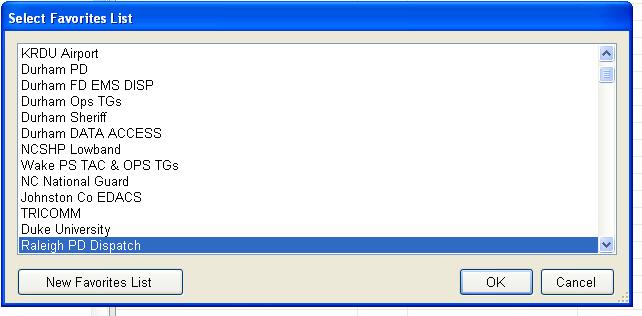
- In the next box locate where the new hpe file is located on your computer and select "open"
- If everything went ok you should see the following successful import message:
- Sentinel-related articles