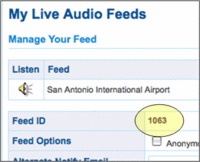Live Audio
From The RadioReference Wiki
Revision as of 13:34, 29 June 2009 by GordonE (talk | contribs) (→Displaying Your Feed Statistics on Your Site)
Contents
Listening to Feeds
Tips, Tricks, How To, etc for listening to feeds. Instructions, help etc.
Feed Details
Feed Options - Please see the graphic below that describes the different feed options available:
Set your default audio player
- Premium Subscribers can set their default audio player by editing their MyRR Personalization Settings in their account settings. (Your account details link is at the top of every page on the site.)
ACCOUNT -> MyRR Personalization
Broadcasting Feeds
Broadcasting Software
RadioReference provides customized broadcast software for users that want to broadcast their feeds from a Windows based PC (Windows 2000/XP/Vista). This download and setup information is sent to every feed provider when their feed application is approved.
For individuals who want to use alternative broadcast software, the icecast broadcast setting for your feed are located at the bottom of your feed owner page.
Alternative Broadcasting Clients
Windows
- ScannerCast - Free, supply your RadioReference.com username to have it configure itself.
- SimpleCast from SpacialAudio
Mac
- Nicecast from Rogue Amoeba
Linux
Standalone (no computer needed)
Feed Notification Settings
Time Down Action
============================================
15 min Email Notification to Feed Owner
6 Hours Email Notification to Feed Owner
24 Hours Email Notification to Feed Owner
7 Days Email Notification and feed set inactive
resulting in feed provider losing premium
subscriber status
14 days Email notification and feed deleted.
- NOTE: If prior arrangements are made with the Live Audio Administration staff we can prevent a feed from being deleted if it needs extended downtime.
Displaying Your Feed Statistics on Your Site
You can display your feed's status and # of listeners by inserting the following script on your site:
<script language="JavaScript" src="http://api.radioreference.com/audio/listeners.php?feedId=####"> </script>
where #### is the ID for your feed.
This script will return the number of listeners you feed is serving if online. If offline, the script will return the string "Offline."
You can find the feedID value for your feed on your feed owner's page: