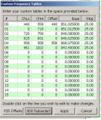Object Oriented Scanner Software
From The RadioReference Wiki
Contents
Software Availability
The following packages are known to work with the GRE and RS object oriented scanners. The best place to find support for this software is the associated Yahoo group; however, the authors for ARC500, Win500, PSREdit and ID Tracker can also be found on the Software forum. Software in bold has the ability to connect to the database to download data. This requires the purchase of a premium subscription.
- ARC500
- This software has a provision for remote control
- Record and Log functions will be added in the PRO version available later this year.
- ARC500 Yahoo group
- PSRedit500
- This software has a provision for remote control with PSRCtrl500, which is part of the program archive
- PSREdit Yahoo group
- Win500
- Specifically written for the the PSR-500 family, by the author of the scanner's own firmware.
- Has an included server function that enables you to monitor and control the scanner from Windows computers and Pocket PC devices over the Internet.
- Will record each transmission on any object, stamping the resulting .WAV file names with date, time, frequency, etc.
- The preferred support location for Win500 is the Win500 thread in the RadioReference Software forum
- Guide to Win500
- Win500 Yahoo group
- ID Tracker II
- While this software is not a programming package, it will record audio and accumlate logs of activity. Freeware
- PSR500DL Backup/restore tool for the 4 scanners
- The manual for this software can be found here (PDF format)
- For tips on connecting scanner audio to a PC, please see our Connecting Radios to Soundcards article
iScan
- For the RadioShack PRO-107 iScan , the software and USB cable are included. The iScan software will format Secure Digital cards for the radio, update the iScan Radioreference database on the included SD card, and allow the user to create or modify objects in the iScan memory files.
Rebanding Support
- ARC500
- Double click the Edit TTables cell
- Click 'Load Rebanded Table'
- Click OK to store changes
- Software automatically sets T-Tables to Custom
- ARC500 also includes a rebanding calculator
- PSREdit500
- Set the tables to Custom
- Click on the edit tables button
- Click on the 800MHz Rebanded button.
- Win500
- Set 'Trunking Tables' to 'Custom'
- Click 'Trunking Tables' button
- Select 'Rebanded' under band plans
- Reband.JPG
ARC500 Rebanding Screen
- Reband calc.JPG
ARC500 Rebanding Calculator
- Win500 Reband.JPG
Win500 Rebanding Screen
Note that the values in these tables are for NPSPAC systems that were originally at 866-869 Mhz, moving to 851-854 Mhz. For systems originally using only frequencies below 862 Mhz the data on the following 2 lines is required, and must be entered in this order:
- Table line 0
- CH Lo: 440
- CH hi: 559
- Base Freq: 851.02500
- Offset: 440
- Step: 25.000
- Table line 1
- CH Lo: 0
- CH hi: 719
- Base Freq: 851.01250
- Offset: 0
- Step: 25.000
Making the Connection
A major difference from other scanners is that the connection to the PC is made via USB, and not a serial cable. The RS scanners do not supply
this cable as part of the accessories, but there are places to obtain them. Please see the Connecting scanners via USB article for tips
on installation and common problems and resolution.
- USB suppliers
- GRE Accessories page
- Part number: GRE P/N: 30-3290
- GRE Support website drivers, ect. are found here
- RS website
- SKU: 20-047
- Do NOT use the 3 inch adapter supplied with this unit.
- Drivers can be found in the Product Support tab
- Place additional manufacturers and supplier here
Control Channel Monitoring Software
Return to the GRE/RS Object Oriented Scanners FAQ