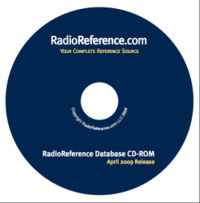RR CD Apr2009
From The RadioReference Wiki
News, information, and support regarding the RadioReference.com CD-ROM April 2009 Release.
Contents
Status
RadioReference.com announced on April 15, 2009 that the April 2009 release of the RadioReference.com Database CD-ROM is now available for sale through ScannerMaster.
Priced at $29.95, the CD-ROM provides a complete off-line copy of the RadioReference Database and wiki, including conventional and trunked frequencies assignments for all United States cities, counties, and states, and a select set of international locales. In addition, maps, images, 10 codes lists, and other data are included for selected areas.
New for this release is an updated style and look, as well as the complete copy of the RadioReference Wiki for offline access to this reference source.
The CD-ROM is now in stock at ScannerMaster, and can be ordered from this link
Software Programming Applications that support the CD-ROM
Currently, the following software applications support the RadioReference CD-ROM for importing data directly from the CD-ROM
- PSREdit500 For the PSR-500/PSR-600/Pro-106/Pro-197
- PSREdit300 For the PSR-300/PSR-400/Pro-163/Pro-164/Pro-97/Pro-2055
- PSREdit100 For the PSR-100/PSR-200
- Pro96Com P25 control channel decoding software
- ProScan for the BCD996T, BCD396T, BCT15, BR330T, BC796D, BC785D, BC780XLT, BC296D, and BC250D Uniden Scanners.
Known Issues
- We've received some reports that users when loading the CD-ROM for the first time get an error message such as:
Error=>Table 'cdrom_rrdb.country_list' doesn't exist
or
Error=>Can't connect to MySQL server on '127.0.0.1' (10061)
If you receive this error message, check and try the following:
- Make sure you aren't running any security software that might block the application from copying files to your computer.
- Be patient when loading the CD-ROM for the first time. It takes about 1 minute (longer on some machines) for the CD-ROM to copy files to your hard drive. If you interrupt this process you may experience the above message and have to clean up your temp files.
- Clean out your TEMP files, reboot, and try to load the CD-ROM again. To clear out temp files, open My Computer and Right-Click on your C Drive and choose properties. Then click the “Disk Cleanup” button. Check the box “Temporary Files” and then choose OK. Make sure you check “Temporary Files” and not “Temporary Internet Files” - then click OK to run the disk cleanup. Then reboot. and go ahead and try to rerun the CD-ROM.
Tips and Tricks
Running the CD-ROM from the hard drive
- If you want to run the CD-ROM locally on your machine without having to insert the disc each time you need to access the content, simply copy the entire CD-ROM contents to a folder on your hard drive and execute the "RunCD.exe" file in the folder.