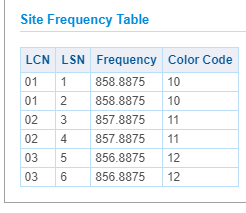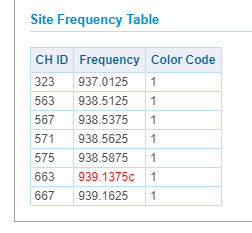Difference between revisions of "SDS100 and SDS200 FAQ Page"
From The RadioReference Wiki
| Line 212: | Line 212: | ||
** See the {{Thread|uniden-scanners|386703-trouble-programming-a-tier-iii-dmr-system-lsn-vs-lcn.html|Programming a Tier III DMR System}} | ** See the {{Thread|uniden-scanners|386703-trouble-programming-a-tier-iii-dmr-system-lsn-vs-lcn.html|Programming a Tier III DMR System}} | ||
** See the {{Thread|uniden-forums.82|422525-dmr-help.html|DMR Help}} | ** See the {{Thread|uniden-forums.82|422525-dmr-help.html|DMR Help}} | ||
| − | ** See the {{Thread|uniden-forums.82|429193-i-am-needing-help-programming-dmr|Needing Help Programming DMR}} | + | ** See the {{Thread|uniden-forums.82|429193-i-am-needing-help-programming-dmr.html|Needing Help Programming DMR}} |
** If you have further questions, view previous discussions or post them on the [https://forums.radioreference.com/forums/uniden-tech-support.248 Uniden Tech Support] forum | ** If you have further questions, view previous discussions or post them on the [https://forums.radioreference.com/forums/uniden-tech-support.248 Uniden Tech Support] forum | ||
| Line 252: | Line 252: | ||
# On the next form, go all the way to the bottom and look on the left for the '''Site Frequency Table'''. An example is shown on the right | # On the next form, go all the way to the bottom and look on the left for the '''Site Frequency Table'''. An example is shown on the right | ||
# Take the channel number, reduce it by 1 and divide the result by 2. This will be the LCN that Uniden scanners will recognize | # Take the channel number, reduce it by 1 and divide the result by 2. This will be the LCN that Uniden scanners will recognize | ||
| − | |||
==NXDN Discussions== | ==NXDN Discussions== | ||
Revision as of 20:10, 22 July 2021
Welcome to the SDS100 and SDS200 FAQ page. Please document tips, tricks, problems (and hopefully resolutions) here.
NOTE: We have separate FAQs for other Uniden products;
- If you are looking for information on the x36hp series scanners, see the BCD436HP and BCD536HP Scanner FAQ. That FAQ should also be consulted for other issues with the SDS series as they share a great many things in common
- Sentinel (Uniden's software) questions and answers should be found in Sentinel for the BCD436HP/BCD536HP/SDS100/SDS200
- If you are looking for HomePatrol-1 or HomePatrol-2 information, see the Uniden Home Patrol FAQ
- If you are looking for other Uniden 2 tier DMA driven scanners, see the Uniden DMA FAQ
Contents
The Nuts and Bolts
- If you're a newcomer, you've probably already discovered that there's a huge amount of terms that seem unfamiliar to you. Our Glossary has lots of these terms, along with definitions. Just click on the term you wish to view.
- When looking at frequencies in our database, float your mouse over the column header, and you should get a balloon with a brief description of the terms and abbreviations that are used there.
- The biggest hurdle for many is the concept of trunking. Our Trunking Basics article will get you started, as well as this PDF file written by UPMan. Note that you will need Adobe Acrobat or a compatible reader (such as Foxit) to read it.
Relevant Resource Material
- Are there any better user manuals for the SDS100 / 200?
- Do we have any relevant wiki articles on the terminology and concepts these scanners use?
- Are there any additional resources?
- Scanner Master SDS100 Hints, Tips and FAQs
- SDS200 Display options and menus via Universal Radio
- I lost my owners manual. Where can I download a replacement?
- SDS100 Owner's Manual (PDF)
- SDS200 Owner's Manual (PDF)
Firmware and Support
- Where can I find...
- The firmware updates for the SDS100?
- Go to the SDS100 Firmware Twiki page
- The firmware updates for the SDS200?
- Go to the SDS200 Firmware Twiki page
- The latest version of Sentinel?
- Go to the Sentinel Versions and Releases article on the Uniden TWiki
Third Party Software Support
- Butel ARC536 Software Favorites Editor and Remote Control Software is available minus Firmware Updates
- Forum Support can be found here
- ProScan Full Featured Favorites Editor and Remote Control Software is available minus Firmware Updates
- Digital Frequency Search webtool
- Digital Frequency Quick Import webtool
- Locates DMR and conventional Phase 1 data on the FCC database
- Has import tool compatible with ARC536 and Sentinel
- Digital Frequency Quick Import webtool
- Scanner Remote For the Mac
- See the New free scanner software available in the apple mac app store Thread for more information
- Universal Scanner Audio Player
- The Support Thread is here
Reported Issues and Questions
How do I...
- Get Started For The First Time?
- Change the Opening Screen?
- Connect to my SDS200 via WiFi?
- Copy Data from my SDS100 to a SDS200?
- See the Set Up my new SDS200 Thread
- Replace my programming cable for the 100 / 200?
- See the Programming Cable for SDS100 / 200 Thread
- See the pinout diagram on the SDS100 wiki
- Learn about the Global Filter Settings?
- Add a Bandscope?
- Find the keypad shortcuts?
- They are listed in the manual and also in the SDS100 Keypad Shortcuts Thread
- Customize my display?
- Add a Priority Channel Without Using Sentinel?
- Manually add a P25 Frequency to any list?
- Fix a problem where Win7 cant find a specified file?
- Create a debug log so I can diagnose a possible issue?
- Hold down the Avoid button and power on the scanner. Keep holding it until the favorite lists starts to load.
- Then go to the scanner menu and choose Setting and you should find a Set Debug Log Mode menu.
- Go in there and select SD Card and then exit out to normal scan mode.
- Let it scan for a minute or two and then connect the USB cable to scanner and PC and select Mass Storage Mode.
- With the Windows Explorer program that handles files, (or just hold down the Windows button and E on the PC keyboard and click on the SD card)
- Go into the SD card drive and down into the BCDx36HP folder and into the Debug folder.
Reported Issues - SDS100
- What is the purpose of the evidently unused hole on the back of the SDS100?
- I dont want to scratch the screen. Are there any screen protectors for the 100?
- See the Screen Protector Found Thread
- Also see this Google search
- The SDS100 battery gets very hot / fails prematurely. What is wrong?
- See the SDS100 Battery Issues Thread
- Why did my SDS100 Suddenly Stop Receiving?
- See the SDS100 Stopped Receiving Thread
- How did I break my battery door clip?
- My SDS100 is not being recognized by my computer
- I have lost audio on my SDS100 even though it appears to be tracking/scanning
- My SDS100 display goes blank. How can I fix this?
- Why does my SDS100 Scan So Slowly?
- See the SDS100 Scans Very Slow Thread
- See the Slow scanning with the SDS100 Thread
- See the SDS100 Slow Scanning Thread
- How can I find Information on the SDS100 USB / Power Cable?
- See the SDS100 USB / Power cable Thread
- I have issues with charging my SDS100
- Can I Change the Colors/Lettering on my SDS100?
- What is causing static on VHF and UHF analog frequencies?
- Why wont my SDS100 recognize my GPS unit?
- See the SDS100 Wont Recognize GPS Thread
- Why does the SDS100 seem to miss transmissions other scanners hear?
Reported Issues - SDS200
- I have a hum issue on my SDS200. Where can I find more information on how to fix it?
- Im getting a SD Card Access Error (SDS200). How do I resolve it?
- How Do I Set the Backlight?
- See the SDS200 Set the Backlight Thread
- Why am I seeing a RSSI Value of -1004?
- What causes the display to flicker?
- See the SDS200 Screen Flicker Thread
- Why does the SDS200 freeze up?
- See the SDS200 Freezing Issue Thread
- My SDS200 has issues using my GPS / Slow to get a lock
- See the SDS200 GPS Issue Thread
DMR MOTOTRBO Discussions
- How Do I Program a DMR system?
- This topic is discussed in the Uniden TWiki here
- See the DMR Single Channel Programming Thread
- See the Fun with DMR Programming A Single Channel DMR System Thread
- See the Programming a Tier III DMR System Thread
- See the DMR Help Thread
- See the Needing Help Programming DMR Thread
- If you have further questions, view previous discussions or post them on the Uniden Tech Support forum
- Can I import DMR data from the FCC database?
- You can using either ARC536 or Sentinel; see the Digital Frequency Search website
- Does LCN Finder work on DMR Systems?
- Why won't my scanner receive DMR on Slot 1 and or Slot 2
- Try reversing Slot numbers compared to System's Slot numbering.
- On DMR I can't see the Flavor Type, Color Code or Slot
- Display Mode 1 - will show the flavor (CON, CAP, XPT, etc).
- Display Mode 2 - will show the Color Code.
- Display Mode 3 - will show the slot.
- Is there a way to calculate the frequency from the LCN in a Tier III system?
- Yes, see the LCN to Frequency Calculator for Tier III Thread
- Note: This will also work with other DMR types that have a defined bandplan
- If the system is in the database as a Capacity Max or Connect Plus system, where can I find the color code, LCN and LSN?
- Go to the database listing
- Click on a site name under Name
- On the next form, go all the way to the bottom and look on the left for the Site Frequency Table. An example is shown on the right
- How Can I find the correct LCN to use in Uniden scanners for a Tier III System?
- If it's in the database, go to the frequency listing
- Click on a site name under Name
- On the next form, go all the way to the bottom and look on the left for the Site Frequency Table. An example is shown on the right
- Take the channel number, reduce it by 1 and divide the result by 2. This will be the LCN that Uniden scanners will recognize
NXDN Discussions
- How do I Program a NXDN Single Frequency vs. a NXDN Conventional Channel?
YouTube Videos
- How can I find relevant YouTube videos on these scanners?