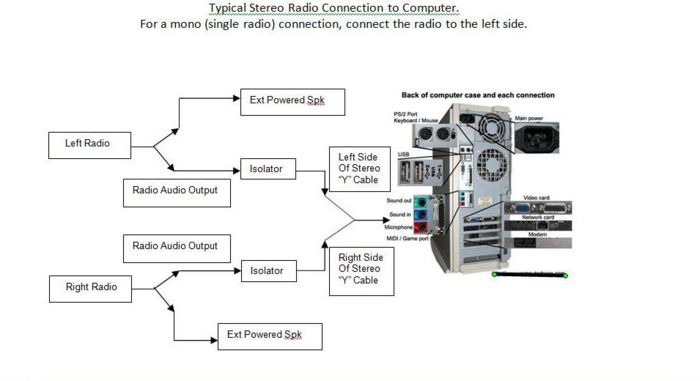Difference between revisions of "Setting up your Broadcasting Station"
From The RadioReference Wiki
| Line 3: | Line 3: | ||
These instructions assume that the feed owner has a standard computer card with stereo 1/8’ mini connectors and a radio with a mono 1/8’ mini connector for the headphone output. | These instructions assume that the feed owner has a standard computer card with stereo 1/8’ mini connectors and a radio with a mono 1/8’ mini connector for the headphone output. | ||
| + | ==Connecting Your Equipment== | ||
;There are two basic setups | ;There are two basic setups | ||
* A mono feed using a single radio | * A mono feed using a single radio | ||
Revision as of 21:16, 10 January 2010
There may be other methods but these instructions will work and provide a good quality feed.
These instructions assume that the feed owner has a standard computer card with stereo 1/8’ mini connectors and a radio with a mono 1/8’ mini connector for the headphone output.
Connecting Your Equipment
- There are two basic setups
- A mono feed using a single radio
- A stereo feed using two radios as follows:
- One radio for the left side audio
- One radio for the right side audio
- One radio for the left side audio
- For a Mono Feed
One radio is needed.
You will need a stereo “Y” cable on the computer side to have access to just the left side audio input.
Here is what is needed for most setup’s: 1ea Radio Shack #42-2472 Cable and 1ea Radio Shack #42-492 Cable
- Connect the radio audio output (line or headphone) to the left side in on your computer or other streaming device.
- Plug the 1/8 mono mini connector (42-2472) into the radio audio output.
- Plug the 1/8 stereo mini connector of the “Y” cable (42-492) into the computer audio input.
- Connect the RCA F-Mail of 42-2472 to the left (white) RCA of 42-492. The red is not used.
- Determine whether the computer sound card input is Mic or line in. Best is line in but Mic in will do.
- Set the streaming software or audio parameters as follows: Mono, 16khz, MP3 and make sure the software sees the correct computer sound card & the correct input.
- For a stereo feed
Two radios are needed.
You will need a stereo “Y” cable on the computer side to have access to just the left side audio input.
Here is what is needed for most setup’s: 2ea Radio Shack #42-2472 Cable and 1ea Radio Shack #42-492 Cable
- Connect radio #1 audio output (line or headphone) to the left side in on your computer or other streaming device.
- Connect radio #2 audio output (line or headphone) to the right side in on your computer or other streaming device
- Plug the 1/8 mono mini connector (42-2472) into each radio audio output.
- Plug the 1/8 stereo mini connector of the “Y” cable (42-492) into the computer audio input.
- Connect the RCA F-Mail of 42-2472 from radio #1 to the left (white) RCA of 42-492.
- Connect the RCA F-Mail of 42-2472 from radio #1 to the right (red) RCA of 42-492.
- Determine whether the computer sound card input is Mic or line in. Best is line in but Mic in will do.
- Set the streaming software or audio parameters as follows: Stereo, 32khz, MP3 and make sure the software sees the correct computer sound card and the correct input.
- Notes
Most of the time, the radio's output will be a 1/8 mono mini.
Most of the time, the computer sound card input will be a 1/8 stereo mini.
Line output of the radio to line in on the compute is the best connection as this gives the cleanest audio.
Uniden’s call the line output “Record” and is located on the rear of the radio. The Record output needs to be turn ON via the software to activate it for use.
If you need to use the headphone output of the radio to Mic in on the computer you will need to watch your audio levels on both the radio and computer. It is very easy to overdrive the audio.
Try to not use the speaker output of the radio because the output level maybe too high for the computer input and cause distortion. If this is all you have, keep the level low.
The use of an audio isolator can help to eliminate hum between radio and computer due to a miss match in grounds. Radio Shack has an isolator here: Audio Isolator.
Go to Managing Audio Dynamics and Leveling
Go to Integrating Feeds
Return to Live Audio