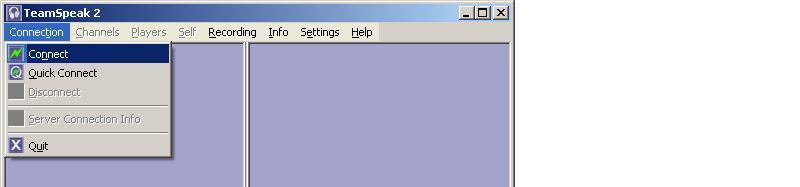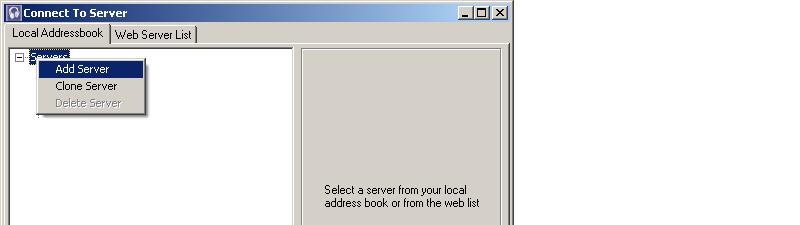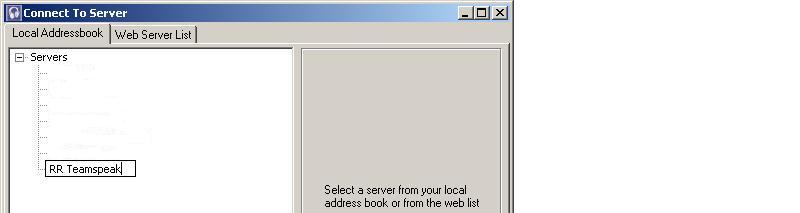Difference between revisions of "Teamspeak"
From The RadioReference Wiki
| Line 12: | Line 12: | ||
'''2.''' Install Teamspeak | '''2.''' Install Teamspeak | ||
| + | |||
| + | |||
| + | NOTE: There are many many Teamspeak servers out there providing scanner audio feeds. For the sake of this tutorial, we will use a fictitious (i.e. nonexistent) Teamspeak server called RR Teamspeak with the IP address of 192.168.1.100. You will need to use different values for the Teamspeak server that you want to connect to. | ||
| Line 23: | Line 26: | ||
| − | '''5.''' Right-Click on '''Servers''', then select '''Add Server''' | + | '''5.''' Right-Click on '''Servers''', then select '''Add Server''' |
[[Image:ts2.jpg]] | [[Image:ts2.jpg]] | ||
| + | |||
| + | |||
| + | '''6.''' Give the new server a friendly name (example: RR Teamspeak) and press <'''Enter'''> | ||
| + | |||
| + | |||
| + | [[Image:ts3.jpg]] | ||
Revision as of 00:15, 27 January 2008
Teamspeak is a software application that allows you to use voice communications to talk to others on the Internet. Since RR users typically will be using Teamspeak to listen to scanner audio feeds, this document does not describe how to set up your transmit audio. This document assumes that the computer you are installing Teamspeak on already has working audio.
1. Download Teamspeak
2. Install Teamspeak
NOTE: There are many many Teamspeak servers out there providing scanner audio feeds. For the sake of this tutorial, we will use a fictitious (i.e. nonexistent) Teamspeak server called RR Teamspeak with the IP address of 192.168.1.100. You will need to use different values for the Teamspeak server that you want to connect to.
3. Start Teamspeak
4. Click on Connections, then select Connect
5. Right-Click on Servers, then select Add Server
6. Give the new server a friendly name (example: RR Teamspeak) and press <Enter>