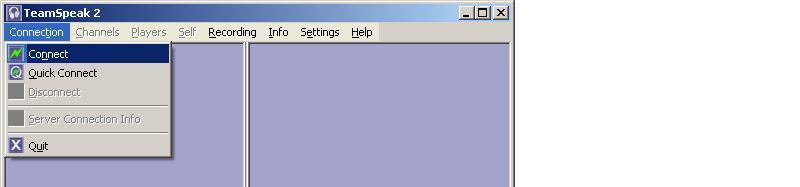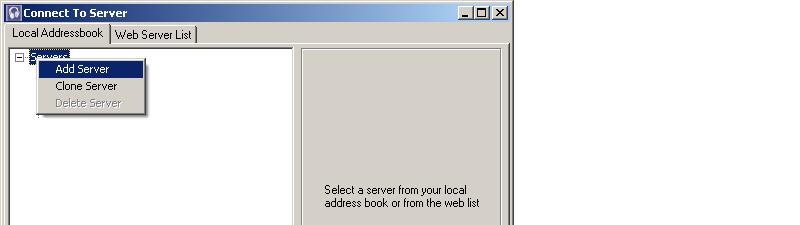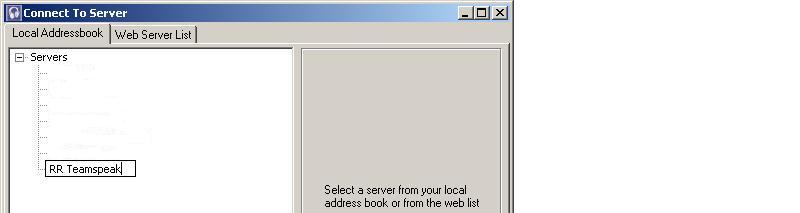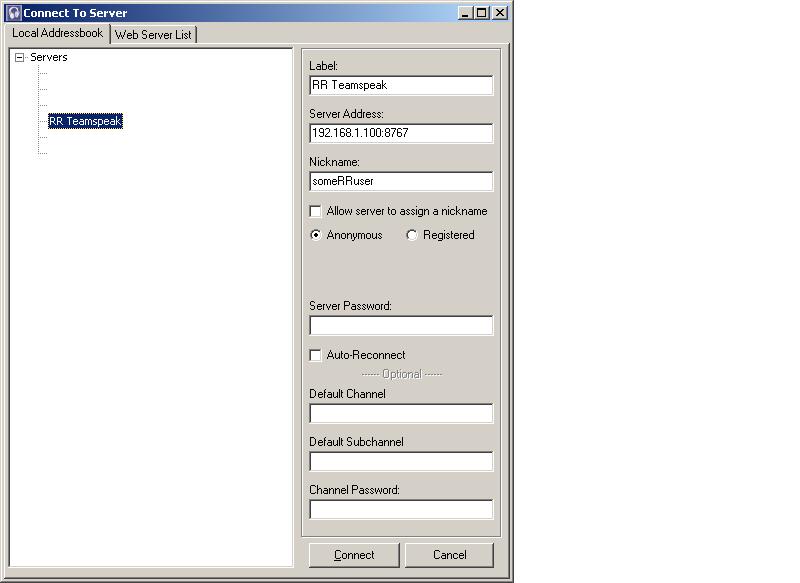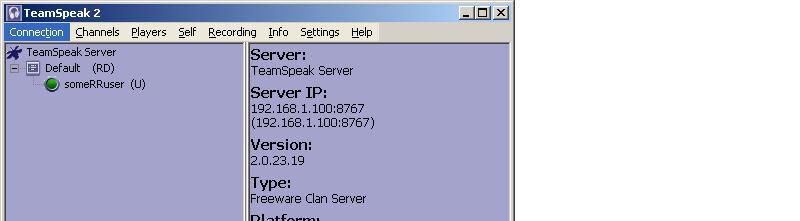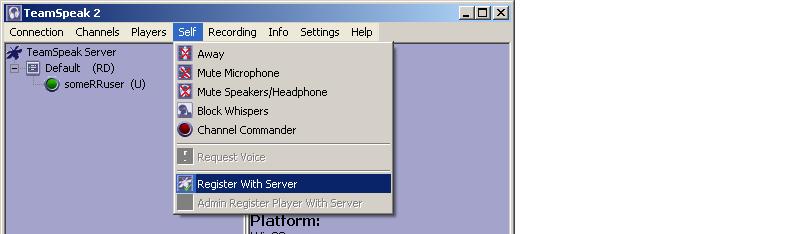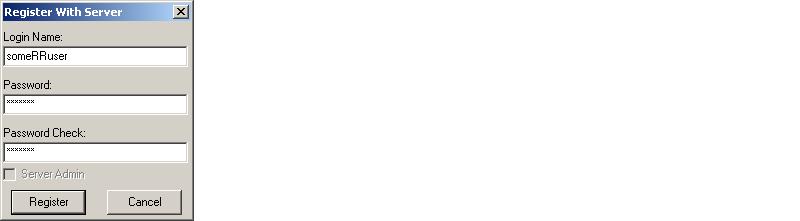Teamspeak
From The RadioReference Wiki
Teamspeak is a software application that allows you to use voice communications to talk to others on the Internet. Since RR users typically will be using Teamspeak to listen to scanner audio feeds, this document does not describe how to set up your transmit audio. This document assumes that the computer you are installing Teamspeak on already has working audio.
1. Download Teamspeak
2. Install Teamspeak
NOTE: There are many many Teamspeak servers out there providing scanner audio feeds. For the sake of this tutorial, we will use a fictitious (i.e. nonexistent) Teamspeak server called RR Teamspeak with the IP address of 192.168.1.100, port 8767. We will use the nickname someRRuser. You will need to use different values for the Teamspeak server that you want to connect to.
3. Start Teamspeak
4. Click on Connections, then select Connect
5. Right-Click on Servers, then select Add Server
6. Give the new server a friendly name (example: RR Teamspeak) and press <Enter>
7. Fill out the details for that new server
The values you enter on the righthand side will vary depending upon the Teamspeak server you are connecting to.
Label: RR Teamspeak
The label should be a 'short' friendly name that you want it to show up as on the left
Server Address: 192.168.1.100:8767
8767 is the default port. If the server you want to connect to has a port of 8767, you can omit the : and everything after it. However, since many Teamspeak servers run on odd ports, it is better to always include the port as well. If a server doesn't list a port, then it is using the default port 8767.
Also, you may see a hostname in place of the IP address, example only: rrts.radioference.com:8768
8. Click Connect to connect to the server
If all goes well, you should be logged into the Teamspeak server and hear "Link Engaged." You should see something vaguely similar to what you see below.
9. Register with the server
Most Teamspeak servers require that you register with the server before you are able to access its channel contents. During this process you will be prompted for Login Name and a Password. Just make up something for each, but remember what they are because you will have to enter them in your configuration later.
Click on Self, then Register With Server
Make up a Login Name and Password and enter those in (password twice)
When finished, you will hear "Registration Complete" and should see the following at the bottom of your Teamspeak window: