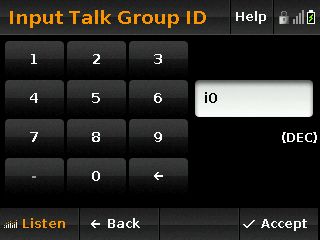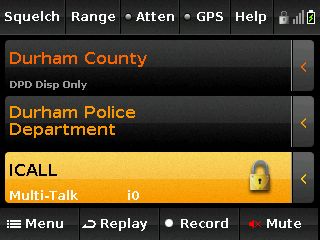Difference between revisions of "Uniden Home Patrol FAQ"
From The RadioReference Wiki
| (15 intermediate revisions by one other user not shown) | |||
| Line 3: | Line 3: | ||
'''NOTE:''' We have separate FAQs for other Uniden products; | '''NOTE:''' We have separate FAQs for other Uniden products; | ||
| + | *If you are looking for information on Sentinel for the Home Patrols, see [[Sentinel for the Home Patrolx]] | ||
*If you are looking for other Uniden DMA driven scanners, see the [[Uniden DMA FAQ]] | *If you are looking for other Uniden DMA driven scanners, see the [[Uniden DMA FAQ]] | ||
*If you are looking for information on the [[BCD436HP]] or [[BCD536HP]], see the [[BCD436HP and BCD536HP Scanner FAQ]]. | *If you are looking for information on the [[BCD436HP]] or [[BCD536HP]], see the [[BCD436HP and BCD536HP Scanner FAQ]]. | ||
| Line 9: | Line 10: | ||
==The Nuts and Bolts== | ==The Nuts and Bolts== | ||
| − | *If you're a newcomer, you've probably already discovered that there | + | *If you're a newcomer, you've probably already discovered that there are a huge amount of terms that seem unfamiliar to you. Our [[:Category:RR Glossary|Glossary]] has lots of these terms, along with definitions. Just click on the term you wish to view. |
*When looking at frequencies in our database, float your mouse over the column header, and you should get a balloon with a brief description of the terms and abbreviations that are used there. | *When looking at frequencies in our database, float your mouse over the column header, and you should get a balloon with a brief description of the terms and abbreviations that are used there. | ||
*The biggest hurdle for many is the concept of trunking. Our [[Trunking Basics]] article will get you started, as well as this [[Media:Trunking description.pdf|PDF file]] written by UPMan. Note that you will need Adobe Acrobat or a compatible reader (such as Foxit) to read it. | *The biggest hurdle for many is the concept of trunking. Our [[Trunking Basics]] article will get you started, as well as this [[Media:Trunking description.pdf|PDF file]] written by UPMan. Note that you will need Adobe Acrobat or a compatible reader (such as Foxit) to read it. | ||
| − | |||
==Operations Issues and Fixes== | ==Operations Issues and Fixes== | ||
| Line 35: | Line 35: | ||
*'''I get a loud buzz when connected to amplified speaker system. How do I get rid of it?''' | *'''I get a loud buzz when connected to amplified speaker system. How do I get rid of it?''' | ||
| − | **Purchase a Ground Loop Isolator ( | + | **Purchase a Ground Loop Isolator (like [https://tinyurl.com/4mznj3ey this one] from Amazon) and install between radio and input to speaker system <small>(thanks to kc2rgw)</small> |
| Line 43: | Line 43: | ||
#Get a new 2 Gig SD card | #Get a new 2 Gig SD card | ||
#Use Windows to quick format it before putting it in the Home Patrol. | #Use Windows to quick format it before putting it in the Home Patrol. | ||
| − | #Connect Home Patrol to computer, | + | #Connect Home Patrol to computer, open Sentinel. |
| − | #From the toolbar | + | #From the toolbar click on Home Patrol, Clear User Data, check the box for "Display all drives", highlight the drive and then click OK. <small> (thanks to fxdscon)</small> |
| Line 61: | Line 61: | ||
* '''Can I use the discovery mode to record without having batteries in the unit?''' | * '''Can I use the discovery mode to record without having batteries in the unit?''' | ||
** No you must have a good set of batteries installed for this function to work | ** No you must have a good set of batteries installed for this function to work | ||
| + | |||
| + | ==Third Party Software Support== | ||
| + | * [[ARCPATROL]] | ||
| + | * [https://www.mediafire.com/file/aub01jii38mkty4/UniversalScannerAudioPlayer.zip/file Universal Scanner Audio Player] '''Note:''' Zip File | ||
| + | ** {{Thread|general-scanning-discussion.28|416924-universal-scanner-audio-player.html|Universal Scanner Audio Player Support}} | ||
| + | ** Discovery files are supported via import | ||
| + | |||
==Conventional Issues and Fixes== | ==Conventional Issues and Fixes== | ||
| Line 80: | Line 87: | ||
#For ARCPATROL, this software comes with a number of files already defined. See the [[ARCPATROL]] article for specific files and instructions. | #For ARCPATROL, this software comes with a number of files already defined. See the [[ARCPATROL]] article for specific files and instructions. | ||
#For [http://www.sixspotsoftware.com/downloads Power Patrol], you can use the '''EZ-Grab''' function to pull frequencies from the articles linked above into a favorites list. '''NOTE:''' This software is not compatible with HP1 firmware version 2.0 or newer and is no longer supported. | #For [http://www.sixspotsoftware.com/downloads Power Patrol], you can use the '''EZ-Grab''' function to pull frequencies from the articles linked above into a favorites list. '''NOTE:''' This software is not compatible with HP1 firmware version 2.0 or newer and is no longer supported. | ||
| − | #For Sentinel, see the [[Sentinel | + | #For Sentinel, see the [[Sentinel for the Home Patrolx]] |
| Line 86: | Line 93: | ||
* '''What causes distortion when listening to P25 simulcast systems? How can it be remedied?''' | * '''What causes distortion when listening to P25 simulcast systems? How can it be remedied?''' | ||
** Please see the [[Simulcast digital distortion]] article for a discussion of this issue | ** Please see the [[Simulcast digital distortion]] article for a discussion of this issue | ||
| + | |||
* '''How do I define an I-Call? Its not defined in the manuals''' | * '''How do I define an I-Call? Its not defined in the manuals''' | ||
| Line 91: | Line 99: | ||
If you are doing it on the Unit and you wish to do ID Scan instead of ID Search simply create a Department named "ICalls" in the system in which you wish to monitor ICalls. | If you are doing it on the Unit and you wish to do ID Scan instead of ID Search simply create a Department named "ICalls" in the system in which you wish to monitor ICalls. | ||
Then create a new channel and call it ICall. Then Do the following: | Then create a new channel and call it ICall. Then Do the following: | ||
| − | [[File:Icall.jpg]] | + | [[File:Icall.jpg|center]] |
*That's the "i" (Under the 7) followed by a zero (0). | *That's the "i" (Under the 7) followed by a zero (0). | ||
The i will change to a period like above. | The i will change to a period like above. | ||
| Line 100: | Line 108: | ||
*If done correctly you should see something like this: | *If done correctly you should see something like this: | ||
[[File:HPICall2.jpg]] | [[File:HPICall2.jpg]] | ||
| − | *Then ICalls should start to show up on the display' | + | *Then ICalls should start to show up on the display |
| + | |||
| + | |||
| + | * '''Can Project 25 Phase II Systems be monitored with the Home Patrol?''' | ||
| + | ** Not with the HomePatrol-1- you need the HomePatrol-2 for this | ||
| + | |||
==Websites and Resources== | ==Websites and Resources== | ||
* [http://www.homepatrol.com/ Homepatrol.com] | * [http://www.homepatrol.com/ Homepatrol.com] | ||
* [http://www.mediafire.com/file/aub01jii38mkty4/UniversalScannerAudioPlayer.zip/file Universal Scanner Audio Player] | * [http://www.mediafire.com/file/aub01jii38mkty4/UniversalScannerAudioPlayer.zip/file Universal Scanner Audio Player] | ||
| + | ** The {{Thread|general-scanning-discussion.28|416924-universal-scanner-audio-player.html|Support}} is here | ||
Revision as of 19:18, 4 August 2022
Please document all issues and solutions that pertain to the HomePatrol-1 and HomePatrol-2 here. If it's not in the owner's manual, please consider documenting it here. Be as specific as possible as to the steps taken - the devil is in the details. The more detail you provide, the better.
NOTE: We have separate FAQs for other Uniden products;
- If you are looking for information on Sentinel for the Home Patrols, see Sentinel for the Home Patrolx
- If you are looking for other Uniden DMA driven scanners, see the Uniden DMA FAQ
- If you are looking for information on the BCD436HP or BCD536HP, see the BCD436HP and BCD536HP Scanner FAQ.
- For the SDS100 and SDS200, see the SDS100 and SDS200 FAQ Page
Contents
The Nuts and Bolts
- If you're a newcomer, you've probably already discovered that there are a huge amount of terms that seem unfamiliar to you. Our Glossary has lots of these terms, along with definitions. Just click on the term you wish to view.
- When looking at frequencies in our database, float your mouse over the column header, and you should get a balloon with a brief description of the terms and abbreviations that are used there.
- The biggest hurdle for many is the concept of trunking. Our Trunking Basics article will get you started, as well as this PDF file written by UPMan. Note that you will need Adobe Acrobat or a compatible reader (such as Foxit) to read it.
Operations Issues and Fixes
- How do I use Favorites?
- See this writeup by Jay911
- Are Favorites Lists automatically updated when the database is?
- No. It is prudent to keep an eye on the favorites lists you use regularly and compare them to the latest database.
- How do I update the HP1 to the latest version?
- Cruise over to the Extreme Update wiki entry and follow the instructions.
- How do I work with the Secure Digital (SD) card?
- Go to the Working with Scanners with Secure Digital (SD) Cards article
- I get a loud buzz when connected to amplified speaker system. How do I get rid of it?
- Purchase a Ground Loop Isolator (like this one from Amazon) and install between radio and input to speaker system (thanks to kc2rgw)
- My HP1 is slow to respond to commands on the touch screen
- Symptom: When the radio restarts you end up at the initial 6 page setup. The favorites and database would not respond
- Resolution:
- Get a new 2 Gig SD card
- Use Windows to quick format it before putting it in the Home Patrol.
- Connect Home Patrol to computer, open Sentinel.
- From the toolbar click on Home Patrol, Clear User Data, check the box for "Display all drives", highlight the drive and then click OK. (thanks to fxdscon)
- My HP1 powers on but won't respond to the touch screen.
- The space between the bezel (the plastic frame around the screen, part of the front piece of the scanner) and the touchscreen, while small, is big enough in relative terms for something the size of a sesame seed to wedge in between the screen and bezel at the "bottom" of the screen. This can cause the screen to appear to "lock up" because there is something pressing on it (note the HP uses a single-touch screen unlike the new multi-touch phones, tablets, etc). A business card applied carefully as a means of extracting the foreign object should allow the screen to start functioning again. (thanks to Jay911)
- What do all those abbreviations I see in the Activity Log mean?
- The sheet that describes all the abbreviations as used in the activity log mode in the HP1 can be found here. Note that it is a PDF file so you need Adobe Acrobat or one of the other PDF utilities to read it
- I cant seem to get the recording function to work
- If you are running on battery power, and the voltage level drops too low, recording functions are disabled.
- Can I use the discovery mode to record without having batteries in the unit?
- No you must have a good set of batteries installed for this function to work
Third Party Software Support
- ARCPATROL
- Universal Scanner Audio Player Note: Zip File
- Universal Scanner Audio Player Support Thread
- Discovery files are supported via import
Conventional Issues and Fixes
- How do I add Service Search ranges to my HP1?
- Normally most scanners come with a number of service searches already defined - the HP1 does not. These service searches include the following;
- Citizens Band
- Common Itinerant and Business
- FRS/GMRS combined channel chart
- Marine VHF Channels
- Multi-Use Radio Service
- Railroad
- Current VHF Railroad Frequencies
- Narrowband VHF Railroad Frequencies
- UHF Railroad Allocations
- And some newer ranges, not listed in any scanner
- Common Public Safety Includes new 700 and 800 Mhz assignments
- Emergency Medical Services Radio Includes new UHF split frequencies
- The answer depends on what software you are using
- For ARCPATROL, this software comes with a number of files already defined. See the ARCPATROL article for specific files and instructions.
- For Power Patrol, you can use the EZ-Grab function to pull frequencies from the articles linked above into a favorites list. NOTE: This software is not compatible with HP1 firmware version 2.0 or newer and is no longer supported.
- For Sentinel, see the Sentinel for the Home Patrolx
Trunking Issues and Fixes
- What causes distortion when listening to P25 simulcast systems? How can it be remedied?
- Please see the Simulcast digital distortion article for a discussion of this issue
- How do I define an I-Call? Its not defined in the manuals
- Note: This will only work with the Extreme Upgrade.
If you are doing it on the Unit and you wish to do ID Scan instead of ID Search simply create a Department named "ICalls" in the system in which you wish to monitor ICalls. Then create a new channel and call it ICall. Then Do the following:
- That's the "i" (Under the 7) followed by a zero (0).
The i will change to a period like above. Select Accept and you should be good to go.
- Note: If you are doing ID Search you should not have to do the above.
- 2nd Note: In Sentinel do the same thing except put in a
- TGID of "i0" in a memory spot.
- If done correctly you should see something like this:
- Then ICalls should start to show up on the display
- Can Project 25 Phase II Systems be monitored with the Home Patrol?
- Not with the HomePatrol-1- you need the HomePatrol-2 for this
Websites and Resources
- Uniden TWiki pages
- Easier to Read Manuals