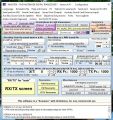Connect the SDRPlay RSPs via TCP IP to Multipsk
From The RadioReference Wiki
(Redirected from Connect the SDRPlay RSPs via TCP IP to MultiPSK)
- A PC with some horsepower is needed for using TCP/IP. A PC with at least a 1 Ghz processor is a good starting point
- Questions about this procedure should be directed to the Multipsk reflector at groups.io
- MultiPSK version 4.43.1 or later is required for connecting to the RSP DX
Contents
Using RSP TCP v 1.1
- This procedure applies to all SDRPlay devices. See the Known Issues section for notes on the RSP Duo
- You must install the latest release of SDRUno which can be found here
- The following DLLs are installed in the MultiPSK directory
- msvcr110.dll
- libpthread.dll
- sdrplay_api.dll
- rsp_tcp v 1 1.exe
- Click on the Options (port/address) button
- Push the rsp_tcp V.1.1 button
- Press Quit
- This procedure is only needed once. In the future, just press the SDRPlay button to connect to the RSP DX
Accessing the Antenna Ports on the RSP DX
- Create a new .txt file using Notepad (or a good text editor).
rsp_tcp_V_1_1.exe -E -P2
- Save the file as "Ant C" or whatever you like. It will be saved as "Ant C.txt"
- Rename it so the extension is ".bat" instead of ".txt". Windows will give you a warning but just go forward with it.
- Drop the new .bat file into the main MULTIPSK directory.
- Double click the .bat while MULTIPSK is not running and no other programs are using the SDRplay API.
- A command prompt window will show up. It should say API library version 3.07 found, Detected RSP model 'RSPdx' and Listening...
- If it says this, go ahead and start MULTIPSK. Make sure everything is normal with your connection to the RSPdx and you should be good to go.
Known Issues
RSP Duo
- The RSP Duo works but only on the default antenna port
- The P commands for selecting the port no longer work.
- The Bias T command does work, but only on the second tuner. This tuner appears to be unavailable
Using RSP TCP v1.0
- This version is not compatible with the RSP DX
- The following DLLS and EXE files are installed in the MultiPSK directory:
- mir_sdr_api.dll
- msvcr100.dll
- pthreadVCE2.dll
- vcruntime140.dll
- rsp_tcp.exe (thanks to F4FHH Nicolas and SDRplay)
Connecting the RSP1 and RSP1A
When you push the SDRPlay button (figure 1), an I/Q signal will be sent through the TCP/IP server using rsp_tcp.exe. According to tests, it works with Windows 10 and probably earlier versions of Windows. Vista has been tested successfully.
The sampling frequency is 250 Khz but switches to 1 Mhz for all modes except ADS-B, which uses a 2 Mhz sampling frequency.
The default TCP/IP parameters are given below; they can be changed by clicking the Options (port/address) button, which is found immediately below the SDRPlay button (figure 1).
- The default address is 127.0.0.1. To use another server, paste the server IP address here
- The default port is 1234. but it can be changed with the spin button. Valid values are from 1231 to 1250. This allows the use of several occurrences of Multipsk, each one connected to a different server and receiver.
If you wish to listen to the demodulated sound, click on the +Speaker button
Once you press the RX/TX Screen button, you can use the Transceiver form to control the frequency and gain. Note that the TX button on this form won't function (figure 2). In addition, references to Ham Radio Deluxe and Commander can be safely ignored.
Connecting the RSP2 and RSPduo
Instructions
- Using your favorite text editor create a batch file (with the extension of .txt) with the following command in it. It must reside in the Multipsk folder.
rsp_tcp.exe -E
- The following options may be added
- -P0 for port A (which is the default)
- -P1 for port B
- -P2 for the Hi Z port
- Change the extension using Windows File Explorer from .txt to .bat
- Execute the file
- If you get a good return, start Multipsk
- Press the SDRPlay button. You may press the +Speaker button to hear the demodulated sound
- Press the RX/TX Screen button
Restrictions
- By clicking on the RSP2 bias-tee, the bias-tee (4.7 V / 100 mA max at the ANT-B antenna output) of the SDRplay RSP2 can be set (On) or reset (Off). Note that this option is not saved; it will be necessary to configure this option each time MultiPSK is started.
- The RSPduo will only run in single tuner mode
- If these instructions don't work, use the RSP1/RSP1A method as described above
---
- Return to Copy SW Radiogram using SDRPlay SDRs
- Return to Connecting Radios to Soundcards
- Return to HF Software Decoders
- Return to SDRs and Digital Decoding
- Return to Shortwave Radiogram Gateway