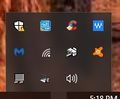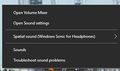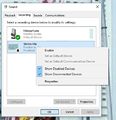Difference between revisions of "Ka3jjz"
From The RadioReference Wiki
| Line 7: | Line 7: | ||
| + | ==Access the Windows 10 Sound Control Panel== | ||
# First find the speaker icon in the system tray. If you don't see it, click on the upward pointing arrowhead and it will appear in a menu of other applications (figure 1) | # First find the speaker icon in the system tray. If you don't see it, click on the upward pointing arrowhead and it will appear in a menu of other applications (figure 1) | ||
Revision as of 21:34, 6 July 2019
Access the Windows 10 Sound Control Panel
- First find the speaker icon in the system tray. If you don't see it, click on the upward pointing arrowhead and it will appear in a menu of other applications (figure 1)
- Right Click on the speaker. Click on Sounds (figure 2)
- This brings up the Sound Control Panel (figure 3)
- Click on Recording. In this case, this PC has both a microphone and the Stereo Mix app, which is disabled
- Right click on the Stereo Mix application. Make sure both Show Disabled Devices and Show Disconbected Devices are both checked.
- Click on Enable. Make sure you Disable the Microphone using the similar technique to prevent echoing or outside noises interfering with your audio