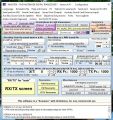Difference between revisions of "Connect the SDRPlay RSPs via TCP IP to Multipsk"
From The RadioReference Wiki
m (→For the RSP DX) |
|||
| Line 1: | Line 1: | ||
| − | * | + | * A PC with some horsepower is needed for using TCP/IP. A PC with at least a 1 Ghz processor is a good starting point |
| + | |||
| + | * Questions about this procedure should be directed to the [https://groups.io/g/multipsk Multipsk] reflector at groups.io | ||
| + | |||
| + | ==Using the test version of MultiPSK (4.43.1 version 6)== | ||
| + | * This procedure applies to '''all SDRPlay devices''' | ||
| + | * This version is available from [http://f6cte.free.fr/MULTIPSK_4_43_1_test_version_6.zip here] as a zip file | ||
| + | * The following DLLs and EXE files are installed in the MultiPSK directory | ||
| + | **msvcr110.dll | ||
| + | **libpthread.dll | ||
| + | **sdrplay_api.dll | ||
| + | **rsp_tcp_V_1_1.exe | ||
| − | * | + | * You must install SDRUno release 1.4 RC2, which can be found [https://www.sdrplay.com/sdruno/ here] |
| + | * If you are using the RSP DX | ||
| + | ** Click on the '''SDRplay options''' button | ||
| + | ** Push the '''rsp_tcp V.1.1''' button | ||
| + | ** Press '''Quit''' | ||
| + | ** This procedure is only needed once. In the future, just press the '''SDRPlay''' button to connect to the RSP DX | ||
| − | |||
| − | * | + | ==Using version 4.43.0 of MultiPSK== |
| + | *This version is '''not compatible''' with the RSP DX | ||
| + | *When you execute this version of MulitPSK the following DLLS and EXE files are installed in the MultiPSK directory: | ||
**mir_sdr_api.dll | **mir_sdr_api.dll | ||
**msvcr100.dll | **msvcr100.dll | ||
| Line 12: | Line 29: | ||
**rsp_rcp.exe (thanks to F4FHH Nicolas and SDRplay) | **rsp_rcp.exe (thanks to F4FHH Nicolas and SDRplay) | ||
| − | |||
| − | + | ===Connecting the RSP1 and RSP1A=== | |
| − | == | ||
<gallery> | <gallery> | ||
Image:MultiPSK first screen.jpg|Figure 1 - click to enlarge | Image:MultiPSK first screen.jpg|Figure 1 - click to enlarge | ||
Image:Multipsk transceiver form.jpg|Figure 2 - click to enlarge | Image:Multipsk transceiver form.jpg|Figure 2 - click to enlarge | ||
</gallery> | </gallery> | ||
| − | |||
When you push the '''SDRPlay''' button (figure 1), an I/Q signal will be sent through the TCP/IP server using rsp_tcp.exe. According to tests, it works with Windows 10 and probably earlier versions of Windows. Vista has been tested successfully. | When you push the '''SDRPlay''' button (figure 1), an I/Q signal will be sent through the TCP/IP server using rsp_tcp.exe. According to tests, it works with Windows 10 and probably earlier versions of Windows. Vista has been tested successfully. | ||
| Line 33: | Line 47: | ||
If you wish to listen to the demodulated sound, click on the '''+Speaker''' button | If you wish to listen to the demodulated sound, click on the '''+Speaker''' button | ||
| − | Once you press the '''RX/TX Screen''' button, you can use the '''Transceiver''' form to control the frequency and gain. Note that the '''TX''' button on this form won't function (figure 2). In addition, references to Ham Radio Deluxe and Commander can be safely ignored. | + | Once you press the '''RX/TX Screen''' button, you can use the '''Transceiver''' form to control the frequency and gain. Note that the '''TX''' button on this form won't function (figure 2). In addition, references to Ham Radio Deluxe and Commander can be safely ignored. |
| − | == | + | ===Connecting the RSP2 and RSPduo=== |
| − | === Restrictions=== | + | ==== Restrictions==== |
| − | * | + | *By clicking on the '''RSP2 bias-tee''', the bias-tee (4.7 V / 100 mA max at the ANT-B antenna output) of the SDRplay RSP2 can be set ('''On''') or reset ('''Off'''). Note that this option is not saved; it will be necessary to configure this option each time MultiPSK is started. |
*The RSPduo will only run in single tuner mode | *The RSPduo will only run in single tuner mode | ||
*Sometimes the above procedure (referred to as the ''direct method'') works, sometimes not. The cause is currently unknown. If it doesn't work, follow the directions below (the ''indirect method'') | *Sometimes the above procedure (referred to as the ''direct method'') works, sometimes not. The cause is currently unknown. If it doesn't work, follow the directions below (the ''indirect method'') | ||
| − | === Instructions === | + | ==== Instructions ==== |
* Using your favorite text editor create a batch file (with the extension of .txt) with the following command in it. It must reside in the Multipsk folder. | * Using your favorite text editor create a batch file (with the extension of .txt) with the following command in it. It must reside in the Multipsk folder. | ||
<div> | <div> | ||
| Line 58: | Line 72: | ||
| − | + | ||
| − | |||
| − | |||
| − | |||
| − | |||
--- | --- | ||
Revision as of 16:36, 6 July 2020
- A PC with some horsepower is needed for using TCP/IP. A PC with at least a 1 Ghz processor is a good starting point
- Questions about this procedure should be directed to the Multipsk reflector at groups.io
Contents
Using the test version of MultiPSK (4.43.1 version 6)
- This procedure applies to all SDRPlay devices
- This version is available from here as a zip file
- The following DLLs and EXE files are installed in the MultiPSK directory
- msvcr110.dll
- libpthread.dll
- sdrplay_api.dll
- rsp_tcp_V_1_1.exe
- You must install SDRUno release 1.4 RC2, which can be found here
- If you are using the RSP DX
- Click on the SDRplay options button
- Push the rsp_tcp V.1.1 button
- Press Quit
- This procedure is only needed once. In the future, just press the SDRPlay button to connect to the RSP DX
Using version 4.43.0 of MultiPSK
- This version is not compatible with the RSP DX
- When you execute this version of MulitPSK the following DLLS and EXE files are installed in the MultiPSK directory:
- mir_sdr_api.dll
- msvcr100.dll
- pthreadVCE2.dll
- vcruntime140.dll
- rsp_rcp.exe (thanks to F4FHH Nicolas and SDRplay)
Connecting the RSP1 and RSP1A
When you push the SDRPlay button (figure 1), an I/Q signal will be sent through the TCP/IP server using rsp_tcp.exe. According to tests, it works with Windows 10 and probably earlier versions of Windows. Vista has been tested successfully.
The sampling frequency is 250 Khz but switches to 1 Mhz for all modes except ADS-B, which uses a 2 Mhz sampling frequency.
The default TCP/IP parameters are given below; they can be changed by clicking the Options (port/adress) button, which is found immediately below the SDRPlay button (figure 1).
- The default address is 127.0.0.1. To use another server, paste the server IP address here
- The default port is 1234. but it can be changed with the spin button. Valid values are from 1231 to 1250. This allows the use of several occurrences of Multipsk, each one connected to a different server and receiver.
If you wish to listen to the demodulated sound, click on the +Speaker button
Once you press the RX/TX Screen button, you can use the Transceiver form to control the frequency and gain. Note that the TX button on this form won't function (figure 2). In addition, references to Ham Radio Deluxe and Commander can be safely ignored.
Connecting the RSP2 and RSPduo
Restrictions
- By clicking on the RSP2 bias-tee, the bias-tee (4.7 V / 100 mA max at the ANT-B antenna output) of the SDRplay RSP2 can be set (On) or reset (Off). Note that this option is not saved; it will be necessary to configure this option each time MultiPSK is started.
- The RSPduo will only run in single tuner mode
- Sometimes the above procedure (referred to as the direct method) works, sometimes not. The cause is currently unknown. If it doesn't work, follow the directions below (the indirect method)
Instructions
- Using your favorite text editor create a batch file (with the extension of .txt) with the following command in it. It must reside in the Multipsk folder.
rsp_tcp.exe -E
- The following options may be added
- -P0 for port A (which is the default)
- -P1 for port B
- -P2 for the Hi Z port
- Change the extension using Windows File Explorer from .txt to .bat
- Execute the file
- If you get a good return, start Multipsk
- Press the SDRPlay button. You may press the +Speaker button to hear the demodulated sound
- Press the RX/TX Screen button
---
- Return to Copy SW Radiogram using SDRPlay SDRs
- Return to Decoding Software that Interfaces with SDRs
- Return to Connecting Radios to Soundcards
- Return to HF Software Decoders
- Return to SDRs and Digital Decoding
- Return to Shortwave Radiogram Gateway