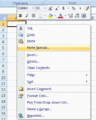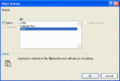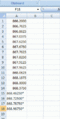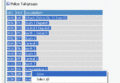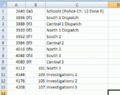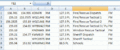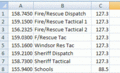Difference between revisions of "Excel Copy/Paste Special to Software"
From The RadioReference Wiki
m |
|||
| Line 4: | Line 4: | ||
| − | These steps are copying from trunking pages. | + | These steps are copying from trunking first then conventional pages. |
| − | # Highlight, copy select freqs from database page | + | # Highlight, copy select freqs from database page. |
# Click in Excel Cell A1 and select Paste Special. | # Click in Excel Cell A1 and select Paste Special. | ||
# Click Text and Ok. | # Click Text and Ok. | ||
| − | # Re structure freqs vertically and format to number with 4 decimals. Note the controls are still marked. | + | # Re structure freqs vertically and format to number with 4 decimals. Note the controls are still marked. Unmark these prior to copy/paste to software. EDACS or LTR freqs will need to be spaced in cells as listed in the DB LCN order. |
| + | # Highlight and copy section/agency of talkgroups. | ||
| + | # TG's after Paste Special to Excel. | ||
| + | # Highlight, copy selected sections from conventional page as in Screenshot 5 and Paste Special into Excel. | ||
| + | # Excel columns deleted and restructured for copy to software. Note: Input, License, Type and Mode columns deleted. Freq column formatted to number with 4 dec and Descriptions shortened and inserted before tones. PL removed from tones and reformatted to number with 1 dec. | ||
<gallery> | <gallery> | ||
| − | Image:1_generic_trunk_freq.gif| | + | Image:1_generic_trunk_freq.gif|Step 1 |
| − | Image:2_select_Paste_Special.gif| | + | Image:2_select_Paste_Special.gif|Step 2 |
| − | Image:3_paste_special_dialog.gif| | + | Image:3_paste_special_dialog.gif|Step 3 |
| − | Image:4_after_relisting_freqs_vert_and_format_to_number.gif| | + | Image:4_after_relisting_freqs_vert_and_format_to_number.gif|Step 4 |
| − | + | Image:5_Generic_trunk_TG's.gif|Step 5 | |
| − | + | Image:6_TG_paste_special_in_Excel.gif|Step 6 | |
| − | + | Image:7_Paste_special_of_conventional_data.gif|Step 7 | |
| − | + | Image:8_Restructured_for_copy_paste_to_software.gif|Step 8 | |
| − | |||
| − | |||
| − | |||
| − | Image: | ||
| − | |||
| − | |||
| − | |||
| − | |||
| − | |||
| − | |||
| − | |||
| − | |||
| − | |||
| − | |||
| − | |||
| − | |||
| − | Image: | ||
| − | Image: | ||
| − | Image: | ||
</gallery> | </gallery> | ||
| − | + | === Pasting collected data into Win9x Software === | |
| − | |||
Revision as of 20:14, 12 October 2007
Using Microsoft Excel Paste Special feature for building data to paste into Windows based Scanner Software. Open Office and other spread sheets may also have this type of operation.
Generic for all Windows based scanner programming software
These steps are copying from trunking first then conventional pages.
- Highlight, copy select freqs from database page.
- Click in Excel Cell A1 and select Paste Special.
- Click Text and Ok.
- Re structure freqs vertically and format to number with 4 decimals. Note the controls are still marked. Unmark these prior to copy/paste to software. EDACS or LTR freqs will need to be spaced in cells as listed in the DB LCN order.
- Highlight and copy section/agency of talkgroups.
- TG's after Paste Special to Excel.
- Highlight, copy selected sections from conventional page as in Screenshot 5 and Paste Special into Excel.
- Excel columns deleted and restructured for copy to software. Note: Input, License, Type and Mode columns deleted. Freq column formatted to number with 4 dec and Descriptions shortened and inserted before tones. PL removed from tones and reformatted to number with 1 dec.