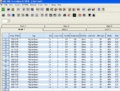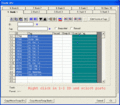Excel Copy/Paste Special to Software
From The RadioReference Wiki
Using Microsoft Excel Paste Special feature for building data to paste into Windows based Scanner Software. Open Office and other spread sheets may also have this type of operation. This section is for setting up ARC250D software - other ARC programs may be similar.
These following 4 steps are for bank trunk frequency settings.
- Highlight and copy select freqs from database page
- In ARC Software Click Auto Data Import (ADI)Icon and click Import from Clipboard to populate left window.
- Click All which sends freqs to right window. Note: One can edit out all but Controls for Motorola 800/900 systems at this point.
- Click Export to Table to send frequency list to open software bank frequency list. Type in the data on line 1 of selected bank then click in Tag and drag across and down through last freq line then right click and select Fill Down.
- ARC250D1.gif
Select freqs from web page Screenshot
- ARC250G2.gif
ARC ADI Screenshot
- ARC250D3.gif
Move freqs to right window Screenshot
These following 4 steps are for talkgroup ID's and tags. Use Excel for editing prior to copy/paste into software
- Select and highlight a section of Talkgroups from same data page with frequency listings, right click and select Copy.
- In Excel, right click in cell A1 and select Paste Special. In new popup dialog, select Text then click OK. Delete unneeded columns in the spreadsheet
- Highlight both columns of data then right click and select copy.
- In open Trunk ID list in software, right click in the scan list location you wish to store this group and select paste.
- ARC250D6.gif
Highlight and copy talkgroup Screenshot
- ARC250D7.gif
Use Paste Special and Text in new spreadsheet Screenshot
- ARC250D8.gif
Delete unneeded columns Screenshot
This completes this bank for trunking. The bank tags and scanlist tags will need to be set within the software sections for that purpose.
These steps are for copy/paste of conventional frequencies and tags from database page.
- Highlight right click and copy group of listings from database page.
- Right click in cell A1 of Excel then select Paste Special then Text in popup dialog and click ok.
- Delete unneeded columns, format numbered columns and restructure Alpha tag column.
- Copy columns A and B and paste into software. Copy Column C and paste into PL column in software.
- Conventional freq copy.gif
copy from web page Screenshot
- After Paste Special.gif
unreformated Excel Screenshot
- Ready to copy and paste.gif
reformatted for copy to software Screenshot