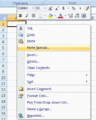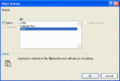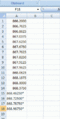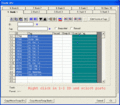Excel Copy/Paste Special to Software
From The RadioReference Wiki
Using Microsoft Excel Paste Special feature for building data to paste into Windows based Scanner Software. Open Office and other spread sheets may also have this type of operation.
Generic to all Windows based scanner programming software
These steps are copying from both conventional and trunking pages.
- Highlight, copy select freqs from database page
- Click in Excel Cell A1 and select Paste Special.
- Click Text and Ok.
- Re structure freqs vertically and format to number with 4 decimals.
These following 4 steps are for talkgroup ID's and tags. Use Excel for editing prior to copy/paste into software
- Select and highlight a section of Talkgroups from same data page with frequency listings, right click and select Copy.
- In Excel, right click in cell A1 and select Paste Special. In new popup dialog, select Text then click OK. Delete unneeded columns in the spreadsheet
- Highlight both columns of data then right click and select copy.
- In open Trunk ID list in software, right click in the scan list location you wish to store this group and select paste.
- ARC250D6.gif
Highlight and copy talkgroup Screenshot
- ARC250D7.gif
Use Paste Special and Text in new spreadsheet Screenshot
- ARC250D8.gif
Delete unneeded columns Screenshot
This completes this bank for trunking. The bank tags and scanlist tags will need to be set within the software sections for that purpose.
These steps are for copy/paste of conventional frequencies and tags from database page.
- Highlight right click and copy group of listings from database page.
- Right click in cell A1 of Excel then select Paste Special then Text in popup dialog and click ok.
- Delete unneeded columns, format numbered columns and restructure Alpha tag column.
- Copy columns A and B and paste into software. Copy Column C and paste into PL column in software.
- Conventional freq copy.gif
copy from web page Screenshot
- After Paste Special.gif
unreformated Excel Screenshot
- Ready to copy and paste.gif
reformatted for copy to software Screenshot