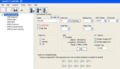Difference between revisions of "Freescan BuTel Import"
From The RadioReference Wiki
(updates for version 8) |
|||
| Line 1: | Line 1: | ||
<gallery> | <gallery> | ||
| − | Image: | + | Image:FS File1 v8.JPG|File Menu |
| − | Image: | + | Image:FS ARC menu v8.JPG|Select file to import |
| − | Image: | + | Image:FS ARC conv import v8.JPG|Results of conventional import |
| + | Image:FS ARC import v8.JPG|Results of trunked import | ||
</gallery> | </gallery> | ||
| Line 17: | Line 18: | ||
#The file dialog is displayed. Click on the desired file name | #The file dialog is displayed. Click on the desired file name | ||
#The file is imported. Note that the user '''must adjust''' the system and group quick keys for their needs. | #The file is imported. Note that the user '''must adjust''' the system and group quick keys for their needs. | ||
| + | #If you need to import multiple files, use the '''Bulk Import''' {{color|red|(new version .8B)}} function. Simply ctrl-click on the number of files you wish to import, or use control-A to select the entire directory. FreeScan will assign a new system for each file. | ||
Return to the [[FreeScan User Guide]] | Return to the [[FreeScan User Guide]] | ||
[[Category:Software Applications]] | [[Category:Software Applications]] | ||
Revision as of 19:32, 28 March 2009
- FS File1 v8.JPG
File Menu
You can now use Freescan to import data from several BuTel .mem and .m96 files. FreeSCAN supports the import of either trunked or conventional data from most files, except for ARC780 files which are limited to conventional import only.
- ARC246
- ARC396
- ARC996 (note - uses .m96 extension)
- ARC15
- ARC780 (conventional data only)
The process is simple;
- From the Import selection on the file pulldown, select From .MEM/m96
- The file dialog is displayed. Click on the desired file name
- The file is imported. Note that the user must adjust the system and group quick keys for their needs.
- If you need to import multiple files, use the Bulk Import (new version .8B) function. Simply ctrl-click on the number of files you wish to import, or use control-A to select the entire directory. FreeScan will assign a new system for each file.
Return to the FreeScan User Guide