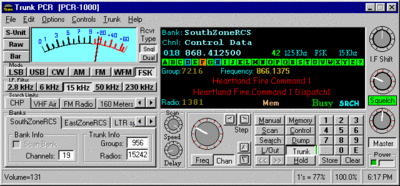Difference between revisions of "TrunkPCR"
From The RadioReference Wiki
| (4 intermediate revisions by 2 users not shown) | |||
| Line 1: | Line 1: | ||
[[Image:Trunkpcr.gif|right|thumb|400px|TrunkPCR Screenshot - Click to enlarge.]] | [[Image:Trunkpcr.gif|right|thumb|400px|TrunkPCR Screenshot - Click to enlarge.]] | ||
| − | = | + | == Where to Find it== |
| + | * The most recent version can be found on the [https://groups.io/g/TrunkPcr TrunkPcr] reflector at groups.io | ||
| + | |||
| + | |||
| + | ==Basic Operation== | ||
To edit the Bank Description, Channel Desription or Frequency you can double-click the text area to enter Edit Mode. After entering the new text,press enter or click anywhere within the display screen to store the new description or frequency. To change frequency while viewing the Band Scope, just double-click the bar that coresponds to the desired frequency. | To edit the Bank Description, Channel Desription or Frequency you can double-click the text area to enter Edit Mode. After entering the new text,press enter or click anywhere within the display screen to store the new description or frequency. To change frequency while viewing the Band Scope, just double-click the bar that coresponds to the desired frequency. | ||
| − | ='' ' | + | ==Standard Functions== |
| + | * '''NOTE: ''' To see these instructions in Spanish, please see the [[TrunkPCR - Spanish Translation]] article | ||
| + | |||
| − | == | + | ==Programming Frequencies / Channels== |
| − | + | '''''This task can be accomplished in a couple of ways:''''' | |
| − | * | + | *Click on the Keypad buttons to enter a Frequency, then press "Store" to Save. |
| − | * | + | *Using the keypad on your keyboard, type in the frequency, then click the Enter/Return Button and then click the Store Button. |
| − | * | + | *Using the Frequency Selector or VFO Tuning Dial, tune to a frequency, then press the "F5" Button to create a new Channel and fill in that frequency. It will be saved automatically this way. |
| − | == == | + | ==Memory Button== |
| − | '' ' | + | '''Conventional Mode''' |
| − | + | When Seaching and it's stopped on a freq, click Memory once to add that Frequency & Current Radio Settings to a New Channel in a Temp Bank. (You can add as many new freqs as you want). Click Manual to enter Manual Mode. Clicking Memory will step through all saved new frequencies/channls. When you want to save them, just click the 'Add Channel' or 'Insert Channel' in the Edit Menu. | |
| − | '' ' | + | '''Trunking Mode''' |
| − | + | When Searching or Scanning, and it's stopped on a Group, clicking Memory will toggle this Group's Memory State. (It determines weither a Group is Scanned or not.) | |
| − | + | ==Search vs. Scan== | |
| − | '' ' | + | '''Search Mode''' |
| − | + | the radio will stop on the next Trunk Group seen in the decoded data stream. | |
| − | '' ' | + | '''Scan Mode''' |
| − | + | the data stream is monitored and when it sees a call to a Trunk Group, it compares the Group ID to the Groups that have the Memory State Set. If a match is found, the radio will display that Trunk Group. (It displays the first match found, not the next in saved order.) | |
| − | == == | + | ==Lock Out Button== |
| − | '' ' | + | '''Conventional Mode''' |
| − | + | Clicking 'L/Out' will skip the current channel being heard when scanning. When the 'L/O' Indicator is displayed, clicking 'L/Out' again will allow a channel to be heard again. | |
| − | '' ' | + | '''Trunking Mode''' |
| − | + | When Searching, click 'L/Out' to Skip the unwanted Trunk Groups that it stops on. When Scanning, clicking 'L/Out' will prevent the Trunk Group from being heard in Search or Scan Mode. | |
| − | '' ' | + | '''Reviewing Locked Out Groups''' |
| − | A. | + | A. Click Manual Button to enter Manual Mode then Click 'L/Out' while holding the 'CTRL' Button. This will step |
| − | + | through the Groups that are Locked Out. When the 'L/O' Indicator is displayed, clicking 'L/Out' again will allow | |
| − | + | a Group to be heard again. | |
| − | == == | + | ==Manual Button== |
| − | '' ' | + | '''Coneventional Mode''' |
| − | + | Click Once to place the scanner in Manual Mode. Repeated clicking steps to the next channel. | |
| − | '' ' | + | '''Trunking Mode''' |
| − | + | ||
| − | + | Click Once to place the scanner in Manual Mode. Options when Manual is clicked again: | |
| − | # | + | #Once more will step through Trunk ID's that are in the Scaning Memory. |
| − | # | + | #Once more with the "SHIFT Key Pressed" will step through ALLTrunk ID's (including Locked Out). |
| − | # | + | #Once more with the "ALT Key Pressed" will step through ALL Radio ID's. |
| − | == == | + | ==Talkgroup Direct Entry== |
| − | # | + | #Using the KeyPad on the KeyBoard while in Manual Mode. |
| − | # | + | #Using the KeyPad in the Program while in Manual Mode. |
| − | + | While in Manual Mode the 'Edit' & 'View' Options are available under the Trunk Menu. | |
| − | == | + | ==Importing from the Web== |
| − | + | After you select a Trunking System, click the [+] to expand the Sites List then click the checkbox for the Site# you want to import (The Import Button will be enabled after you do). When the Import Button is enabled, click it. You should see a pop-up dialog that asks if you want to overwrite "ALL" channels in the current bank or create a new bank. Click NO to create a New Bank then another window will pop-up for you to verify the frequencies and edit the Channel Descriptions, click the Finish Button when done. A New Bank will be created and filled with the Channels/Frequencies you selected. | |
| − | '' ' | + | '''If the "Finish" button is greyed out''' |
| − | + | In order to import the Channels or TalkGroups when the Finish Button is Greyed Out, you need to edit the descriptions that are over 60characters. When you click on an item in the List, the description will be copied to the textbox for you to edit. The textbox is wide enough to display 60 characters in it's normal view. After you update a description, the list will be updated and if there are any more descriptions that exceed 60 characters, they will be visible in the list. | |
| − | == == | + | ==Multiple Instances== |
| − | + | You can run two copies of TrunkPCR at the same time. You just need to make a new folder and copy TrunkPCR.exe, TrunkPcr.dll, Spectrum.dll and a TrunkPcr.key file (if you have one) to this new folder. | |
| − | '' ' | + | '''Using Dual Mode''' |
| − | + | In Dual mode, the Secondary PCR will be used as the Sound Source for the trunking decoder and the Primary will be used to follow the voice traffic. Run the program in the new folder and have it control the Secondary PCR. You will have to set the Control Channel manually. Connect the Disc Tap Out of the Secondary PCR to your sound card. Then run the original TrunkPCR program, set for Dual Mode and hit the Trunk Button. If all is set correctly you will be in business :) | |
| − | == | + | ==Capturing the PCR's Audio== |
| − | + | Under the Options Menu, select the "Sound Card Setup" item and edit you settings. When you are ready to record, click the "Sound Recorder" item under the Controls Menu. | |
| − | ''''' | + | '''''In order to record conversations from a trunking system you will need a second Sound Card (A cheap USB Sound Card works pretty good). A "Timed Record" feature is being worked on and an option to record each Trunking Group to it's own file is being looked into :)''''' |
| − | + | ==MCH File format== | |
| − | + | The MCH file format is different from the PCR-1000/100's and PCR1500/2500's. The PCR1500/2500 format shows the common CSV Header Format, followed by the channel info. | |
| − | '' 'PCR-100/1000''' | + | '''PCR-100/1000''' |
| − | [BANK00] | + | [BANK00] Name,???,Frequency,Mode,Filter,???,Step,???,???,??? |
| − | + | '''''Example:''''' | |
| − | 00 = NONAME,, 453 | + | 00=NONAME,,453.375,FM,15k,OFF,20kHz,OFF,OFF,OFF |
| − | '' 'PCR-1500/2500''' | + | '''PCR-1500/2500''' |
| − | CH No, | + | CH No,Name,SubName,Frequency,Dup,Offset,Mode,Filter,ATT,TS,SEL,SKIP,TONE,TSQL Frequency,DTCS Code,DTCS Polarity,Remark |
| − | + | '''''Example:''''' | |
| − | 02, KSWB INC, KSWBI, 800.000000, OFF, 0.000000, WFM, 50k, OFF, 50kHz, OFF, OFF, OFF, 88.5Hz, 023, Normal, | + | 02,KSWB INC,KSWBI,800.000000,OFF,0.000000,WFM,50k,OFF,50kHz,OFF,OFF,OFF,88.5Hz,023,Normal,None |
| − | = | + | =Monitoring Trunked Systems= |
==Radio Settings== | ==Radio Settings== | ||
| Line 134: | Line 140: | ||
'''''Note: Some Trunking Functions will only work when in Manual Mode.''''' | '''''Note: Some Trunking Functions will only work when in Manual Mode.''''' | ||
| − | [[Category:Software | + | [[Category:Software for Signal Analysis and Decoding]] |
Latest revision as of 21:58, 24 January 2020
Contents
- 1 Where to Find it
- 2 Basic Operation
- 3 Standard Functions
- 4 Programming Frequencies / Channels
- 5 Memory Button
- 6 Search vs. Scan
- 7 Lock Out Button
- 8 Manual Button
- 9 Talkgroup Direct Entry
- 10 Importing from the Web
- 11 Multiple Instances
- 12 Capturing the PCR's Audio
- 13 MCH File format
- 14 Monitoring Trunked Systems
Where to Find it
- The most recent version can be found on the TrunkPcr reflector at groups.io
Basic Operation
To edit the Bank Description, Channel Desription or Frequency you can double-click the text area to enter Edit Mode. After entering the new text,press enter or click anywhere within the display screen to store the new description or frequency. To change frequency while viewing the Band Scope, just double-click the bar that coresponds to the desired frequency.
Standard Functions
- NOTE: To see these instructions in Spanish, please see the TrunkPCR - Spanish Translation article
Programming Frequencies / Channels
This task can be accomplished in a couple of ways:
- Click on the Keypad buttons to enter a Frequency, then press "Store" to Save.
- Using the keypad on your keyboard, type in the frequency, then click the Enter/Return Button and then click the Store Button.
- Using the Frequency Selector or VFO Tuning Dial, tune to a frequency, then press the "F5" Button to create a new Channel and fill in that frequency. It will be saved automatically this way.
Memory Button
Conventional Mode
When Seaching and it's stopped on a freq, click Memory once to add that Frequency & Current Radio Settings to a New Channel in a Temp Bank. (You can add as many new freqs as you want). Click Manual to enter Manual Mode. Clicking Memory will step through all saved new frequencies/channls. When you want to save them, just click the 'Add Channel' or 'Insert Channel' in the Edit Menu.
Trunking Mode
When Searching or Scanning, and it's stopped on a Group, clicking Memory will toggle this Group's Memory State. (It determines weither a Group is Scanned or not.)
Search vs. Scan
Search Mode
the radio will stop on the next Trunk Group seen in the decoded data stream.
Scan Mode
the data stream is monitored and when it sees a call to a Trunk Group, it compares the Group ID to the Groups that have the Memory State Set. If a match is found, the radio will display that Trunk Group. (It displays the first match found, not the next in saved order.)
Lock Out Button
Conventional Mode
Clicking 'L/Out' will skip the current channel being heard when scanning. When the 'L/O' Indicator is displayed, clicking 'L/Out' again will allow a channel to be heard again.
Trunking Mode
When Searching, click 'L/Out' to Skip the unwanted Trunk Groups that it stops on. When Scanning, clicking 'L/Out' will prevent the Trunk Group from being heard in Search or Scan Mode.
Reviewing Locked Out Groups
A. Click Manual Button to enter Manual Mode then Click 'L/Out' while holding the 'CTRL' Button. This will step through the Groups that are Locked Out. When the 'L/O' Indicator is displayed, clicking 'L/Out' again will allow a Group to be heard again.
Manual Button
Coneventional Mode
Click Once to place the scanner in Manual Mode. Repeated clicking steps to the next channel.
Trunking Mode
Click Once to place the scanner in Manual Mode. Options when Manual is clicked again:
- Once more will step through Trunk ID's that are in the Scaning Memory.
- Once more with the "SHIFT Key Pressed" will step through ALLTrunk ID's (including Locked Out).
- Once more with the "ALT Key Pressed" will step through ALL Radio ID's.
Talkgroup Direct Entry
- Using the KeyPad on the KeyBoard while in Manual Mode.
- Using the KeyPad in the Program while in Manual Mode.
While in Manual Mode the 'Edit' & 'View' Options are available under the Trunk Menu.
Importing from the Web
After you select a Trunking System, click the [+] to expand the Sites List then click the checkbox for the Site# you want to import (The Import Button will be enabled after you do). When the Import Button is enabled, click it. You should see a pop-up dialog that asks if you want to overwrite "ALL" channels in the current bank or create a new bank. Click NO to create a New Bank then another window will pop-up for you to verify the frequencies and edit the Channel Descriptions, click the Finish Button when done. A New Bank will be created and filled with the Channels/Frequencies you selected.
If the "Finish" button is greyed out
In order to import the Channels or TalkGroups when the Finish Button is Greyed Out, you need to edit the descriptions that are over 60characters. When you click on an item in the List, the description will be copied to the textbox for you to edit. The textbox is wide enough to display 60 characters in it's normal view. After you update a description, the list will be updated and if there are any more descriptions that exceed 60 characters, they will be visible in the list.
Multiple Instances
You can run two copies of TrunkPCR at the same time. You just need to make a new folder and copy TrunkPCR.exe, TrunkPcr.dll, Spectrum.dll and a TrunkPcr.key file (if you have one) to this new folder.
Using Dual Mode
In Dual mode, the Secondary PCR will be used as the Sound Source for the trunking decoder and the Primary will be used to follow the voice traffic. Run the program in the new folder and have it control the Secondary PCR. You will have to set the Control Channel manually. Connect the Disc Tap Out of the Secondary PCR to your sound card. Then run the original TrunkPCR program, set for Dual Mode and hit the Trunk Button. If all is set correctly you will be in business :)
Capturing the PCR's Audio
Under the Options Menu, select the "Sound Card Setup" item and edit you settings. When you are ready to record, click the "Sound Recorder" item under the Controls Menu.
In order to record conversations from a trunking system you will need a second Sound Card (A cheap USB Sound Card works pretty good). A "Timed Record" feature is being worked on and an option to record each Trunking Group to it's own file is being looked into :)
MCH File format
The MCH file format is different from the PCR-1000/100's and PCR1500/2500's. The PCR1500/2500 format shows the common CSV Header Format, followed by the channel info.
PCR-100/1000
[BANK00] Name,???,Frequency,Mode,Filter,???,Step,???,???,???
Example:
00=NONAME,,453.375,FM,15k,OFF,20kHz,OFF,OFF,OFF
PCR-1500/2500
CH No,Name,SubName,Frequency,Dup,Offset,Mode,Filter,ATT,TS,SEL,SKIP,TONE,TSQL Frequency,DTCS Code,DTCS Polarity,Remark
Example:
02,KSWB INC,KSWBI,800.000000,OFF,0.000000,WFM,50k,OFF,50kHz,OFF,OFF,OFF,88.5Hz,023,Normal,None
Monitoring Trunked Systems
Radio Settings
The Normal Settings of the PCR should be set for (FSK for PCR-100 & 1000, FM for PCR-1500/2500) and using the 15 khz I.F Filter. Squelch at approx the 10 O'Clock position.
This program uses the Sound Card to decode the Control Channel of the Motorola and Edacs Trunking Systems. You will need to connect the Packet Output of the PCR-1000, PCR-1500 or PCR-2500 to the Line Input or Mic Input of your Sound Card using a "Good" Cable.
Sound Settings
Double-Click the Speaker Icon in your System Tray to display your Volume Control Mixer. Click Options then Properties, Select Recording and click the OK Button. This will display the Recording Control.
Make sure the ONLY Recording Device selected (Checked) is the Same Connector that the Cable from the PCR's Packet Out Jack. All others MUST be un-checked. Back on the Volume Control, the Same Device (Line-In or Mic) should be MUTED if you don't want to listen to the Control Channel Buzzing Sound.
The level should be as low as possible while maintaing a 100% Recovery Rate.
Adding Trunked Systems
- Enter all known Control Channel Frequencies of a Trunk System in a Scan Bank. If your system is a Motorola VHF or UHF or Edacs, then Enter ALL Known Frequencies and their associated LCN (Code) using the Frequency Plan Editor.
- Click the Trunk Menu, then Settings and choose your System, if it's a Motorola System then also click the correct Band Plan (800Mhz, Splinter, 900Mhz, Custom or Extended) and Baud Rate (Usually 3600). If the System is Edacs, the Normal Baud Rate is 9600. If the System is a Motorola VHF or UHF then also make sure that the "Allow Listening to Contination Calls" is CHECKED. This is optional for Motorola 800 Mhz & 900 Mhz systems and Edacs too. With it checked, you will be able to listen to calls that the decoder normally ignores if the Radio Id hasn't been seen in the decoded data stream of the control channel.
- Start on the Control Channel if known, otherwise start on the first channel in the Scan Bank. If you want Trunk PCR to find the Control Channel, then you will need to CHECK the "Hunt on Data Loss" checkbox. This also allows Trunk PCR to change channels by itself when the Control Channel moves.
- Click the Trunk Button, watch the number of 1's seen in the Status Bar. When you are on a valid Control Channel you should see approx 45 - 55% 1's and 80 - 100% Recovery Rate. If you can't obtain a Recover Rate above 80% then try adjusting the Slider of the Recording Device (as shown above) a bit higher until you can. If you have too much noise or a very weak signal, you may only see 25%.
Trunk Banks
The 'A' to 'Z' or '?' Trunk Banks are either acitvated or deactivated by left clicking. An Activated Bank will turn GREEN, Deactivated will show BLUE. When Scanning/Searching and a Group becomes active, if it's assigned to a Trunk Bank that is Activated, then the Group Bank will Change to ORANGE indicating activity on that Group Bank. Right click on those boxes while listening to a Trunk Group will assign that Group to the Trunk Bank, or in other words, it will move it to the Trunk Bank that you Right Clicked on.
Tips
- If the Recovery Rate remains at 0.0% and you see 40-60% of 1's, try Reversing the Polarity.
- While trunking in the Search Mode, you can click the Hold Button to Track a Group or press the "ALT" key at the same time to Track a Radio.
- To Edit the Group or Radio Descriptions, double-click their assocated text. Press enter when done.
Note: Some Trunking Functions will only work when in Manual Mode.