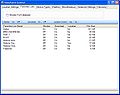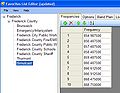Adding a Rebanded System Manually via Sentinel
From The RadioReference Wiki
Click on the image to expand it
- Start the Sentinel software and connect the Home Patrol to the PC, choosing USB mode.
- Then, if you have not done so lately, read from the scanner to the software. That's either keyboard shortcut <CTRL>+<R>, or select the Read option from the drop-down menu after clicking on Home Patrol on the top, or, it's the button just to the right of the star with the pencil (that's for editing Favorites; you'll need that in a couple of minutes).
- After reading to the software, you'll see the Database at top of the left window of Sentinel, with USA & Canada listed just below. Below that will be your Favorites Lists. If needed, click on the + sign by Favorites to expand the list.
- Edit the list you are using. However, since the database won't be updated until Monday, and the current database (in the scanner) does not show that rebanding has occurred, you should copy your current list.
- Click on your list to highlight it. Now, on the bottom line of menu 'buttons', upper left, the second one from the left is Copy Favorites List. Click on that & give your copy a new name.
- At this point, go into your profile and turn off location control for that new copy, to make sure it keeps your modified rebanding tables until the full database is updated in a couple of days. You can do that by clicking Edit Profile. (That's the button that looks vaguely like a piece of paper with a pencil, right under the View menu). See Figure 1
- Click on the Favorites List tab, select the one you want, then click the No out by Location Control. (As you see in the example, there is a Favorites List named Frederick for illustration purposes).
- After you've done that, and exited the Profile editor, hit the Save option (the small disk icon).
- Now, to edit your system, for the rebanding......
- Start the Favorites editor (that's the 'star' with a pencil), and select your new copy, created by the instructions just above.
- Click on the system you want to modify. (The example shows the Frederick MD TRS, but you could select any system in your list). That's figure 2.
- Click on the site name, which in this case is "Simulcast". In the right window of figure 3, you'll see the Frequencies tab is selected. This is where you can add, subtract, modify the system frequencies. Make your changes to reflect the new rebanded site frequencies.
- In Figure 4, you'll see that the Band Plan tab has been selected. For rebanding, select Custom from the drop-down list, as shown. Then enter the band plan values for the scanner to monitor a rebanded system. The values shown in the screenshot are standard for Uniden scanners (except for the polarity, which in this case is assumed positive..ka3jjz).
- Once you've entered the new values, click on File->Save to make sure your changes are preserved.
- Write your new, "rebanded" Favorites list to the scanner, & select it from the menu to use for listening.
thanks to hiegtx for this procedure
- Return to Sentinel (Uniden software)
- Return to: Rebanding
- Return to: Sentinel for the Home Patrolx