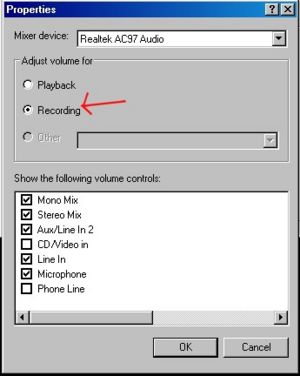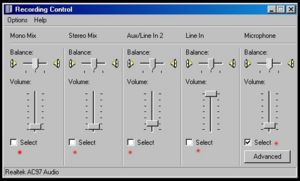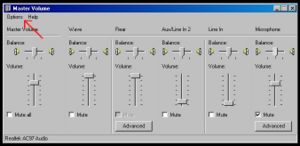Connecting Radios to Soundcards (Vista)
From The RadioReference Wiki
1. Double click on the Speaker Icon in the System Tray. If you don't see a speaker Icon, go to Start/Control Panel/Sounds and Audio Devices. Then select the Volume tab, then Advanced under Device Volume
1a. Another way to access the sound settings is to use the following as a shortcut (tested under Win7)
C:\Windows\System32\control.exe mmsys.cpl sounds
2. The Properties panel (Figure 1) should open. You should have two options; Playback and Recording. Select the Recording radio button. Select the input(s) you wish to use. In general, you will want Line In and/or Mic In, dependent on what is available on your machine. Hit OK
3. In the Recording Control panel (Figure 2) make sure that the desired input is NOT muted (some software - such as the one shown at the right - requires you to select the input).
4. This is where things can get a little hairy. In the Master Volume panel (Figure 3) make sure your desired input is NOT muted.
- If you have a microphone you can use it to decode digital modes, etc. Just plug it in, and set next to your radio. Depending on the type of microphone you have you may or may not need to set the Boost Gain, somtimes called +20db; this can be found in Advanced Controls. Generally this is the least desired option as the microphone can pick up ambient noise in the room which can ruin your recording. Use of the Mic In or Line In is far better; Depending on your radio, and which output you use, you may need to set the Boost Gain.
- Tune some constant audio source; something that is always busy. A NOAA weather station is a good choice. Adjust the levels to about halfway to start.
5. Another setting to be sure to check is if your soundcard is in Full Duplex, sometimes called Full Hardware Acceleration. This can be found in the audio selection in Control Panel as described above. All soundcards are different; you may need to check for Full Duplex Recording as well. This sets the sampling rate i.e. 44100hz, 48000hz or 96000hz. Some sound cards have other rates; the higher the rate the better the performance, the lower the rate the more stable(for slower computers).
Vista Users
While these instructions are for the microphone input, the line input (if your PC has one) should be able to be set up in the same manner (thanx to UPMan for the procedure);
- Right click on the Speaker icon in the system tray, and select "Recording Devices."
- Double click on the Microphone.
- On the Microphone Properties General tab, make sure the bottom box says "Use this device (enabled).
- On the Levels tab, increase the level to 50.
Thanks to Shortwavewave for the pix and some of the text
---
- Return to Connecting Radios to Soundcards