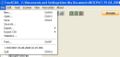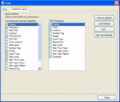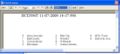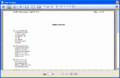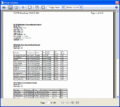Freescan Print Screen
From The RadioReference Wiki
Click on the image to expand
To print contents of your file....
- First bring up your file in FreeScan. Then select Print from the pulldown, or use the Control-P shortcut (figure 1)
- Figures 2 and 3 shows the various options. Be sure to select those system(s) you wish to print.
- Like Word, there is a preview function that allows you to see the results of your selections before printing. There are 3 different kinds of printing;
- Figure 4 shows the Quick Key summary print. This prints only a summary of the system quick keys, suitable for putting in wallets, folders, etc.
- Figure 5 shows the summary only print. It prints only the system and group quick keys
- Figure 6 shows the detail only print. This prints the system characteristics, but not the system or group quick keys.
The Print to HTML button allows you print to HTML, then simply copy & paste to your website.
If you have selected a large number of fields to print, and a large font, the table may not be able to fit in the page width and will get cut off at the right border. To avoid this, you can click on the Page Setup button to change the default page margins and change the orientation to landscape.
You can also use the Page Setup button to create a custom headers and footers. Making modifications here will change the printing defaults in Internet Explorer as well.
Return to the FreeScan User Guide