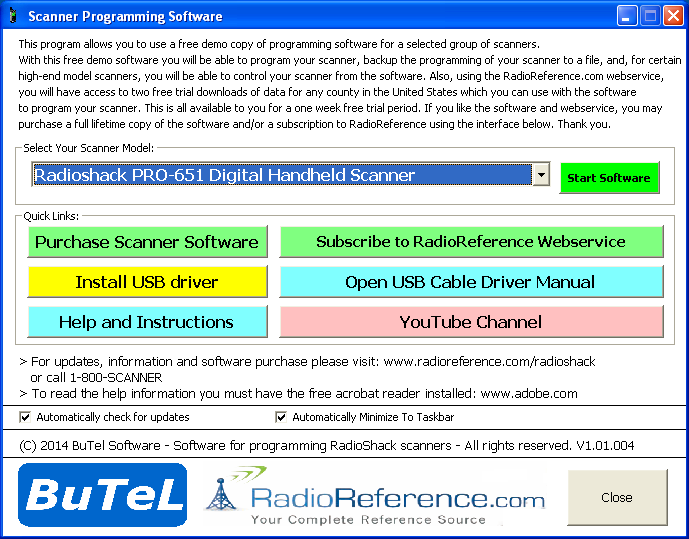Difference between revisions of "Radio Shack Scanner Programming Software Support"
From The RadioReference Wiki
| Line 29: | Line 29: | ||
== Help my key does not work? == | == Help my key does not work? == | ||
| − | + | All software license keys sold at [[www.radioreference.com/radioshack]] are tested and verified and work. Most common errors are: | |
| + | |||
* Entering key is incorrect software. | * Entering key is incorrect software. | ||
| − | * ARC500 key is for ARC500BASIC and will not work in ARC500PRO. License keys for ARC500PRO can be purchased at www.butel.nl | + | * ARC500 key is for ARC500BASIC and will not work in ARC500PRO. License keys for ARC500PRO can be purchased at [www.butel.nl] |
| − | + | * The license key is case sensitive and must be entered exactly as shown with the dashes | |
== Supported Scanners == | == Supported Scanners == | ||
Revision as of 11:04, 29 July 2017
Contents
- 1 New Drivers for Windows 7/8/10
- 2 New 2014 Radioshack/Whistler scanner models addendum
- 3 Help my key does not work?
- 4 Supported Scanners
- 5 Compatibility
- 6 Installation and Use
- 7 USB Cable Driver Installation
- 8 Registering Your Software
- 9 Common Questions and Issues
- 10 Video Tutorials
- 11 Screenshot
- 12 Contact
New Drivers for Windows 7/8/10
The latest cable driver is now available for download and supports Windows 7/8/10 32 and 64 bit systems. FTDI driver
New 2014 Radioshack/Whistler scanner models addendum
The Radioshack scanner software also works with these new Radioshack scanner models:
- For the PRO-649 select the PRO-404 / ARC404 software
- For the PRO-650 select the PRO-405 / ARC404 software
- For the PRO-651 select the PRO-106 / ARC500 software
- For the PRO-652 select the PRO-197 / ARC500 software
- For the WS-1040 select the PRO-106 / ARC500 software
- For the WS-1065 select the PRO-106 / ARC500 software
- For the WS-1010 select the PRO-404 / ARC404 software
- For the WS-1025 select the PRO-404 / ARC404 software
The latest software download available at this website also lists these newer Radioshack scanner models (version 1.01.004). The cdrom that comes with the 20-546 cable was manufactured before these scanner models were released. Therefor these newer models are not listed in the menu but the software does work with these newer models.
PRO651/PRO652: If the smeter does not work then you need to modify the following settings in the expert settings:
- In the ARC500 software select VIEW _ EXPERT in the top menu
- Click Global Settings then select the EXPERT tab
- Untick the LOCK option
- Locate the RSSI Signal section and enter: BAR1=190 BAR2=230 BAR3=260 BAR4=290 BAR5=320
- Upload the file to the scanner, this will restore the s-meter
Help my key does not work?
All software license keys sold at www.radioreference.com/radioshack are tested and verified and work. Most common errors are:
- Entering key is incorrect software.
- ARC500 key is for ARC500BASIC and will not work in ARC500PRO. License keys for ARC500PRO can be purchased at [www.butel.nl]
- The license key is case sensitive and must be entered exactly as shown with the dashes
Supported Scanners
Models not listed are not supported. Try the free trial before making any software purchase since software purchases are not refundable.
The following software packages work with the indicated scanners:
|
|
|
|
|
|
|
|
|
|
Compatibility
The software is Windows XP/Vista/7/8/10 compatible (both 32 and 64 bit versions). MAC OS is not supported.
Installation and Use
See this PDF document tutorial which walks the user through the download, installation, and initial programming process.
Scanner Master also has a helpful page with information on installing and using the Radio Shack Programming Software
ARC500 software User Guide
USB Cable Driver Installation
See this PDF document which walks the user through the driver installation for the cable
You can also install the driver from the Radioshack Software. Start the Radioshack software selection panel and then press the yellow 'Install USB Driver'.
Registering Your Software
After purchasing your software, you should receive your license keys via email at the address you registered with. Follow these steps to register your software.
- Click START > PROGRAMS > SCANNER SOFTWARE > [Your Scanner Model]. This will start the software.
- Confirm the demo message and then choose the menu item HELP > REGISTER.
- Enter both keys ( Key1 and Key2) you received via email and click OK.
- The keys are case sensitive and must be entered with the dashes. You must type in the keys, do not use copy/paste.
- Close the software and then restart by following the first step in this list.
- Your software should now be registered
Please note that the keys are case sensitive and must be entered with the dashes.
Common Questions and Issues
- I am receiving a "Nothing Enabled Error" after programming my radio
If you imported info into ARC500 and/or uploaded programming to your scanner and you receive the message "Nothing Enabled" on your radio, you need to assign the frequencies or talkgroups to a "scanlist". This can be done easily in the software by going to the scanlist column next to the alpha tag column, in either Coventional or Talkgroup under Scannable Objects, and typing in the scanlist number. When each frequency and/or talkgroup has been assigned a scanlist you can then proceed with uploading the information to the scanner.
- No data is transferred to my scanner.
First make sure you plugged the USB cable in the PC/IF jack and not the headphone jack. Also verify that the led's on the USB cable are flashing during the data transfer. If they are not flashing you selected the incorrect usb/com port and/or the driver is not installed correctly. Re-install the USB driver. Also try a different USB port.
- I am receiving a "Init not ok. Can't read user data" message when trying to import data from the database
This message usually indicates that a firewall is blocking the software to access the internet. Add the ARC software to the safelist of your firewall software. You may also see this message on satellite internet connections due to the latency on those networks. The webimport may not work on satellite internet, use dialup or cable/DSL instead. 'Hughesnet' users must disable the Turbopage option.
- I lost my software registration.
If you purchased the software license using this website then simply logon to your Radioreference account at www.radioreference.com and then locate the Licenses section. This shows all software license details that were purchased. You can also use this link: http://www.radioreference.com/apps/account/?tab=3Dlicenses
Video Tutorials
Screenshot
Contact
If you need support via email, please contact the Radio Shack Scanner Programming Support Team at:
radioshack@radioreference.com
Addititional information is available at
800SCANNER resources