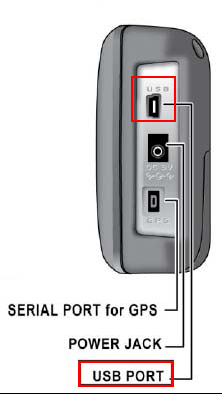ARCPATROL
From The RadioReference Wiki
ARC PATROL software series for Uniden Home_Patrol
Contents
- 1 Using hpe files and ARC-PATROL
- 2 Using ARC-PATROL to add new favorite lists to your scanner
- 3 Using ARC-PATROL to add a new Motorola trunk system to your scanner
- 4 'Service Search' files included with ARC-PATROL
- 5 Using ARC-PATROL to add Service Search files to your scanner
- 6 Scanning the new favorite list
- 7 Editing an existing HP-1 Favorite File
- 8 ARC Patrol Questions and Answers
- 9 Connecting the HP-1 to your PC
- 10 Video Tutorial
- 11 Links
Using hpe files and ARC-PATROL
ARC PATROL can not directly import hpe files. To edit hpe files follow the following procedure:
- Use the Sentinel software to open the hpe file and upload the file to your HP-1, details at Importing and Exporting Sentinel .hpe Files
- Start ARC PATROL and press the 'READ HP-1' button
- Select the favorite file that you just uploaded
- the hpe file is now imported in ARC PATROL
Using ARC-PATROL to add new favorite lists to your scanner
- Start the software and then select File _ Add _ New Conv. System.
- Now in the browser 'expand' the 'New System' and click on New Department.
- Now in the right pane you can enter your frequencies in the Frequency column.
- Next press the 'Save' button in the toolbar and store a copy.
- Now connect the HP1 to your PC using the USB cable. Press the 'SEND HP-1' button in the toolbar. The software will now detect your receiver.
- Make sure 'Add New Favorites List' is selected and enter a name for the new fav.list. Press the blue Save button and then the file is stored and ready for scanning.
Using ARC-PATROL to add a new Motorola trunk system to your scanner
- Start the software and then select File _ Add _ New Trunk System.
- Now in the browser 'expand' the 'New System' and click on New Department.
- Now in the right pane you can enter talkgroups.
- You must program at least one site, expand the 'Sites' section
- Click on 'A new site'. Now in the right pane enter a site description and the trunk frequencies.
- Next press the 'Save' button in the toolbar and store a copy.
- Now connect the HP1 to your PC using the USB cable. Press the 'SEND HP-1' button in the toolbar. The software will now detect your receiver.
- Make sure 'Add New Favorites List' is selected and enter a name for the new fav.list. Press the blue Save button and then the file is stored and ready for scanning.
'Service Search' files included with ARC-PATROL
For your convenience the following 'service search' files are included with ARC-PATROL:
- AIR.HPD : VHF AIR 118.000 - 136.000 MHz 25 kHz step
- CB_FRS_GMSR.HPD : CB Radio, FRS and GMRS
- HAM RADIO.HPD : 144.000 - 148.000 MHz 420.000 - 450.000 MHz
- MARINE.HPD : Marine channels in 156.000 - 162.000 MHz band
- MILITARY AIR.HPD : UHF AIR 225.000 - 400.000 MHz 25 kHz step
- PUBLIC SAFETY BANDS.HPD : Common Public Safety bands
- RAILROAD.HPD : Railroad frequencies channels 2-97
Using ARC-PATROL to add Service Search files to your scanner
- Start the software and then select FILE _ OPEN HPD FILES and then select the SERVICE SEARCH folder.
- Select one of the included service search files.
- Now connect the HP1 to your PC using the USB cable. Press the 'SEND HP-1' button in the toolbar. The software will now detect your receiver.
- Select 'Add New Favorites List' and enter a name for the new favorite list.
- Press the blue Save button and then the file is stored and ready for scanning.
Scanning the new favorite list
- disconnect the scanner from the PC
- the scanner will now restart
- using the touchscreen select:
- MENU
- MANAGE FAVORITE LISTS
- Select the FAVORITE LIST that you just uploaded
- Press 'Use this List'
- Confirm the message by pressing YES
- The scanner will now prepare for scanning the file.
- If the HP1 displays a warning that no channels are matching you must select the service type.
- Press 'SERVICE' and select at least one Service type. Available service types are shown in white text. Press ACCEPT. The scanner will now prepare for scanning the file and after a few seconds start scanning the new file.
Editing an existing HP-1 Favorite File
- Make sure that the HP-1 is connected to the PC using the USB cable
- Start ARC PATROL
- In ARC PATROL press the 'READ HP-1' button
- The software will now read the favorite files stored in the HP1.
- Select the file that you want to Edit and press the green 'Open' button
- The file is now transferred to the software and can now be modified
- After editing the file it is advised to save a copy.
- To upload to the HP-1 press the 'SEND HP-1' button
- Now select if you want to add this as a new file or overwrite an existing file
- Press 'Save New Favorite Kist on HP-1' button , this will transfer the new file
ARC Patrol Questions and Answers
- Q. Is ARC PATROL compatible with Home Patrol firmware V2?
- A. Yes. You can download the latest ARC PATROL V2 from ARC PATRol download
- Q: Can I use ARC Patrol to build favorites for Phase II trunked systems?
- A. These systems are identified by Project 25 Phase II in the System Type in the database. Such systems cannot be received by Home Patrol.
- Q. Is ARC PATROL a replacement for the Sentinel software?
- A. No, Sentinel is used to update the database and firmware. ARC PATROL is used to build and manage your own favorite lists.
- Q. Can I export data from ARC PATROL into other ARC file formats?
- A. No, due to license restrictions we can not export to any other format then the native HP1 .hpd format
- Q. Can I import ARC files?
- A. Yes, you can import ARC3xx/ARC9xx/ARC XT series files.
- Q. Can I backup my HP1 favorites with ARC-Patrol?
- A. Yes, click the Backup button to create backups of favorites stored in the HP1.
- Q. Is this software licensed by Uniden?
- A. Yes. ARC PATROL contains Uniden proprietary and/or copyrighted information. Used under license.
- Q. There is no comport setting in ARC PATROL?
- A. Correct, all communication is done using the USB lead supplied with the HP-1. ARC PATROL will automatically detect the HP-1.
- Q. Can I use my existing RadioReference subscription to import data?
- A. Yes, just like any other ARC program you can import data using the Webservice and import and create your own conventional and trunk systems.
- Q. Can I edit the built-in HP-1 database?
- A. Yes you could do that with ARC-PATROL but we advise to use favorite lists instead since the built in database is synchronized by Sentinel and during synchronization any custom changes you made will be lost.
- Q. I created a simple conventional favorite list but it is not scanning?
- A. Make sure that you enabled the correct Servicetypes. Before you can scan frequencies you must assign them to a service type and make sure the service type is enabled.
- Q. Can I change the order of Favorite lists?
- A. Yes, select Scanner HP1 _ Edit Favorites Configuration. Now you can move lists, sort and rename them.
- Q. I Want to search a range of frequencies, how can I do that?
- A. In ARC PATROL select Options _ Easy Fill. Now enter a start frequency and a step and ARC PATROL will fill a system with frequencies similar to a search in other scanners.
- Q. How do I find latitude and longitude information?
- A. ARC Patrol can assist you, select Tools _ GPS Location Search and enter an address or zip code.
- Q. I have loaded the USB drivers but the scanner doesnt seem to be doing anything when using Virtual Control. What am I doing wrong?
- A. The HP1 has a very limited control protocol, and only a few functions are allowed in the firmware. See this thread in the software forum
NOTE: Importing from the Radio Reference Database only works if you are a Premium Subscriber to the Radio Reference Web site. The key to unlock the utility for importing systems, Talkgroups, and/or conventional frequencies from the Database is the Premium Subscription.
Connecting the HP-1 to your PC
Use the USB connection cable supplied with the HP-1 to connect the HP-1 to a free USB port on your PC. ARC PATROL will automatically detect your HP-1.