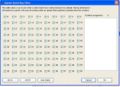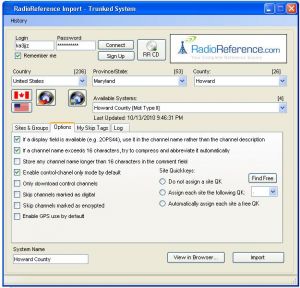Freescan and Quick Key Processing
From The RadioReference Wiki
In order to take full advantage of how DMA technology works, one must understand the relationship between systems, site and groups, and how to properly allocate and enable quick keys in FreeScan. If you are having difficulty understanding the difference between these 3 entities, please read the Uniden Scanners Systems, Sites and Groups and Uniden Multi-Site Trunking articles before proceeding.
Contents
Group Quick Keys
The group level is the lowest level in the DMA structure. At this level, you define all the frequencies you want to hear (for a conventional system) or all the talkgroups you want to hear for each system (for the 396T) or site (996T, BCT15 and all XT scanners).
Group Quick Keys in Conventional Systems
- In a conventional system, the GQK is allocated on the Edit Conventional Group form (figure 1). You can assign one yourself using the pulldown next to the group name, or use the Find Free button.
- Next, you then make sure that the GQK you've chosen has a check mark in the Conventional System form (figure 2). As a default, FreeScan puts a check mark in every GQK entry. You may not want to do that, especially if you have one of the older scanners with more limited resources. Unchecking the GQK is as simple as clicking the box next to the number of the key. The opposite is also true - just click the box next to the number of the key you want to activate.
Group Quick Keys in Trunked Systems
- In a trunked system, the GQK is allocated on the Group & Channel Options - Trunked System form (figure 3). Like the conventional system, you can either use the pulldown to manually assign a GQK or press the Find Free button.
- Then on the Trunked System Setup form (figure 4), make sure that the GQK you wish to define has a check in the white box next to the number. You can select or deselect using a mouse click, just as you would if you were working in a conventional system.
Allocating Systems and Sites
The system is the highest logical level in the DMA structure. This holds the basic information that applies to all groups beneath it.
In the trunking world, however, there is a difference between how the system and site relate to one another, depending on what scanner you are using. If you are using a scanner earlier than the BCD996T, the concept of sites have no meaning. For these scanners, you can think of the concept of a site as an extension of the system - it simply holds additional information for it.
For the BCD996T, BCT15, the XT and P2 series of scanners, you can have multiple sites under a single system. In this case, any groups you define are all shared under a single system. The system is nothing more than the logical placeholder that contains all the information (sites and groups) for that system. This is the basis of multi site scanning.
Conventional System Quick Keys
- In the Conventional System form (figure 2), use the pulldown next to the System Name to select the desired System Quick Key (SQK), or use the Find Free button to let FreeScan choose the next available key.
Trunking System Quick Keys (BCD396T and earlier)
- In the Trunked System Setup form (figure 4), use the pulldown next to the Delay Time box to select the desired System Quick Key (SQK), or use the Find Free button to let FreeScan choose the next available key.
Trunking Site Quick Keys (BCD996T, BCT15, XT and P2 series Scanners)
- In the Trunked System Setup form (figure 4), use the pulldown next to the Delay Time box to select (By Site). This is because all trunking done with these scanners is based on the site, not the system.
- Click on the site name in the left tree. Using the Site Setup tab (figure 5), use the pulldown next to the site name to select the desired Site Quick Key (SiQK), or as before, use the Find Free button to let FreeScan choose the next available key.
How many Group and System Quick Keys can I allocate?
- See our Moving DMA Data to Other Radios in Freescan article for a summary of how many quick keys are available, by model number
Utilizing the System Quick Key Manager
- As a system is the highest logical level in the DMA world, the System Quick Key (SQK) Manager is an important tool that shows which system (or site) quick keys are actually allocated in this file. All quick keys that are allocated to a system (site) are in bold. To access this panel, go to Tools/System Quick Key Manager in the blue toolbar (Figure 1).
- When you first bring this form up, it appears that several (or all) quick keys are checked. Always hit the AUTO SELECT button before going any further - this insures that the form has captured any changes you might have applied, and refreshes it from memory.
- Float your mouse next to the box with the desired number, and look at the white box at the right. It should show what system(s) or site(s) are allocated to that key.
- For conventional systems (and pre-BCD996T scanners), this form shows only System Quick Key allocations. However, for the BCD996T, BCT15, XT and P2 series scanners, this form shows both System and Site Quick Key allocations. Therefore it's very important to insure that unique names are always used when allocating systems and sites.
- To enable the system/site in your scanner, the box next to the number of the system/site must have a check mark in it (click your mouse near the box to change it if needed). An empty box will disable that system/site.
Other Applications
- Quick keys are also involved in the following functions;
RR Import
- When importing a conventional group, it's the user's responsibility to allocate/enable all group and system quick keys
- When importing a trunked system, go to the Options tab. At the right, you have the choice of not allocating a Site Quick Key (in which case the user must do so), doing one yourself (via the pulldown or the Find Free button) or having FreeScan choose one automatically. It's the user's responsibility to allocate/enable Group and System (if applicable) Quick Keys.
File Importing
- When importing UASD or .Mem (BuTel) files, all quick key assignments are migrated over; however it's up to the user to decide if that's the way the quick keys are to be addressed.
- If you are importing a file from an older version of FreeScan (after .7E), all quick keys should be moved over along with the data. As before, it's up to the user to determine if this is the way these keys should remain.
Notes and Caveats
- It's important to note that if you are using multi site programming, it's vital to keep each site name as unique as possible; otherwise if you have a large number of systems, it could become very confusing to associate each site with its parent system.
- If you are defining a large file with many multi site trunks, conventional, single site trunks (or some combination), be sure to be careful about how you define your quick keys. You could end up, for example, with a quick key 2 that is really a site quick key, then have a conventional system utilizing that same quick key. While it's permitted, it can quickly become confusing.
- You can gather multiple systems (and mix trunked/conventional types) under a single system key to make a 'superkey'. Keep in mind that if you lock out that quick key, it effectively locks out all the systems-regardless of type- beneath it.
Return to the FreeScan User Guide