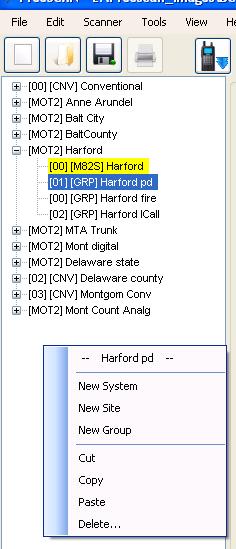Freescan Create Group
From The RadioReference Wiki
Editing a group is the lowest level in the Dynamic Memory Architecture. Here you can have either frequencies (if you've allocated a conventional system) or talkgroups (for a trunked system). This screen can be accessed by putting the cursor on the desired group. When FreeScan allocates a new system, a new site and group are also allocated. If you wish to allocate a new group, be sure the cursor is under the existing group, then right click. The screen to the right results. You can also add a group by clicking on the 'new group' button in the toolbar.
In addition there are 2 ways to view the data. Checking the simple view box will show a limited number of elements; unchecking it (Full View) increases the number of elements - for the most part, related to the XT and P2 series scanners - that are displayed. This logic works for both the conventional and talkgroup screens. Controls that are displayed in the Full View are in italics
Common Fields
- Name - the name allocated when the import from the UASD, BuTel or RadioReference completed, or the one used when the group was allocated manually. Notice that it can be justified using one of the three tools at the top right of the name field, or by using the Justify Channel Names function. To change data in this column, double click on it first.
- Quick Key - the Group Quick Key (GQK) assigned to this group. The Find Free button will attempt to find the next unassigned GQK - however you can override this with the pulldown. Be sure that the selected GQK is checked off on the System screen. This insures that the GQK is allocated and enabled.
- Locked Out - If checked, this group is locked out and will not be scanned
- Notice that over the Display column are three tools - these will also justify the display names.
- + - Insert a line
- X - Delete a line
- Up/Down arrow - moves a line up or down in the display
- EZ-GRAB - See the EZ GRAB article on how to use this function
- GPS (XT scanners only)- Be sure to click on the Enabled box. Pressing Edit GPS Settings displays the GPS Settings screen, where locations and ranges may be defined. See the FreeSCAN-GPS article for more information
- Using the Control key - While typing your changes, hold the CTRL key down. Release the key when you are finished with your change, then as soon as you click on another line, the changes will be applied to that line.
Editing a Conventional Group
Click on images to expand
- Display - The alpha text to be displayed when the group is scanned. Limited to 16 characters for the 996 and 15.
- Frequency - in Mhz
- Both the Display and Frequency fields must be double clicked to open them for editing
- L/O - If checked this frequency is locked out
- TONE - Either PL or DCS - the subaudible tone associated with this frequency. You can also use this to select 'Search' mode.
- Tone LO - Tone Lockout. Sets the tone for the scanner to ignore; in other words, if the scanner detects the tone the signal will by bypassed.
- ATT - If checked this frequency is attenuated in signal strength by 20db
- PRI - Priority. If checked this frequency is checked every 2 seconds
- Step - The seperation, in khz, between each frequency. In most cases AUTO will work, although you may need to change it if defining a narrow band system. See the Refarming article for a discussion of narrowbanding, and its impact on frequency allocations.
- Mod - the operating mode for this frequency
- Audio Type - Analog or digital (396XT/996XT/996 only) Audio type is now set to digital automatically if you specify a NAC (XT only)
- NAC - Network Access Code. For the BCD396XT/996XT only. Specify the hex value only, without the dollar sign ($) or the word 'NAC' after it (as it's shown in the RR database)
- ALT Tone - See the Easier to Read manual for your scanner
- ALT Level - The volume level for the alert type
- ALT Color - The color used when the emergency flag is set. Values are Blue, Red, Magenta, Green, Cyan, Yellow, or White
- ALT PAT - The light pattern used when the emergency flag is set. Values are slow or fast blink
- VOL ADJ - See the Easier to Read manual for your scanner
- Num Tag - Channel Number Tag XT and P2 scanners. See the See the Easier to Read manual for your scanner
- Rec Out (For use with the BCT15, BCD996, BCT15X and BCD996XT only)- when it's ON or ALL this channel's audio will be sent to the tape out jack.
- Comment - Comments stored within FreeScan, and not uploaded to the scanner
Editing a Trunked Group
- Display - Alpha tag, limited to 16 characters. Be sure to double click on it to open it for editing.
- TG ID - Talkgroup ID. Like the Display function, you must double click on it to open it for editing.
- L/O - Lockout
- ALT Tone - same as the conventional group definition above
- ALT Level - same as the conventional group definition above
- ALT Color - same as the conventional group definition above
- ALT PAT - same as the conventional group definition above
- VOL ADJ - same as the conventional group definition above
- Pri - Priority (must have set Priority ID Scan on in the System screen)
- Audio Type - Analog/digital (996/396XT only)
- Num Tag - same as the conventional group definition above
- Rec Out (For use with the BCT15, BCD996, BCD996XT and BCT15X only)- when it's ON or ALL this channel's audio will be sent to the tape out jack.
- Comment - Comments stored within FreeScan, and not uploaded to the scanner
Editing Tips
- You can change parameters as a group in FreeScan by highlighting the channels that you want to change using the standard Windows conventions such as Ctrl-A, Crtl-Click, or Shift-Click. Then if you hold down the Ctrl key, make the change that you want applied to all of the marked channels, and hit enter, it will make the change for all of them. It's harder to describe than it is to do it.
Some data comes from the Easier to Read manuals
Proceed to the Create/Edit APCO Bandplan article
Return to the Create/Edit Site article
Return to the FreeScan User Guide