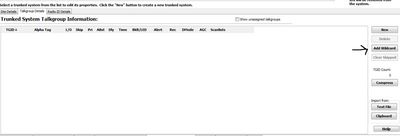Whistler EZ Scan FAQ
From The RadioReference Wiki
Welcome to the Whistler EZ Scan FAQ. This FAQ will document information, tips and tricks using Whistler's EZ Scan software for the following models. For the WS-1040 and WS-1065 (and their older brother models) please see the Object Oriented Scanner Software article.
- WS1080
- WS1088
- TRX-1
- WS1095
- WS1098
- TRX-2
- Upgraded versions of the PRO-668, PSR-800 and PRO-18. The upgrade makes these scanners equivalent to a WS1080. See the Whistler Official Upgrade (WOU)
Contents
EZ-Scan Questions
- Where can I download EZ-Scan for my scanner?
- See the Scanner Downloads pulldown on the Whistler website
- How do I properly install EZ-Scan? What do I do if my PC already has the incorrect driver for the cable installed?
- Before Connecting Scanner to PC, You should Install & Update EZ-SCAN™ or IScan from their respective download link or MicroSD card 1st, Prior to Connecting Scanner via USB to a PC.
- Use of a microSD card reader is a "User Best Practice", for all applicable Updates & Programming, ensuring the fastest transfer rate, for a less, error-prone connection and writes to SD card.
- If scanner was connected to PC prior to installation of Application, the Driver initially/automatically installed by Windows Device Manager, may need to be manually replaced with the Whistler driver (unsigned). Their driver is stored in a Zip format and will need to be unzipped with Windows Explorer; the manufacturer direct links for the drivers can be found below.
- I cant get my laptop to connect to the scanner even though everything is installed
- In some cases it might be necessary to push the MENU key while inserting the cable into the scanner
- What do I do to fix an error code 740 from the EZ-Scan software?
- Enable Run as Administrator in PC, Right Click Icon, Select Properties, Select Compatibility TAB, Select check box.
- How do I fix this error The certificate presented by the update site is invalid?
- EZ-Scan term definitions and tips
- Object Oriented Scanning tips not all apply.to every scanner
- Can I import FCC data for NXDN, DMR or Project 25 systems into EZ-Scan?
- Yes you can; see the Digital Frequency Search page
ScanList and ScanSet Questions
For all Object Oriented scanners with microSD cards
Objects basics:
- In order to be scanned, any Object - Conventional "Analog" Frequency must be:
- be a member of at least one ScanSet and that is Enabled,
- be a member of at least one ScanList and that's also Enabled.
OR
- In order to be scanned, any Object - TGRP/TGID must be:
- be a member of at least one ScanSet and that is Enabled,
- be a member of at least one ScanList and that is, also, Enabled,
- be a member of at least the "correct" Trunk Radio System (TSYS), place in Talkgroup Details TAB.
ScanList and ScanSet Basics
- What are Scanlist and how do I use them?
- There are either 100 or 200 ScanLists (model dependent). Every "Channel" whether it be a TGRP/TGID or a Conventional is an Object and can be programmed into: Any, All, some, many or none of the ScanLists in a singular ScanSet. ScanLists are toggled On/Off via the "ScanLists" Menu, all of that one ScanSet's: 200 Scanlists are in that menu.
- What are ScanSets and how do I use them?
- ScanSets are total of 20 (if applicable), with a check box for each. Each ScanSet contains a Scanlist of 200 Check boxes: 1 for each of the 200 Scanlists. Each ScanSet is edited (and their respective Scanlist's members) and Toggled between Enabled/Disabled by a Menu, that looks like a 'shortened version' of the one mentioned in the previous paragraph. ScanSets themselves, are Enabled/Disabled via the "ScanSets Menu".
- By DEFAULT
- ScanList 001 is Enabled, All others are Disabled,
- ScanSet 01 is Enabled, contains all ScanLists 200 members, All other ScanSets are also Disabled.
These DEFAULT SETTINGS, are geared toward the presumed majority of Users, effectively making the ScanSets feature transparent, since ScanSet 01 is already Enabled: it contains and displays all of its' 200 ScanLists members. If conditioned, you can completely ignore the ScanSets feature, and use a ScanSet. Those User, whom may be: Beginner, Intermediate or Advanced, whom will only have a few ScanLists they want to monitor at a time, can control what they hear by just toggling "a few Scanlists On and a few others Scanlists Off," at any time, may be fine, with these Defaults. For the Intermediate and Advanced User, they may want to follow along, if not scroll down to "Programming Tips and How To's."
The "Intermediate & Advanced" Users, who might have many areas of interest, they'll want to split among, many ScanLists, but might have a few 'Common' listening setups, with certain 'Unique' groups of ScanList, where 'Toggling 30 or 40 of the 200 ScanLists' might be cumbersome, this is where ScanSets could come in handy. The ScanSets are intended to help varying set-ups short of using V-Folders. Furthermore, the ScanSets feature is geared toward people who have lots of different things; where 'different' is based on geography, agency, usage, etc; they may want to monitor differently i.e. times or places, rather than Toggling ON/OFF of Individualistic Objects or ScanLists. A User may have multiple different kinds of ScanSets with different ScanList ready - where the Scanlists items are Checked, just waiting for the ScanSet to be Enable.
*EXAMPLES: A typical large County where there is conventional use and a digital trunk system. Let say there are 10 City PD's and FD's each with its' own TGIDs, as well as County Sheriff, and State PD TGRPs. Each different ScanSets has different style of ScanList members, each having their unique set-ups, one can note, there is commonality amongst the ScanSets and their ScanLists' members (for human memory sake), but really sorted (the ScanSets) for ease of changing 'what style' the user, wants-to-listen-to, fairly quickly
ScanSet01
- Scanlist 1-10
-
- All cities' PD (All)
- Scanlist 11-20
-
- All cities' Fire (All)
- Scanlist 21-30
-
- County PD (All)
- Scanlist 31-32
-
- State PD (All)
- State PD (All)
ScanSet02
- Scanlist 1-10
-
- All cities' PD (Dispatch)
- Scanlist 11-20
-
- All cities' Fire (Dispatch)
- Scanlist 21-30
-
- County PD (Dispatch)
- Scanlist 31-32
-
- State PD (Dispatch)
- State PD (Dispatch)
ScanSet03
- Scanlist 1-10
-
- All cities' PD (Tactical)
- Scanlist 11-20
- All cities' Fire (Tactical)
- Scanlist 21-30
- County PD (Tactical)
- Scanlist 31-32
- State PD (Tactical)
- State PD (Tactical)
- Scanlist 31-32
- ScanSet04
- Scanlist 1-10
-
- All cities' PD (Everything but dispatch)
- Scanlist 11-20
-
- All cities' Fire (Everything but dispatch)
- Scanlist 21-30
-
- County PD (Everything but dispatch)
- Scanlist 31-32
-
- State PD (Everything but dispatch)
- State PD (Everything but dispatch)
- Note: Different ScanSets can help, quickly, Enable/Disable such 'groupings,' which is much easier than toggling through 32 Scanlists. It's easier to have them pre-programmed - breaking the TGIDs out into different ScanSets. While, as in ScanSet 01, you can see, 'All' has every TGIDs, already made into a typical single ScanSet. Typically a User would have to go through and Skip & L/O a lot, just to narrow down to a couple types of TGIDs, in lieu of having to use the Hold/Pause feature (on only one Object), which would waste the efficiency of the "Scan"ner. There are many ways to accomplish or use Scansets, but can allow you to toggle things with a lot fewer key-presses than using the typical single ScanSet (with multitude Scanlist) option.
Programming Tips and How-To's
Don't forget to "Copy Configuration to the Scanner\SD card."
#START EZ-SCAN SOFTWARE
- How do I activate a Wildcard?
- Look at the Trunked Radio Systems TAB on the far right hand side.
How do I manually reband an 800MHZ TRS that hasn't been flagged yet in the RRDB?
How do I install a custom table for my TRS?
- Select your System in the "'Trunked Radio Systems"' TAB.
- Select the System.
- Select the Site.
- Select the '"Site Options"' TAB.
- Under '"Trunking tables'" and beside "'Type"' Click the down arrow '"Custom"' is selected.
- Select '"Edit"'.
- Select '"Set Reband"' for a 800mhz TRS, all others may or may not need "P25 Offset" pressed.
- Select "OK" to close pop-up window.
- Note: While most systems that are Phase I or Phase II broadcast and send their Band Plan (Trunking Table) over-the-air, initial reception and decode of a quasi-distant system - may require a manual entry of a Custom Band Plan or "Auto-Fill" to be set. Systems that are built by EF Johnson will almost certainly require a custom band plan since they don't include the necessary info in the control channel.
- How can I find the values I need to enter for my custom table?
- Check our Regional Programming category for your state
- Check the database entry itself; sometimes the table values are listed in the miscellaneous section
- Ask on your state's forum
- What must I do to hear a Phase II system?
First ensure you have a Phase II capable scanner..
- Select your System in the "Trunked Radio Systems" "TAB"
- Go to "Trunked System Site Information" area, below to the left
- Select the "a "Site" in the "Site Details tab
- Select "Site Frequencies" tab to the right, and enter Frequencies(at lease 4 for Motorola, or all for a Harris Site)
- Then Select "Site Options" tab to the far right
- Under "Trunking tables" and beside "Type" Click the down arrow and insure that "Auto Fill" is selected.
- Notes: Make sure the Band Plan Table is, at least, set to Auto Fill, see question directly above.
- If the System uses non-standard frequency-steps, you must turn on "Flex Step"
- How can I improve the performance on decoding LSM systems?
- These adjustments could be made with "Multi-Site" systems. These adjustments to could be made to either Multi-Site or Single Site Systems as well GRE/RS/Whistler based DSP ADC/DAC Adjustments, view the Simulcast digital distortion
- How do I turn on/off "Flex Step", the frequency keeps automatically changing itself, when I enter it?
- Go to '"General Settings"' TAB on the top bar, then select Flexible Frequency Entry
- How do I import a System from the Library?
- Importing an entire Statewide System requires these steps:
- Press "MENU" key to display main menu
- Select "Browse Library". You're presented with a list of States.
- Scroll down to and select "State". You're presented with 3 parameters "Agencies / Counties / Systems" to chose from.
- Scroll down to and select "Systems" (this will show all State-Wide Systems).
- Press "SEL" key to select the System.
- Press "MENU" and select "Import Selected"
- Select target Scanlist/Playlists for Talkgroups (TGIDs)
- Press "MENU" and select "Import Now"
- Wait while scanner parses DB files and builds its data.
- Note: If you only wanted a few Sites and/or TGIDs, you wouldn't select the entire System in step 5. Instead, you'd drill into the System and select individual Sites, Categories, and/or TGIDs.
- What is the hierarchy of the database?
- In the scanner or in the software has a Menu-driven version of the Radio Reference Database layout:
Code:
- States
- Agencies
- Categories
- Subcategories
- Frequencies
- Subcategories
- Categories
- Agencies
- Counties / Independent Cities
- Agencies
- Categories
- Subcategories
- Frequencies
- Subcategories
- Categories
- Agencies
- Categories
- Subcategories
- Frequencies
- Subcategories
- Systems
- Sites
- Talkgroup Categories
- Talkgroups
- Systems
- Sites
- Talkgroup Categories
Heap error messages
- I am getting a Heap Error message. What is causing this?
- You have some TGRP objects that are not associated with any TSYS. Associate or delete these TGRP objects and reload.
- To correct the HEAP ERROR condition, look for any TGRPs that have "NEW" as their TSYS, and delete them (press FUNC CL) or associate them with a new or existing trunking system.
- This can be caused by having duplicate TGRPs in a TSYS.
- This was the "knowledge based article" that previously appeared on GRE's webpage ->
- Heap Errors are most often caused by one or more talkgroup (TGRP) objects that are programmed into the radio, but not associated with any trunking system (TSYS). When programming an OOUI scanner by hand, this can happen when a new TGRP is saved without mapping it to a new or existing trunking system, e.g., pressing the Save softkey when "NEW" is displayed in the TSYS field of the TGRP object menu. Specifying "NEW" in the TSYS field tells the radio that a new trunking system is needed. If SEL is pressed while NEW is displayed in the TSYS field of the TGRP menu, the radio will present a blank TSYS menu that can configured with the parameters for the new system, named, and saved. Once the new TSYS is saved, it can be used over and over again for more talkgroups on the same system by scrolling through saved TSYS(ystems) using the left/right arrow keys at the TSYS field.
- To correct the HEAP ERROR condition, look for any TGRPs that have "NEW" as their TSYS, and delete them (press FUNC CL) or associate them with a new or existing trunking system. To review programmed objects, press PGM, then use the left/right arrow keys to browse through the Scan Lists, and the up/down arrow keys to scroll through objects mapped to the selected Scan List.
- In rare cases it may be necessary to restore the radio to factory defaults ...
Firmware and Software Sources
- Whistler's versions of EZ-Scan, drivers and CPU firmware updater can be found HERE
- All User have to fictitiously "Purchase" for free, then "item" will be available to download, after all info is entered or will be e-mailed (w updates sent to that e-mail) with a time sensitive download hyperlink.
Additional Resources
Easier to Read Manuals - GRE / RS / Whistler
- Pro-668 / PSR800 EZScan / iScan Manual
- PSR-700 and EZScan Manual
- Easier to Read PSR700, 800, Pro-18 and 107 Manual printed via Scanner Master
- Whistler WS1080 / 1088 and TRX-1 Manual
- ALL WOU PSR-800, Pro-18 Pro-668 are now regarded as WS1080 except there is a separate CPU Loader for Whistler Officially upgraded models.
- Whistler WS1095 / 1098 and TRX-2 Manual
RadioReference Search
Videos and Whistler Help
Bing
Scanner School
Whistler
ZipScanners
- How to Download and Install EZ Scan Software
- How to Connect Scanner and Computer
- EZ-Scan Software Overview
- Whistler EZ-Scan Software Firmware Update
Whistler Contacts
Bug Reports
In an effort to make it easier for you to report bugs to us, we have created an email address just for this purpose.
To report a bug - please email Scanner Bug Reports
In the subject please put Bug Report
In the body of the email please let us know what scanner model you are using, what issue you are having and if you are able to replicate the issue - how you replicated it.
Feature Requests and Suggestions
We here at Whistler want to give you all the opportunity to provide us suggestions/requests for new features on future scanner models. This is your time to give us your wish list - not just updates for our existing scanners but what NEW features would you like to see in future models?
We genuinely want to hear from you! That is why we have created a email address for you to EMAIL us your suggestions/requests. Obviously you can post your suggestions/requests here to this thread but it will be MUCH EASIER for us to keep up with your requests through the email.
Let us hear your ideas! Please send your email to Scanner Suggestions
- Return to the GRE/RS PC Object Oriented FAQ
- Programming FAQs and Tips for GRE Scanners
- Programming FAQs and Tips for Radio Shack Scanners
- Programming FAQs and Tips for Whistler Scanners
- Digital Scanners with DMR
- Digital Scanners with MOTOTRBO
- Digital Scanners without DMR
- Digital Scanners without MOTOTRBO
- Digital Scanners without NXDN
- Digital Scanners without ProVoice
- Analog Trunktrackers
- Object Oriented Scanners
- Scanners FAQ
- Software for GRE Scanners
- Software for Whistler Scanners
- Software for Radio Shack Scanners
- Scanners Error Messages