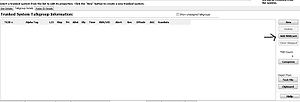Difference between revisions of "GRE/RS PC Object Oriented FAQ"
From The RadioReference Wiki
m |
(Update, clarifications, deletions & additions, rearrangement of layout slightly) |
||
| Line 1: | Line 1: | ||
| − | Welcome to the GRE/RS PC Object Oriented | + | =GRE/RS/Whistler SD & PC Object Oriented FAQ; = |
| + | |||
| + | Welcome here we'll start from scratch, and take you through some of the most basic of questions, and (in many cases) what things mean and how to find information. A word of explanation; if a word or phrase appears in <font color=blue>blue</font> and/or underlined, then it's a link; clicking it should take you to another article in our wiki, another part of our website or perhaps a different website. | ||
| + | |||
| + | Please put all tips, problems and solutions as well as anything GRE, Radio Shack (RS) or Whistler did not include in their respective manuals here in this FAQ page. This includes tips for the GRE PSR/ Whistler Software Utility Manager EZ-Scan or Radio Shacks IScan. | ||
| + | |||
| + | <div style="float:right;">__TOC__</div> | ||
| + | ==What Models Does This FAQ Cover?== | ||
| + | This FAQ covers GRE/RS/Whistler PC based, scanners with Micro SD cards, apart from Whistler's WS1088 & WS1098 and TRX1 & TRX2, the other scanners listed here lack a conventional keypad; you use either GRE, Radio Shack, or Whistler proprietary software to write data to the Micro SD card, they utilize Object Oriented technology, that allow Talkgroups TGRP/TGIDs to be "Grabbed and Shared" across many ScanLists, this is used in these scanner models specifically: | ||
| + | |||
| + | {{Text SDObjectOrientedScannersTableWOCaveats}} | ||
| + | |||
| + | |||
| + | ==Frequently Asked Questions== | ||
| + | ===Common Questions=== | ||
| + | ; What is Object Oriented Scanning and how does it work in the GRE/RS/Whistler Scanners? | ||
| + | * Please see the [[Object Oriented Scanning Described]] article | ||
| + | |||
| + | |||
| + | ; Do the standard PSR-800 and standard PRO-18 work the same way and have the same functions? | ||
| + | * They are not precisely the same, see the RS [[Pro-18| PRO-18]] article to see the functional differences between the two. | ||
| + | |||
| + | |||
| + | ; Can these scanners handle the newest APCO P25 Phase II TDMA systems that are coming online? | ||
| + | * These systems are identified by '''Project 25 Phase II''' in the System Type in the database. * Systems '''cannot''' be received by the [[PSR-700]], [[Pro-107]] or standard [[Pro-18]] | ||
| + | * Can be heard by the standard [[PSR-800]] (with GRE's last firmware upgrade). | ||
| + | * The Radio Shack [[Pro-668| PRO-668 ]], Whistler [[WS1080]], [[WS1088]], [[WS1095]], [[WS1098]], [[TRX-1]], and [[TRX-2]] can also receive these systems out-of-the-box without a firmware update, but newer firmwares do have improved algorithm (and default settings) to decode these newer system types. | ||
| + | |||
| + | |||
| + | ; Can these scanners handle DMR systems? | ||
| + | * Such systems '''cannot''' be received by the PSR-700, Pro-107, standard PRO-18, standard PSR-800, and/or standard PRO-668. | ||
| + | * The Whistler Officially Upgraded ([[WOU]]) scanners PRO-668, PSR-800 and PRO-18 (see below). | ||
| + | * The Whistler's WS1080, WS1088, WS1095 and WS1098 with home-based firmware upgrades, allow monitoring of DMR | ||
| + | * The TRX-1, and TRX-2 can also receive DMR out-of-the-box without a firmware upgrade. | ||
| + | |||
| + | |||
| + | ; How do I make the TRX-1 / TRX-2 work on NXDN Trunked Systems? | ||
| + | * These scanners track NXDN systems when programmed as NXDN as conventional objects. For more info see the [http://forums.radioreference.com/whistler-scanners/344818-how-improve-nxdn-scanning.html How to improve NXDN Scanning thread] and the {{Thread|whistler-scanners|344494-nxdn-update-now-available.html|NXDN Update Now Available}} | ||
| + | |||
| + | |||
| + | ; Why is the 796-806 Mhz range locked out? | ||
| + | * According to a GRE representative, it's because there are intermod issues with these scanners at this range. Please see the first posting of this [http://forums.radioreference.com/radio-shack-scanners/212385-info-missing-796-806-mhz-pro-106-a.html thread]. | ||
| + | |||
| + | |||
| + | ; How do I clean out dirt that gets into the LCD display?''' | ||
| + | * See the [[Cleaning the PSR-800 LCD Display]] article | ||
| + | |||
| + | |||
| + | ;Common PSR-700, Pro-668, Pro-107, or Pro-18 Questions | ||
| + | Are there any hints for working with and installing the IScan Software?''' | ||
| + | * Please go to the [[IScan Installation and Tips]] article | ||
| + | |||
| + | ; What are Playlists and how do I use them? | ||
| + | Playlist are the same as Scanlist continue to follow below and enter-change Playlist for Scanlist ignore ScanSet as your scanner is a single ScanSet or see the [[Working with Playlists]] article for more info. | ||
| + | |||
| + | |||
| + | |||
| + | ===EZ-Scan Questions=== | ||
| + | ; How do I properly install EZ-Scan? What do I do if my PC already has a driver for the cable? | ||
| + | *{{color|red|Before Connecting Scanner to PC}}, You should {{color|red|Install}} & {{color|red|Update}} EZ-SCAN™ or IScan from their respective download link or MicroSD card 1st,{{color|redPrior}} to Connecting Scanner via USB to a PC. | ||
| + | '''Notes:''' Use of a microSD card reader is a "User Best Practice", for all applicable Updates & Programming, as well as ensuring fastest connection rate possible for a less error prone connection . | ||
| + | * If scanner was connected to PC prior to installation of application, the Driver initially installed by Windows, may need to be manually replaced with the Whistler (unsigned) driver. This driver is stored in a Zip format and will need to be unzipped with Windows Explorer another third party tool WinZip or 7Zip. The link for the drivers can be found on there respective page or below for direct links. | ||
| − | |||
| − | |||
| − | + | ; What do I do to fix an error code 740 from the EZ-Scan software? | |
| + | * Make sure you mark this software ''run as administrator'' | ||
| − | |||
| − | |||
| + | ;EZ-Scan term definitions and tips | ||
| + | *[[Object Oriented Scanning tips]] not all apply | ||
| − | |||
| − | |||
| − | |||
| − | |||
| − | |||
| − | |||
| + | ===ScanList and ScanSet Questions=== | ||
| + | For all [[GRE PSR-800 based scanners]] | ||
| + | ;Objects basics | ||
| + | *'''In order to be scanned, any Object - Conventional Analog Frequency must be:''' | ||
| + | **a member of at least one '''ScanSet''' and that's '''Enabled''' | ||
| + | **a member of at least one '''ScanList''' and that's also '''Enabled''' | ||
| − | |||
| − | |||
| − | |||
| + | *'''In order to be scanned, any Object - TGRP/TGID must be:''' | ||
| + | **be a member of at least one '''ScanSet''' and that is '''Enabled''' | ||
| + | **be a member of at least one '''ScanList'' and that is, also, Enabled''' | ||
| + | **be a member of at least the '''Trunk Radio System''', it should be placed from under Talkgroup Details Tab | ||
| − | |||
| − | |||
| + | ; What are Scanlist and how do I use them" | ||
| + | * There are 200 ScanLists. Every "Channel" whether it be a TGID or a Conventional Object can be programmed into: Any, All, some or none of the ScanLists in a singular ScanSet. ScanLists are toggled On/Off via the "ScanLists" Menu, all of that one ScanSet's 200 Scanlists are in that menu, all 200. | ||
| − | |||
| − | |||
| − | |||
| − | |||
| + | ;What are ScanSets and how do I use them?''' | ||
| + | *ScanSets are total of 20, with a check box for each. Each ScanSet contains a Scanlist of 200 Check boxes 1 for each of the 200 Scanlists. Each ScanSet is edited (and their member Scanlists Toggled) by a Menu, that looks just like the one mentioned in the previous paragraph. ScanSets themselves, are Enabled/Disabled via the "ScanSets Menu". | ||
| − | |||
| − | |||
| − | |||
| − | + | *'''By DEFAULT:''' | |
| − | * ''' | + | **'''ScanList 001''' is '''Enabled''', All others are '''Disabled''' |
| − | ** | + | **'''ScanSet 01''' is '''Enabled''' contains all ScanLists 001's 200 members, All other are also '''Disabled''' |
| − | * ' | + | *These "DEFAULT SETTINGS" are geared toward the presumed majority of Users, effectively making the ScanSets feature transparent. Since, ScanSet 01 is Enabled, contains and displays all of its 200 ScanList's members. If conditioned, you can completely ignore the ScanSets feature, and just use ScanSet 01, like you might on a PSR-500, PSR-310, PSR-700. Those User, whom may be: Beginner, Intermediate or Advanced, whom will only have a few ScanLists they want to monitor at a time and can control what they hear by just toggling "a few Scanlists On and a few others Scanlists Off," at any time, may be fine, with these Defaults. For the intermediate and advance user, they may want to follow along, if not scroll down to Programming Tips and How To's]] |
| − | |||
| + | **The "Intermediate & Advanced" Users, who might have many areas of interest they want to split among, many ScanLists, but might have a few 'Common' listening setups, with certain 'Unique' groups of ScanList - they want to commonly monitor, where "Toggling 30 or 40 of the 200 ScanLists" might be cumbersome. The ScanSets are intended to help with that. Going onto say, the ScanSets feature is geared toward people who have lots of different things; where "different" is based on geography, agency, usage, etc; they may want to monitor different way at different times or places, rather than just Toggling ON/OFF of Individualistic ScanLists. They may have multiple different kinds ScanSets of with different ScanList All READY checked just waiting to be Enable betweem. | ||
| − | |||
| − | |||
| + | Example: City PD and FD, County Sheriff, and State PD. 10 cities, each with their own PD's and FD's | ||
| + | ScanSet01 | ||
| + | :;Scanlist 1-10 | ||
| + | ::* All cities' PD (All) | ||
| + | :;Scanlist 11-20 | ||
| + | ::* All cities' Fire (All) | ||
| + | :;Scanlist 21-30 | ||
| + | ::* County PD (All) | ||
| + | :;Scanlist 31-32 | ||
| + | ::* State PD (All) | ||
| − | * ' | + | ScanSet02 |
| − | * | + | :;Scanlist 1-10 |
| + | ::* All cities' PD (Dispatch) | ||
| + | :;Scanlist 11-20 | ||
| + | ::* All cities' Fire (Dispatch) | ||
| + | :;Scanlist 21-30 | ||
| + | ::* County PD (Dispatch) | ||
| + | :;Scanlist 31-32 | ||
| + | ::* State PD (Dispatch) | ||
| + | ScanSet03 | ||
| + | :;Scanlist 1-10 | ||
| + | ::* All cities' PD (Tactical) | ||
| + | :;**Scanlist 11-20 | ||
| + | ::* All cities' Fire (Tactical) | ||
| + | :;*Scanlist 21-30 | ||
| + | ::** County PD (Tactical) | ||
| + | :;*Scanlist 31-32 | ||
| + | ::** State PD (Tactical) | ||
| − | * ' | + | *ScanSet04 |
| − | ** | + | :;**Scanlist 1-10 |
| − | + | ::*** All cities' PD (Everything but dispatch) | |
| − | + | :;**Scanlist 11-20 | |
| − | + | ::*** All cities' Fire (Everything but dispatch) | |
| − | + | :;**Scanlist 21-30 | |
| − | + | ::*** County PD (Everything but dispatch) | |
| − | + | :;**Scanlist 31-32 | |
| + | ::*** State PD (Everything but dispatch) | ||
| − | * | + | :'''Note''': |
| + | *Different ScanSets can help quickly Enable/Disable such 'groupings,' much easier, than going through 50 Scanlists. While ass you can see, in ScanSet 01 has All of these, combined, into a the ScanSet 001, the User would have to '''Skip''' or '''L/O''' a lot, to narrow down to just a couple of TGRPs to listen to, without having to just Hold/Pause on one Object, wasting the efficiency of the "Scan"ner. | ||
| − | |||
| − | |||
| − | |||
| − | |||
| − | |||
| − | |||
| − | |||
| − | |||
| − | |||
| − | |||
| − | |||
| − | |||
| + | ===Programming Tips and How-To's=== | ||
| + | ALL the next step are "exact" except the listings precludes that you have already installed and started the EZ-Scan software. Also, don't for get to archive, back-up and etc... as well when your are finished, any of they these tasks: '''Don't forget to Copy the new Configuration to the Scanner\SD card.''' | ||
| − | |||
| − | |||
| + | '''#START EZ-SCAN SOFTWARE''' | ||
| − | |||
| − | |||
| − | |||
| + | ;How do I import a System from the Library? | ||
| + | *Importing an entire Statewide System requires these steps: | ||
| + | #Press "MENU" key to display main menu | ||
| + | #Select "Browse Library". You're presented with a list of States. | ||
| + | #Scroll down to and select "State". You're presented with 3 parameters "Agencies / Counties / Systems" to chose from. | ||
| + | #Scroll down to and select "Systems" (this will show all State-Wide Systems). | ||
| + | #Press "SEL" key to select the System. | ||
| + | #Press "MENU" and select "Import Selected" | ||
| + | #Select target Scanlist/Playlists for Talkgroups (TGIDs) | ||
| + | #Press "MENU" and select "Import Now" | ||
| + | #Wait while scanner parses DB files and builds its data. | ||
| + | *Note: If you only wanted a few Sites and/or TGIDs, you wouldn't select the entire System in step 5. Instead, you'd drill into the System and select individual Sites, Categories, and/or TGIDs. | ||
| − | + | ;What must I do to hear Phase II? | |
| − | ** | + | #Select your System in the "Trunked Radio Systems" "TAB" |
| + | #Go to "Trunked System Site Information" area, below to the left | ||
| + | #Select the "a "Site" in the "Site Details tab | ||
| + | #Select "Site Frequencies" tab to the right, and enter Frequencies | ||
| + | #Then Select "Site Options" tab to the far right | ||
| + | #Under "Trunking tables" and beside "Type" Click the down arrow and insure that "Auto Fill" is selected. | ||
| + | :'''Notes:''' | ||
| + | *Make sure the Band Plan is, at least, set to Auto Fill. | ||
| + | *If the System uses non-standard frequency-steps, you must turn on "Flex Step" | ||
| − | + | ;How do I turn on "Flex Step" | |
| − | + | #Go to '"General Settings"' TAB on the top bar, then select ''Flexible Frequency Entry'' | |
| − | |||
| − | |||
| − | |||
| − | |||
| − | |||
| − | |||
| − | |||
| − | |||
| − | |||
| − | |||
| − | |||
| − | |||
| − | |||
| − | |||
| − | |||
| − | |||
| − | |||
| − | |||
| − | |||
| + | ;How can I improve the performance on decoding LSM systems? | ||
| + | #Select '''Advanced'', | ||
| + | #Select the "'Show Trunked Radio Systems Tab"', | ||
| + | #Select '"Trunked Radio Systems"' TAB, | ||
| + | #Select on the correct System; | ||
| + | #In the area below Select the '"Site"' in the "Site Details" area, | ||
| + | *Should change the grayed-out area to a user changable settings, the [[Data Decode Threshold]] (DDT) should appear in Black letters | ||
| + | *Change DDT to around a low of 70 and a high of 98. | ||
| + | :'''Notes:''' | ||
| + | *These adjustments should be made with [[Multi-Site Trunked System Programming for Whistler/GRE Object-Oriented Scanners| "Multi-Site" systems]], not ones that are Single Site. | ||
| + | *These adjustments could be made as well [[GRE/RS/Whistler based DSP ADC/DAC Adjustments]] | ||
| − | ; | + | ;How do I manually Reband a (800MHZ) system i.e Motorola Type I or Type II or make a non-standard Custom Band Plan ? |
| − | + | #Select your System in the "'Trunked Radio Systems"' TAB. | |
| − | + | #Select the '''System'''. | |
| − | + | #Select the '''Site'''. | |
| − | + | #Select the '"Site Options"' TAB. | |
| − | + | #Under '"Trunking tables'" and beside "'Type"' Click the down arrow '"Custom"' is selected. | |
| − | + | #Select '"Edit"'. | |
| − | + | #Select "'Set Reband"'. | |
| − | + | #Select "OK" to close pop-up window. | |
| − | + | '''Note''' | |
| − | + | See for more info [[Object_Oriented_Scanner_Software#Rebanding_Support| GRE\RS\Whistler Rebanding Software Support]] | |
| − | |||
| − | |||
| − | |||
| − | |||
| − | |||
| − | |||
| − | |||
| − | |||
| − | |||
| − | |||
| − | |||
| − | |||
| − | |||
| − | |||
| − | |||
| − | |||
| − | |||
| + | ; How do I activate a '''Wildcard'''? | ||
| + | * Look at the '''Trunked Radio Systems''' TAB on the far right hand side. [[Image:EZScan wildcard.jpg|thumb|center|Wildcard button - Click to view larger image]] | ||
| − | + | ; What is the hierarchy of the database? | |
| − | * | + | * In the scanner or in the software has a Menu-driven version of the Radio Reference Database layout: |
| + | <div style="margin: 0; margin-right:10px; border: 2px solid #FF8C00; padding: 0 1em 1em 1em; background-color:gray; align:left;"> | ||
| + | Code: | ||
| + | :States | ||
| + | ::Agencies | ||
| + | :::Categories | ||
| + | ::::Subcategories | ||
| + | :::::Frequencies | ||
| + | :Counties / Independent Cities | ||
| + | ::Agencies | ||
| + | :::Categories | ||
| + | ::::Subcategories | ||
| + | :::::Frequencies | ||
| + | ::Categories | ||
| + | :::Subcategories | ||
| + | ::::Frequencies | ||
| + | :Systems | ||
| + | ::Sites | ||
| + | ::Talkgroup Categories | ||
| + | :::Talkgroups | ||
| + | :Systems | ||
| + | ::Sites | ||
| + | ::Talkgroup Categories | ||
| + | </div> | ||
| + | ;EZ-Scan term definitions and tips | ||
| + | *[[Object Oriented Scanning tips]] | ||
| − | |||
| − | |||
| Line 160: | Line 248: | ||
** This is the knowledge based article that appeared on GRE's webpage - no longer available -> | ** This is the knowledge based article that appeared on GRE's webpage - no longer available -> | ||
| − | ''Heap Errors are most often caused by one or more talkgroup (TGRP) objects that are programmed into the radio, but not associated with any trunking system (TSYS). When programming an OOUI scanner by hand, this can happen when a new TGRP is saved without mapping it to a new or existing trunking system, e.g., pressing the Save softkey when "NEW" is displayed in the TSYS field of the TGRP object menu. Specifying "NEW" in the TSYS field tells the radio that a new trunking system is needed. If SEL is pressed while NEW is displayed in the TSYS field of the TGRP menu, the radio will present a blank TSYS menu that can configured with the parameters for the new system, named, and saved. Once the new TSYS is saved, it can be used over and over again for more talkgroups on the same system by scrolling through saved TSYS(ystems) using the left/right arrow keys at the TSYS field. | + | :''Heap Errors are most often caused by one or more talkgroup (TGRP) objects that are programmed into the radio, but not associated with any trunking system (TSYS). When programming an OOUI scanner by hand, this can happen when a new TGRP is saved without mapping it to a new or existing trunking system, e.g., pressing the Save softkey when "NEW" is displayed in the TSYS field of the TGRP object menu. Specifying "NEW" in the TSYS field tells the radio that a new trunking system is needed. If SEL is pressed while NEW is displayed in the TSYS field of the TGRP menu, the radio will present a blank TSYS menu that can configured with the parameters for the new system, named, and saved. Once the new TSYS is saved, it can be used over and over again for more talkgroups on the same system by scrolling through saved TSYS(ystems) using the left/right arrow keys at the TSYS field. |
| − | ''To correct the HEAP ERROR condition, look for any TGRPs that have "NEW" as their TSYS, and delete them (press FUNC CL) or associate them with a new or existing trunking system. To review programmed objects, press PGM, then use the left/right arrow keys to browse through the Scan Lists, and the up/down arrow keys to scroll through objects mapped to the selected Scan List. Third party programming software can also be used to find unassigned talkgroups. For example, the Win500 application has a feature that displays only TGRPs that are not mapped to a TSYS. | + | :''To correct the HEAP ERROR condition, look for any TGRPs that have "NEW" as their TSYS, and delete them (press FUNC CL) or associate them with a new or existing trunking system. To review programmed objects, press PGM, then use the left/right arrow keys to browse through the Scan Lists, and the up/down arrow keys to scroll through objects mapped to the selected Scan List. Third party programming software can also be used to find unassigned talkgroups. For example, the Win500 application has a feature that displays only TGRPs that are not mapped to a TSYS. |
| − | ''In rare cases it may be necessary to restore the radio to factory defaults to clear a Heap Error. To reset the radio to factory defaults, turn the radio on, wait for the Welcome screen to appear, then immediately press 0, then 1, and follow the instructions on the LCD display to reset the radio. This will result in the loss of programming data, so use this as a last resort.'' | + | :''In rare cases it may be necessary to restore the radio to factory defaults to clear a Heap Error. To reset the radio to factory defaults, turn the radio on, wait for the Welcome screen to appear, then immediately press 0, then 1, and follow the instructions on the LCD display to reset the radio. This will result in the loss of programming data, so use this as a last resort.'' |
| − | |||
| − | |||
| − | |||
| − | |||
| − | |||
| + | ==Technical Issues== | ||
| + | *[[Windows 10 installation of GRE PSR-800 Software and Driver]] | ||
| + | *Do you have [[Connection Issues Under Win 10.x Using the WS-1080 / 1095|Connection Issues Under Win 10.x]]? '' See the article above for the PSR-800'' | ||
| + | *[http://forums.radioreference.com/whistler-scanners/336780-converting-au-mp3.html Converting AU files to MP3 (RR Thread)] | ||
| + | *Go to the [[Working with Scanners with Secure Digital (SD) Cards]] article to learn how to work with the SD cards in these scanners | ||
| + | *[[PSR-800, Pro-668 and WS1080 Error Codes]] | ||
| − | |||
| − | |||
| − | |||
| − | |||
| − | |||
| − | |||
| + | ==Firmware and Software Sources== | ||
| + | ===GRE=== | ||
| + | * [http://www.greamerica.com/ GRECom home page] has links for Firmware, Drivers for USB and Device with varied versions of EZ-Scan applicable to the PSR-700 and PSR-800 | ||
| − | + | ===Radio Shack=== | |
| − | * | + | *[https://www.radioshack.com/collections/scanners/products/radioshack-pro-668-handheld-iscan-digital-trunking-scanner RS PRO-668 webpage] |
| − | + | *[https://cdn.shopify.com/s/files/1/0953/5270/files/PRO668.exe?14204073518063566193| RS PRO-668 Direct Download Link] of IScan | |
| − | |||
| − | |||
| − | |||
| − | |||
| − | |||
| − | |||
| + | ===Whistler=== | ||
| + | *Whistler's versions of EZ-Scan, drivers and CPU firmware updater can be found [https://whistlergroup.com/collections/scanner-updates HERE] | ||
| + | * All User have to fictiously "Purchase" for free, then item will be available to download, after all info is entered or will be e-mailed (w updates sent to that e-mail) with a time sensitive download hyperlink. | ||
| − | * ''' | + | === Other Useful Utilities === |
| − | ** | + | * Whistler Remote Control Software '''Also functions on PSR-800 and PRO-668 and PRO-18''' |
| − | [[ | + | ** [https://whistlergroup.com/collections/scanner-downloads/products/remote-control-demo-for-use-on-whistler-sd-scanners Remote Control Software (Whistler)] |
| + | *** {{Thread|radio-shack-scanners|336974-whistler-remote-control-software-works-pro-668-pro-18-a.html|Whistler Remote Control Thread}} | ||
| + | * [http://whistlerq.wixsite.com/whistlerq WhistlerQ] Import tool for EZ-Scan | ||
| + | * [http://www.digitalfrequencysearch.com/Search/QuickImport.php Digital Frequency Search Quick Import] Tool to import DMR, NXDN, and P25 into EZ Scan (as conventional objects) | ||
| − | + | =Official vs Hacked= | |
| − | + | ==Officially Upgraded Scanners== | |
| − | + | Officially sanctioned, endorsed and supported by Radioreference and Whistler, the later added the ability for the PSR-800, PRO-668 and Pro-18 to be Upgraded for DMR decode, and add P25 Phase II decode to the Pro-18, For those that used the Unofficial Hack and changed the date to 06/01/2017 (or future) there is additional fee to replace the Daughter Board that Whistler reverse hacked to cancel DMR support without them leaving the ability to load any other bootloader on to hacked boards. For owner using Whistler Officially Upgraded the Forward continued programming support will be via Whistler's EZ-Scan Software, anything referencing the WS1080 will be directly applicable to the ([[WOU]]) Pro-18, PRO-668, and GRE-800. | |
| − | == | + | ==Unofficial Hacked Scanner Firmware== |
| − | + | Unofficial Hacked scanner is an '''unofficial''' procedure, not endorsed by Whistler or Radiorefence.com or many in the scanner community. This hacked firmware process is intended to give the GRE PSR-800, Pro-18 and PRO-668 the ability to copy [[DMR]], with the numerous caveats. | |
| − | + | Though the intentions of the community, at the time, were to give support to (a) Product(s), that were thought, by many, to be - abandoned - by 2 Out-of-business entities, while Whistler was coldly to people who asked how to repair the former companies products, they were refused paid Repair Service and were told to go else where, leading to a large misunderstanding...... Point of the story, get the Whistler Official Upgrade or see this [[WOU|page]] for more details. | |
| − | + | * [[Loading WS1080 Firmware to a PRO-668| Forum Discussion: Load WS1080 Firmware to early PSR-800 based scanners]] | |
| − | + | ||
| − | |||
| − | * [[ | ||
| − | |||
| − | + | =Additional Resources= | |
| − | + | == Easier to Read Manuals - GRE / RS / Whistler == | |
| − | * [http://new.marksscanners.com/18/18.shtml Pro-18 and iScan Manual] | + | *[http://new.marksscanners.com/18/18.shtml Pro-18 and iScan Manual] |
| − | * [http://marksscanners.com/107/107.shtml Pro-107 / iScan Manual] | + | *[http://marksscanners.com/107/107.shtml Pro-107 / iScan Manual] |
| − | * [http://marksscanners.com/P800/P800.shtml Pro-668 / PSR800 EZScan / iScan Manual] | + | *[http://marksscanners.com/P800/P800.shtml Pro-668 / PSR800 EZScan / iScan Manual] |
| − | * [http://marksscanners.com/P700/P700.shtml PSR-700 and EZScan Manual] | + | *[http://marksscanners.com/P700/P700.shtml PSR-700 and EZScan Manual] |
| − | * [http://www.scannermaster.com/Easier_to_Read_PSR700_800_Pro_18_107_Manual_p/47-511842.htm Easier to Read PSR700, 800, Pro-18 and 107 Manual] printed via Scanner Master | + | *[http://www.scannermaster.com/Easier_to_Read_PSR700_800_Pro_18_107_Manual_p/47-511842.htm Easier to Read PSR700, 800, Pro-18 and 107 Manual] printed via Scanner Master |
| + | ALL WOU except CPU Loader for legacy WOU models PSR-800, Pro-18 Pro-668 now regarded as WS1080 | ||
| + | *[http://new.marksscanners.com/1080_1095/1080_1088.shtml Whistler WS1080 / 1088 and EZ-Scan Manual] | ||
| + | *[http://new.marksscanners.com/1080_1095/1095_1098.shtml Whistler WS1095 / 1098 and EZ-Scan Manual] | ||
| − | ; | + | ; Other websites |
| − | * [ | + | *[https://whistlergroup.com/apps/help-center Whistler Help Center] |
| − | |||
| − | |||
| − | |||
Revision as of 01:47, 26 August 2017
GRE/RS/Whistler SD & PC Object Oriented FAQ;
Welcome here we'll start from scratch, and take you through some of the most basic of questions, and (in many cases) what things mean and how to find information. A word of explanation; if a word or phrase appears in blue and/or underlined, then it's a link; clicking it should take you to another article in our wiki, another part of our website or perhaps a different website.
Please put all tips, problems and solutions as well as anything GRE, Radio Shack (RS) or Whistler did not include in their respective manuals here in this FAQ page. This includes tips for the GRE PSR/ Whistler Software Utility Manager EZ-Scan or Radio Shacks IScan.
What Models Does This FAQ Cover?
This FAQ covers GRE/RS/Whistler PC based, scanners with Micro SD cards, apart from Whistler's WS1088 & WS1098 and TRX1 & TRX2, the other scanners listed here lack a conventional keypad; you use either GRE, Radio Shack, or Whistler proprietary software to write data to the Micro SD card, they utilize Object Oriented technology, that allow Talkgroups TGRP/TGIDs to be "Grabbed and Shared" across many ScanLists, this is used in these scanner models specifically:
| GRE | Radio Shack | Whistler |
|---|---|---|
| PSR-700 | Pro-107 | |
| Pro-18 | ||
| PSR-800 | Pro-668 | WS1080 |
| WS1088 | ||
| TRX-1 | ||
| PSR-900 | WS1095 | |
| WS1098 | ||
| TRX-2 |
Frequently Asked Questions
Common Questions
- What is Object Oriented Scanning and how does it work in the GRE/RS/Whistler Scanners?
- Please see the Object Oriented Scanning Described article
- Do the standard PSR-800 and standard PRO-18 work the same way and have the same functions?
- They are not precisely the same, see the RS PRO-18 article to see the functional differences between the two.
- Can these scanners handle the newest APCO P25 Phase II TDMA systems that are coming online?
- These systems are identified by Project 25 Phase II in the System Type in the database. * Systems cannot be received by the PSR-700, Pro-107 or standard Pro-18
- Can be heard by the standard PSR-800 (with GRE's last firmware upgrade).
- The Radio Shack PRO-668 , Whistler WS1080, WS1088, WS1095, WS1098, TRX-1, and TRX-2 can also receive these systems out-of-the-box without a firmware update, but newer firmwares do have improved algorithm (and default settings) to decode these newer system types.
- Can these scanners handle DMR systems?
- Such systems cannot be received by the PSR-700, Pro-107, standard PRO-18, standard PSR-800, and/or standard PRO-668.
- The Whistler Officially Upgraded (WOU) scanners PRO-668, PSR-800 and PRO-18 (see below).
- The Whistler's WS1080, WS1088, WS1095 and WS1098 with home-based firmware upgrades, allow monitoring of DMR
- The TRX-1, and TRX-2 can also receive DMR out-of-the-box without a firmware upgrade.
- How do I make the TRX-1 / TRX-2 work on NXDN Trunked Systems?
- These scanners track NXDN systems when programmed as NXDN as conventional objects. For more info see the How to improve NXDN Scanning thread and the NXDN Update Now Available Thread
- Why is the 796-806 Mhz range locked out?
- According to a GRE representative, it's because there are intermod issues with these scanners at this range. Please see the first posting of this thread.
- How do I clean out dirt that gets into the LCD display?
- See the Cleaning the PSR-800 LCD Display article
- Common PSR-700, Pro-668, Pro-107, or Pro-18 Questions
Are there any hints for working with and installing the IScan Software?
- Please go to the IScan Installation and Tips article
- What are Playlists and how do I use them?
Playlist are the same as Scanlist continue to follow below and enter-change Playlist for Scanlist ignore ScanSet as your scanner is a single ScanSet or see the Working with Playlists article for more info.
EZ-Scan Questions
- How do I properly install EZ-Scan? What do I do if my PC already has a driver for the cable?
- Before Connecting Scanner to PC, You should Install & Update EZ-SCAN™ or IScan from their respective download link or MicroSD card 1st,{{{2}}} to Connecting Scanner via USB to a PC.
Notes: Use of a microSD card reader is a "User Best Practice", for all applicable Updates & Programming, as well as ensuring fastest connection rate possible for a less error prone connection .
- If scanner was connected to PC prior to installation of application, the Driver initially installed by Windows, may need to be manually replaced with the Whistler (unsigned) driver. This driver is stored in a Zip format and will need to be unzipped with Windows Explorer another third party tool WinZip or 7Zip. The link for the drivers can be found on there respective page or below for direct links.
- What do I do to fix an error code 740 from the EZ-Scan software?
- Make sure you mark this software run as administrator
- EZ-Scan term definitions and tips
- Object Oriented Scanning tips not all apply
ScanList and ScanSet Questions
For all GRE PSR-800 based scanners
- Objects basics
- In order to be scanned, any Object - Conventional Analog Frequency must be:
- a member of at least one ScanSet and that's Enabled
- a member of at least one ScanList and that's also Enabled
- In order to be scanned, any Object - TGRP/TGID must be:
- be a member of at least one ScanSet and that is Enabled
- be a member of at least one ScanList and that is, also, Enabled
- be a member of at least the Trunk Radio System, it should be placed from under Talkgroup Details Tab
- What are Scanlist and how do I use them"
- There are 200 ScanLists. Every "Channel" whether it be a TGID or a Conventional Object can be programmed into: Any, All, some or none of the ScanLists in a singular ScanSet. ScanLists are toggled On/Off via the "ScanLists" Menu, all of that one ScanSet's 200 Scanlists are in that menu, all 200.
- What are ScanSets and how do I use them?
- ScanSets are total of 20, with a check box for each. Each ScanSet contains a Scanlist of 200 Check boxes 1 for each of the 200 Scanlists. Each ScanSet is edited (and their member Scanlists Toggled) by a Menu, that looks just like the one mentioned in the previous paragraph. ScanSets themselves, are Enabled/Disabled via the "ScanSets Menu".
- By DEFAULT:
- ScanList 001 is Enabled, All others are Disabled
- ScanSet 01 is Enabled contains all ScanLists 001's 200 members, All other are also Disabled
- These "DEFAULT SETTINGS" are geared toward the presumed majority of Users, effectively making the ScanSets feature transparent. Since, ScanSet 01 is Enabled, contains and displays all of its 200 ScanList's members. If conditioned, you can completely ignore the ScanSets feature, and just use ScanSet 01, like you might on a PSR-500, PSR-310, PSR-700. Those User, whom may be: Beginner, Intermediate or Advanced, whom will only have a few ScanLists they want to monitor at a time and can control what they hear by just toggling "a few Scanlists On and a few others Scanlists Off," at any time, may be fine, with these Defaults. For the intermediate and advance user, they may want to follow along, if not scroll down to Programming Tips and How To's]]
- The "Intermediate & Advanced" Users, who might have many areas of interest they want to split among, many ScanLists, but might have a few 'Common' listening setups, with certain 'Unique' groups of ScanList - they want to commonly monitor, where "Toggling 30 or 40 of the 200 ScanLists" might be cumbersome. The ScanSets are intended to help with that. Going onto say, the ScanSets feature is geared toward people who have lots of different things; where "different" is based on geography, agency, usage, etc; they may want to monitor different way at different times or places, rather than just Toggling ON/OFF of Individualistic ScanLists. They may have multiple different kinds ScanSets of with different ScanList All READY checked just waiting to be Enable betweem.
Example: City PD and FD, County Sheriff, and State PD. 10 cities, each with their own PD's and FD's
ScanSet01
- Scanlist 1-10
-
- All cities' PD (All)
- Scanlist 11-20
-
- All cities' Fire (All)
- Scanlist 21-30
-
- County PD (All)
- Scanlist 31-32
-
- State PD (All)
ScanSet02
- Scanlist 1-10
-
- All cities' PD (Dispatch)
- Scanlist 11-20
-
- All cities' Fire (Dispatch)
- Scanlist 21-30
-
- County PD (Dispatch)
- Scanlist 31-32
-
- State PD (Dispatch)
ScanSet03
- Scanlist 1-10
-
- All cities' PD (Tactical)
- Scanlist 11-20
- All cities' Fire (Tactical)
- Scanlist 21-30
- County PD (Tactical)
- Scanlist 31-32
- State PD (Tactical)
- Scanlist 31-32
- ScanSet04
- Scanlist 1-10
- All cities' PD (Everything but dispatch)
- Scanlist 1-10
- Scanlist 11-20
- All cities' Fire (Everything but dispatch)
- Scanlist 11-20
- Scanlist 21-30
- County PD (Everything but dispatch)
- Scanlist 21-30
- Scanlist 31-32
- State PD (Everything but dispatch)
- Scanlist 31-32
- Note:
- Different ScanSets can help quickly Enable/Disable such 'groupings,' much easier, than going through 50 Scanlists. While ass you can see, in ScanSet 01 has All of these, combined, into a the ScanSet 001, the User would have to Skip or L/O a lot, to narrow down to just a couple of TGRPs to listen to, without having to just Hold/Pause on one Object, wasting the efficiency of the "Scan"ner.
Programming Tips and How-To's
ALL the next step are "exact" except the listings precludes that you have already installed and started the EZ-Scan software. Also, don't for get to archive, back-up and etc... as well when your are finished, any of they these tasks: Don't forget to Copy the new Configuration to the Scanner\SD card.
#START EZ-SCAN SOFTWARE
- How do I import a System from the Library?
- Importing an entire Statewide System requires these steps:
- Press "MENU" key to display main menu
- Select "Browse Library". You're presented with a list of States.
- Scroll down to and select "State". You're presented with 3 parameters "Agencies / Counties / Systems" to chose from.
- Scroll down to and select "Systems" (this will show all State-Wide Systems).
- Press "SEL" key to select the System.
- Press "MENU" and select "Import Selected"
- Select target Scanlist/Playlists for Talkgroups (TGIDs)
- Press "MENU" and select "Import Now"
- Wait while scanner parses DB files and builds its data.
- Note: If you only wanted a few Sites and/or TGIDs, you wouldn't select the entire System in step 5. Instead, you'd drill into the System and select individual Sites, Categories, and/or TGIDs.
- What must I do to hear Phase II?
- Select your System in the "Trunked Radio Systems" "TAB"
- Go to "Trunked System Site Information" area, below to the left
- Select the "a "Site" in the "Site Details tab
- Select "Site Frequencies" tab to the right, and enter Frequencies
- Then Select "Site Options" tab to the far right
- Under "Trunking tables" and beside "Type" Click the down arrow and insure that "Auto Fill" is selected.
- Notes:
- Make sure the Band Plan is, at least, set to Auto Fill.
- If the System uses non-standard frequency-steps, you must turn on "Flex Step"
- How do I turn on "Flex Step"
- Go to '"General Settings"' TAB on the top bar, then select Flexible Frequency Entry
- How can I improve the performance on decoding LSM systems?
- Select 'Advanced,
- Select the "'Show Trunked Radio Systems Tab"',
- Select '"Trunked Radio Systems"' TAB,
- Select on the correct System;
- In the area below Select the '"Site"' in the "Site Details" area,
- Should change the grayed-out area to a user changable settings, the Data Decode Threshold (DDT) should appear in Black letters
- Change DDT to around a low of 70 and a high of 98.
- Notes:
- These adjustments should be made with "Multi-Site" systems, not ones that are Single Site.
- These adjustments could be made as well GRE/RS/Whistler based DSP ADC/DAC Adjustments
- How do I manually Reband a (800MHZ) system i.e Motorola Type I or Type II or make a non-standard Custom Band Plan ?
- Select your System in the "'Trunked Radio Systems"' TAB.
- Select the System.
- Select the Site.
- Select the '"Site Options"' TAB.
- Under '"Trunking tables'" and beside "'Type"' Click the down arrow '"Custom"' is selected.
- Select '"Edit"'.
- Select "'Set Reband"'.
- Select "OK" to close pop-up window.
Note See for more info GRE\RS\Whistler Rebanding Software Support
- How do I activate a Wildcard?
- Look at the Trunked Radio Systems TAB on the far right hand side.
- What is the hierarchy of the database?
- In the scanner or in the software has a Menu-driven version of the Radio Reference Database layout:
Code:
- States
- Agencies
- Categories
- Subcategories
- Frequencies
- Subcategories
- Categories
- Agencies
- Counties / Independent Cities
- Agencies
- Categories
- Subcategories
- Frequencies
- Subcategories
- Categories
- Categories
- Subcategories
- Frequencies
- Subcategories
- Agencies
- Systems
- Sites
- Talkgroup Categories
- Talkgroups
- Systems
- Sites
- Talkgroup Categories
- EZ-Scan term definitions and tips
Heap error messages
- I am getting a Heap Error message. What is causing this?
- You have some TGRP objects that are not associated with any TSYS. Associate or delete these TGRP objects and reload.
- To correct the HEAP ERROR condition, look for any TGRPs that have "NEW" as their TSYS, and delete them (press FUNC CL) or associate them with a new or existing trunking system.
- This can be caused by having duplicate TGRPs in a TSYS.
- This is the knowledge based article that appeared on GRE's webpage - no longer available ->
- Heap Errors are most often caused by one or more talkgroup (TGRP) objects that are programmed into the radio, but not associated with any trunking system (TSYS). When programming an OOUI scanner by hand, this can happen when a new TGRP is saved without mapping it to a new or existing trunking system, e.g., pressing the Save softkey when "NEW" is displayed in the TSYS field of the TGRP object menu. Specifying "NEW" in the TSYS field tells the radio that a new trunking system is needed. If SEL is pressed while NEW is displayed in the TSYS field of the TGRP menu, the radio will present a blank TSYS menu that can configured with the parameters for the new system, named, and saved. Once the new TSYS is saved, it can be used over and over again for more talkgroups on the same system by scrolling through saved TSYS(ystems) using the left/right arrow keys at the TSYS field.
- To correct the HEAP ERROR condition, look for any TGRPs that have "NEW" as their TSYS, and delete them (press FUNC CL) or associate them with a new or existing trunking system. To review programmed objects, press PGM, then use the left/right arrow keys to browse through the Scan Lists, and the up/down arrow keys to scroll through objects mapped to the selected Scan List. Third party programming software can also be used to find unassigned talkgroups. For example, the Win500 application has a feature that displays only TGRPs that are not mapped to a TSYS.
- In rare cases it may be necessary to restore the radio to factory defaults to clear a Heap Error. To reset the radio to factory defaults, turn the radio on, wait for the Welcome screen to appear, then immediately press 0, then 1, and follow the instructions on the LCD display to reset the radio. This will result in the loss of programming data, so use this as a last resort.
Technical Issues
- Windows 10 installation of GRE PSR-800 Software and Driver
- Do you have Connection Issues Under Win 10.x? See the article above for the PSR-800
- Converting AU files to MP3 (RR Thread)
- Go to the Working with Scanners with Secure Digital (SD) Cards article to learn how to work with the SD cards in these scanners
- PSR-800, Pro-668 and WS1080 Error Codes
Firmware and Software Sources
GRE
- GRECom home page has links for Firmware, Drivers for USB and Device with varied versions of EZ-Scan applicable to the PSR-700 and PSR-800
Radio Shack
Whistler
- Whistler's versions of EZ-Scan, drivers and CPU firmware updater can be found HERE
- All User have to fictiously "Purchase" for free, then item will be available to download, after all info is entered or will be e-mailed (w updates sent to that e-mail) with a time sensitive download hyperlink.
Other Useful Utilities
- Whistler Remote Control Software Also functions on PSR-800 and PRO-668 and PRO-18
- WhistlerQ Import tool for EZ-Scan
- Digital Frequency Search Quick Import Tool to import DMR, NXDN, and P25 into EZ Scan (as conventional objects)
Official vs Hacked
Officially Upgraded Scanners
Officially sanctioned, endorsed and supported by Radioreference and Whistler, the later added the ability for the PSR-800, PRO-668 and Pro-18 to be Upgraded for DMR decode, and add P25 Phase II decode to the Pro-18, For those that used the Unofficial Hack and changed the date to 06/01/2017 (or future) there is additional fee to replace the Daughter Board that Whistler reverse hacked to cancel DMR support without them leaving the ability to load any other bootloader on to hacked boards. For owner using Whistler Officially Upgraded the Forward continued programming support will be via Whistler's EZ-Scan Software, anything referencing the WS1080 will be directly applicable to the (WOU) Pro-18, PRO-668, and GRE-800.
Unofficial Hacked Scanner Firmware
Unofficial Hacked scanner is an unofficial procedure, not endorsed by Whistler or Radiorefence.com or many in the scanner community. This hacked firmware process is intended to give the GRE PSR-800, Pro-18 and PRO-668 the ability to copy DMR, with the numerous caveats. Though the intentions of the community, at the time, were to give support to (a) Product(s), that were thought, by many, to be - abandoned - by 2 Out-of-business entities, while Whistler was coldly to people who asked how to repair the former companies products, they were refused paid Repair Service and were told to go else where, leading to a large misunderstanding...... Point of the story, get the Whistler Official Upgrade or see this page for more details.
Additional Resources
Easier to Read Manuals - GRE / RS / Whistler
- Pro-18 and iScan Manual
- Pro-107 / iScan Manual
- Pro-668 / PSR800 EZScan / iScan Manual
- PSR-700 and EZScan Manual
- Easier to Read PSR700, 800, Pro-18 and 107 Manual printed via Scanner Master
ALL WOU except CPU Loader for legacy WOU models PSR-800, Pro-18 Pro-668 now regarded as WS1080
- Other websites
- Programming FAQs and Tips for GRE Scanners
- Programming FAQs and Tips for Radio Shack Scanners
- Programming FAQs and Tips for Whistler Scanners
- Digital Scanners with DMR
- Digital Scanners with MOTOTRBO
- Digital Scanners without DMR
- Digital Scanners without MOTOTRBO
- Digital Scanners without NXDN
- Digital Scanners without ProVoice
- Analog Trunktrackers
- Object Oriented Scanners
- Scanners FAQ
- Software for GRE Scanners
- Software for Whistler Scanners
- Software for Radio Shack Scanners
- Scanners Error Messages